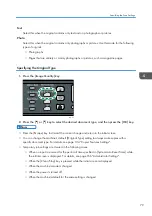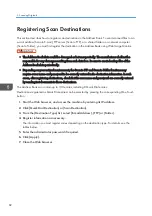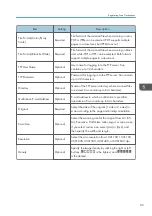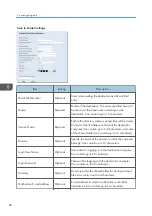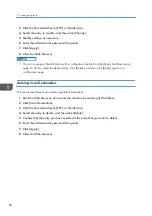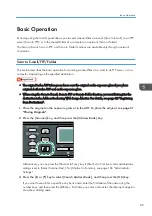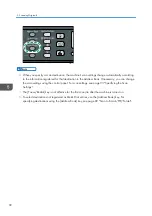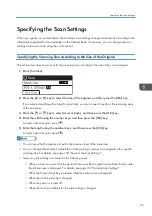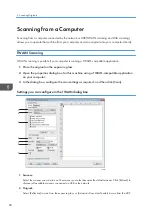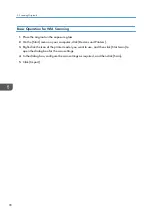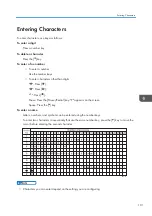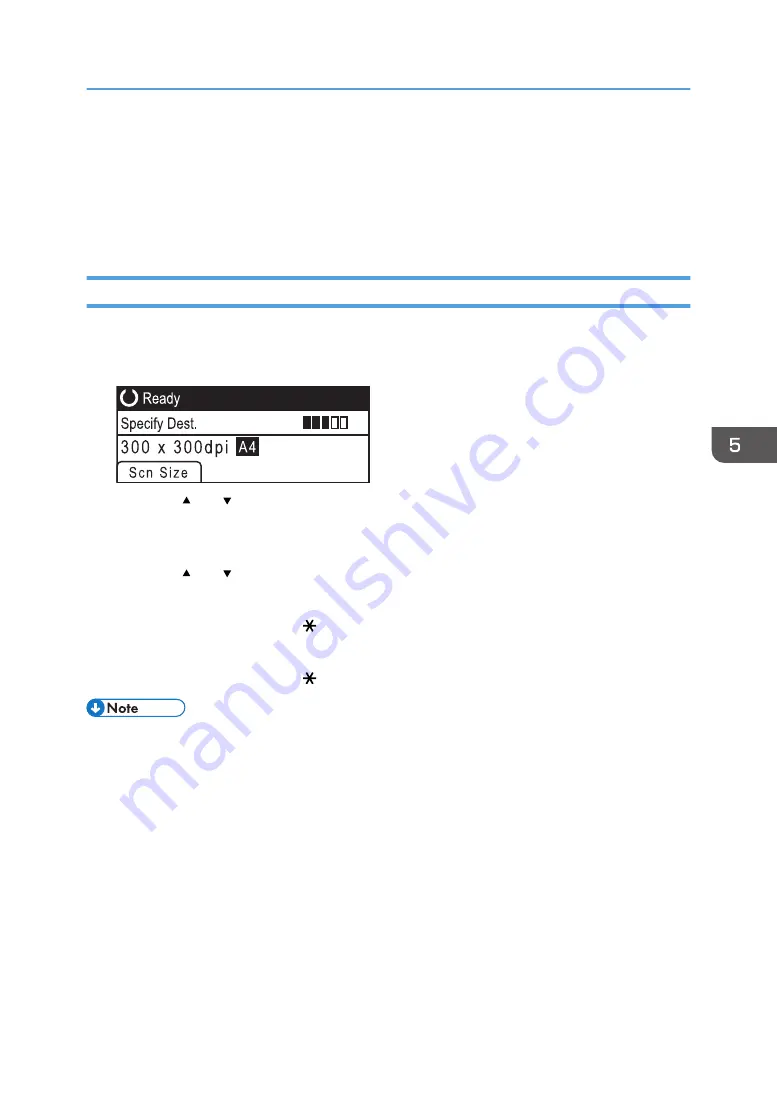
Specifying the Scan Settings
When you specify a scan destination, the machine's scan settings change automatically according to the
information registered for that destination in the Address Book. If necessary, you can change the scan
settings for the current job using the control panel.
Specifying the Scanning Size According to the Size of the Original
This section describes how to specify the scanning size according to the size of the current original.
1.
Press [Scn Size].
2.
Press the [ ] or [ ] key to select the size of the original, and then press the [OK] key.
If you selected anything other than [Custom Size], you do not need to perform the remaining steps
of the procedure.
3.
Press the [ ] or [ ] key to select [mm] or [inch], and then press the [OK] key.
4.
Enter the width using the number keys, and then press the [OK] key.
To enter a decimal point, press [ ].
5.
Enter the length using the number keys, and then press the [OK] key.
To enter a decimal point, press [ ].
• You can press the [Escape] key to exit to the previous level of the menu tree.
• You can change the machine's default [Scan Size] setting to always scan originals with a specific
scanning size. For details, see page 138 "Scanner Features Settings".
• Temporary job settings are cleared in the following cases:
• When no input is received for the period of time specified in [System Auto Reset Timer] while
the initial screen is displayed. For details, see page 166 "Administrator Settings".
• When the [Clear/Stop] key is pressed while the initial screen is displayed.
• When the machine's mode is changed.
• When the power is turned off.
• When the machine's default for the same setting is changed
Specifying the Scan Settings
93
Содержание Aficio SP 320 Series
Страница 2: ......
Страница 20: ...18...
Страница 64: ...3 Printing Documents 62...
Страница 68: ...2 Press the Clear Stop key CVW105 4 Copying Originals 66...
Страница 82: ...4 Copying Originals 80...
Страница 139: ...Specify whether to draw a center line when making ID card copy Print Do not Print Copier Features Settings 137...
Страница 172: ...Dup Comb Copy 7 Configuring the Machine Using the Control Panel 170...
Страница 242: ...10 Troubleshooting 240...
Страница 268: ...MEMO 266...
Страница 269: ...MEMO 267...
Страница 270: ...MEMO 268 GB GB EN US EN AU M156 8602...
Страница 271: ...2013...
Страница 272: ...M156 8602 AU EN US EN GB EN...