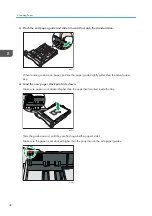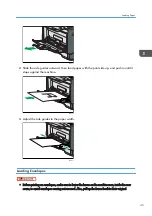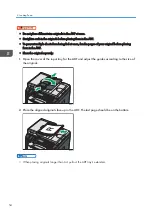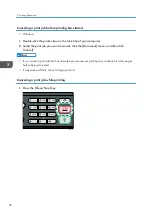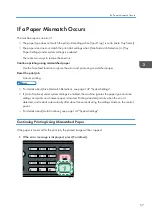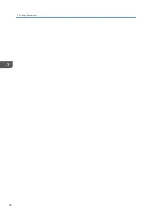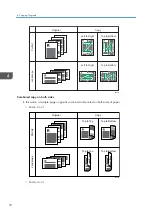3. Printing Documents
Basic Operation
The following procedure explains how to perform basic printing.
1.
Open the printer properties dialog box in your document's application.
For details about each setting, click [Help]. You can also click the information icons to show
configuration information.
2.
Set printing options as necessary, and then click [OK].
The printer properties dialog box closes.
3.
Click [OK].
• If a paper jam occurs, printing stops after the current page has been printed out. After the jammed
paper is removed, printing restarts from the jammed page automatically. For details about how to
remove the jammed paper, see page 213 "Removing Printing Jams".
• After printing on envelopes, make sure to pull up the levers for printing on envelopes back to their
original positions. Leaving the levers lowered can cause print quality problems when printing on
paper other than envelopes. For details about the levers for printing on envelopes, see page 35
"Loading Paper".
Canceling a Print Job
You can cancel print jobs using either the machine's control panel or your computer, depending on the
status of the job.
55
Содержание Aficio SP 320 Series
Страница 2: ......
Страница 20: ...18...
Страница 64: ...3 Printing Documents 62...
Страница 68: ...2 Press the Clear Stop key CVW105 4 Copying Originals 66...
Страница 82: ...4 Copying Originals 80...
Страница 139: ...Specify whether to draw a center line when making ID card copy Print Do not Print Copier Features Settings 137...
Страница 172: ...Dup Comb Copy 7 Configuring the Machine Using the Control Panel 170...
Страница 242: ...10 Troubleshooting 240...
Страница 268: ...MEMO 266...
Страница 269: ...MEMO 267...
Страница 270: ...MEMO 268 GB GB EN US EN AU M156 8602...
Страница 271: ...2013...
Страница 272: ...M156 8602 AU EN US EN GB EN...