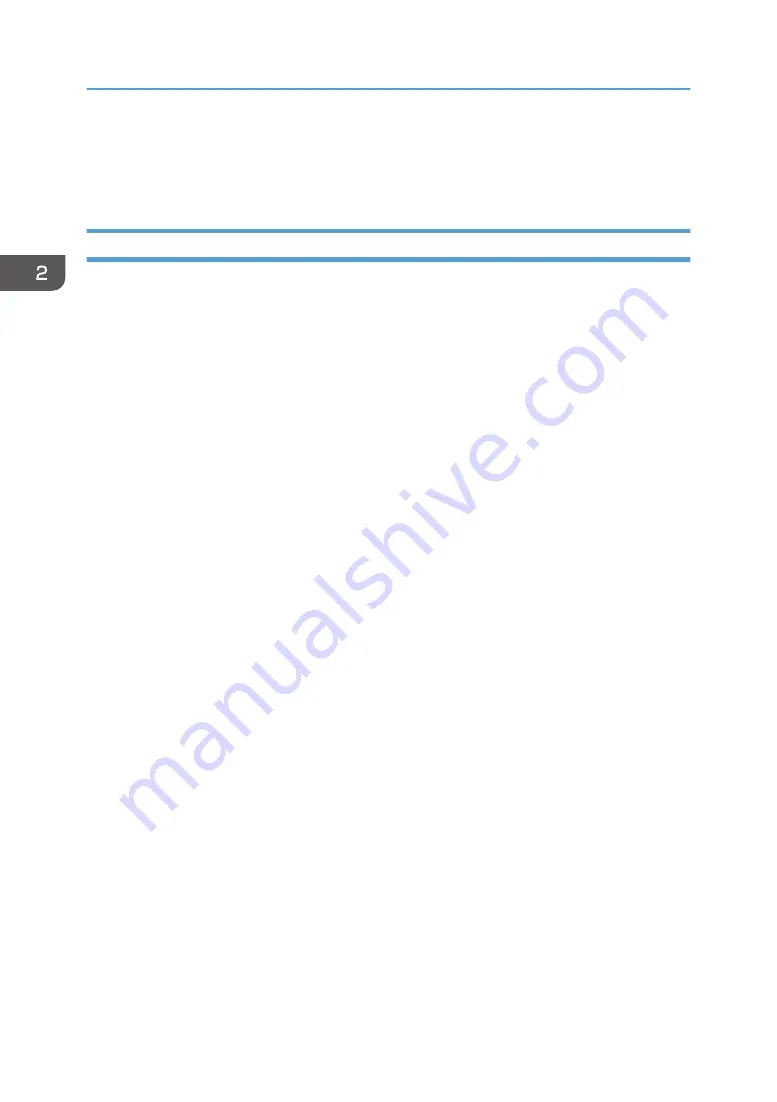
• Printing reports and test pages
The Smart Organizing Monitor is provided with the machine on a CD-ROM and must be installed
together with the printer driver.
Important Features
Here are some important features you should remember:
• The AIO units for these machines have no ID chips attached to the AIO units.
• The toner supply is monitored using a dot count for the M103 only.
• The AIO units of these machines can be refilled by a trained service technician up to three times,
depending on usage. This extends the service life of the AIO unit.
• Before loading paper, the paper size and paper type must be selected on the initial screen (System
Settings) of the smart Organizing Monitor. The same paper size and paper type must also be
selected with the printer driver at the start of a job. A mismatch error will occur if the paper size/
type settings in the Smart Organizing Monitor and the printer driver are not the same.
• The accessory AIO (capacity: 500 prints) provided with the machine should be installed in the
machine at installation. After the accessory AIO runs out of toner, it can be replaced with a new
AIO (capacity: 2000 prints). This is especially important for the M103.
2. Installation
38
Содержание Aficio SP 100
Страница 1: ...Model ME P1 MF1_ww Machine Code M101 M102 M103 Field Service Manual 26 December 2011...
Страница 2: ......
Страница 75: ...5 Free the harness x1 6 At the front disconnect the fusing unit x4 Basic Procedures 73...
Страница 107: ...Solenoid 105...
Страница 122: ...Ground Plate 1 Note the correct position for the ground plate before re installation 4 Replacement and Adjustments 120...
Страница 124: ...3 Disconnect and remove the board x5 Re installation 4 Replacement and Adjustments 122...
Страница 128: ...8 Remove the center harness bracket 9 Remove the board Re installation 4 Replacement and Adjustments 126...
Страница 135: ...1 Disconnect the speaker harness x1 2 Disconnect and remove the speaker x1 x2 Boards 133...
Страница 139: ...7 Lay the rear cover on a flat surface 8 Disconnect the PSU x6 9 Remove the PSU Boards 137...
Страница 143: ...9 Press the tab release and remove the board x1 AIO Terminals Boards 141...
Страница 149: ...1 Separate both ends of the CIS from the cradles 2 Disconnect the CIS x1 Flatbed Scanner 147...
Страница 156: ...4 Replacement and Adjustments 154...
Страница 173: ...2 Enter the service mode to display the Service Mode screen 1 Fuser SC Detect Utilities 171...
Страница 227: ...Model ME P1 MF1_ww Machine Code M101 M102 M103 Appendices 08 March 2012...
Страница 228: ......
Страница 230: ...2...
Страница 244: ...Scan Area TWAIN Driver Flatbed Margin Width mm A Left 0 B Right 0 C Leading 0 D Trailing 0 1 Appendix Specifications 16...
















































