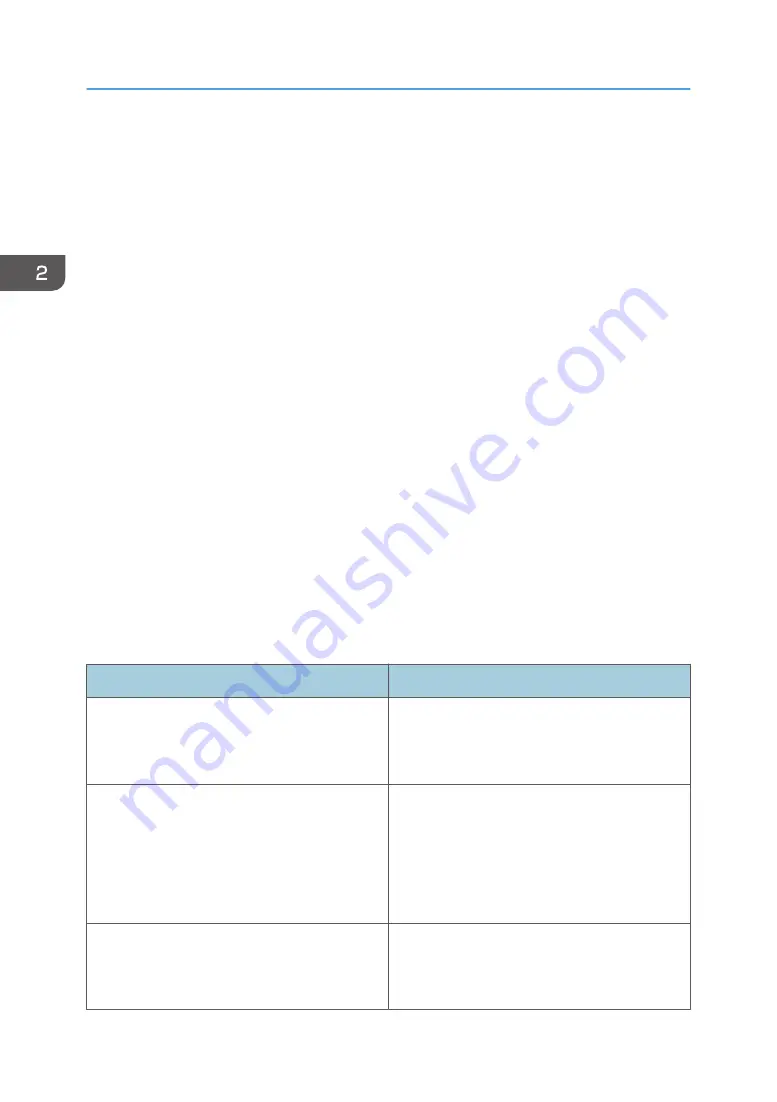
How to Use Each Application
You can open the function screens by pressing icons such as [Copy], [Fax], or [Scanner] on the [Home]
screen.
Three kinds of screens ("Standard Application Screen", "Classic Application Screen", and "Quick
Application Screen") can be used by each function.
Standard Application Screen
Functions and settings that are used frequently are shown on the top screen. Flick the screen up or
down to select a setting item. When you select an item, the pull-down menu appears, or the setting
item pops up. For details about operations on this screen, see page 50 "Possible Operations on the
Screen". For details about how to use the screen, see "Standard Application Screen", Getting
Started.
Classic Application Screen
You can select advanced functions and detailed settings according to the functions and settings you
use frequently. For details about how to use this screen, see "Classic Application Screen", Getting
Started. For details about keys that appear on the screen of each Classic Application, see "Keys
that Appear on the Initial Settings Screen and Screens of Each Classic Application", Getting
Started.
Quick Application Screen
You can easily set the basic operations such as duplex copying, sending scanned documents by e-
mail or other operations. For details about how to use this screen, see "Quick Application Screen",
Getting Started.
Functions usable on each screen
Screen
Functions usable
Standard Application Screen
• Copier
• Fax
• Scanner
Classic Application Screen
• Copier
• Fax
• Scanner
• Printer
• Document Server
Quick Application Screen
• Copier
• Fax
• Scanner
2. Getting Started
54
Содержание Aficio MP C6503SP
Страница 2: ......
Страница 12: ...10 ...
Страница 46: ...7 Media access lamp Lights up when an SD card is inserted in the media slot 2 Getting Started 44 ...
Страница 77: ...2 Press OK Logging In the Machine 75 ...
Страница 80: ...2 Getting Started 78 ...
Страница 86: ...When Using the Copy Application About how to use the application s screen see page 55 Copy Screen 3 Copy 84 ...
Страница 102: ...When Using the Fax Application About how to use the application s screen see page 57 Fax Screen 4 Fax 100 ...
Страница 120: ...5 Print 118 ...
Страница 138: ...7 Document Server 136 ...
Страница 186: ...9 Adding Paper and Toner 184 ...
Страница 252: ...10 Troubleshooting 250 ...
Страница 262: ...MEMO 260 EN GB EN US EN AU D257 7012B ...
Страница 263: ... 2016 2017 ...
Страница 264: ...D257 7012B AU EN US EN GB EN ...
















































