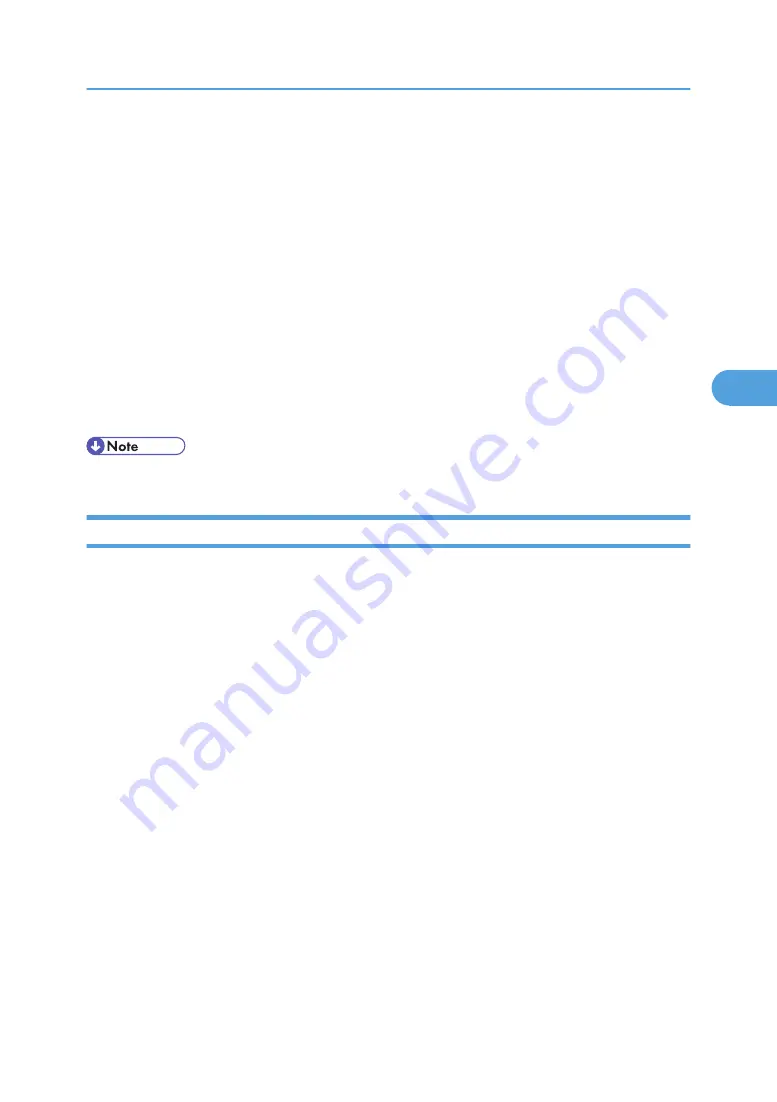
3.
Click the [View] menu, and then click [Select List Columns].
4.
From [Device] in the [Select List Columns] dialog box, select the items you want to display,
and then click [Add].
Selected items will move to [Show].
5.
Move all the items you want to display, and then click [OK].
An icon in the list indicates the machine's status.
6.
For information about a machine's status, select the machine you want to know about, and
then click [Open] in the [Device Settings] menu.
The dialog box of the selected machine appears.
7.
Click the application whose status you want to view.
The machine's status is displayed.
8.
Quit SmartDeviceMonitor for Admin.
• For details about items in the dialog box, see SmartDeviceMonitor for Admin Help.
Changing Names and Comments
Follow the procedure below to change the names and comments of the machine.
1.
Start SmartDeviceMonitor for Admin.
2.
On the [Group] menu, point to [Search Device], and then click [IPv4], [IPX/SPX] or [IPv4
SNMPv3].
A list of machines using the selected protocol appears.
Select the protocol of the machine whose configuration you want to change.
If you are using IPv4 SNMPv3, enter the user authentication.
3.
Select a machine in the list, and then click [NIB Setup Tool] on the [Tools] menu.
A Web browser opens and the window for entering the login user name and password for the Web
Image Monitor administrator appears.
NIB Setup Tool starts when the network interface board is default. Follow the instructions on the screen.
4.
Enter the login user name and password, and then click [Login].
For details about the login user name and password, consult your network administrator.
5.
Click [Configuration].
6.
Click [System] on the [Device Settings] area, and then change the settings.
7.
Click [OK].
8.
Click [Logout].
Using SmartDeviceMonitor for Admin
151
4
Содержание Aficio MP C2800
Страница 2: ......
Страница 126: ...3 Using a Printer Server 124 3 ...
Страница 277: ... p 245 Registering Names E mail Destination 275 5 ...
Страница 312: ...5 Registering Addresses and Users for Facsimile Scanner Functions 310 5 ...
Страница 328: ... For details see Using telnet p 164 Remote Maintenance by telnet 7 Appendix 326 7 ...
Страница 356: ...7 Appendix 354 7 ...
Страница 364: ...MEMO 362 ...
Страница 365: ...MEMO 363 ...
Страница 366: ...MEMO 364 AE AE D029 7703 ...
Страница 367: ...Copyright 2008 ...
















































