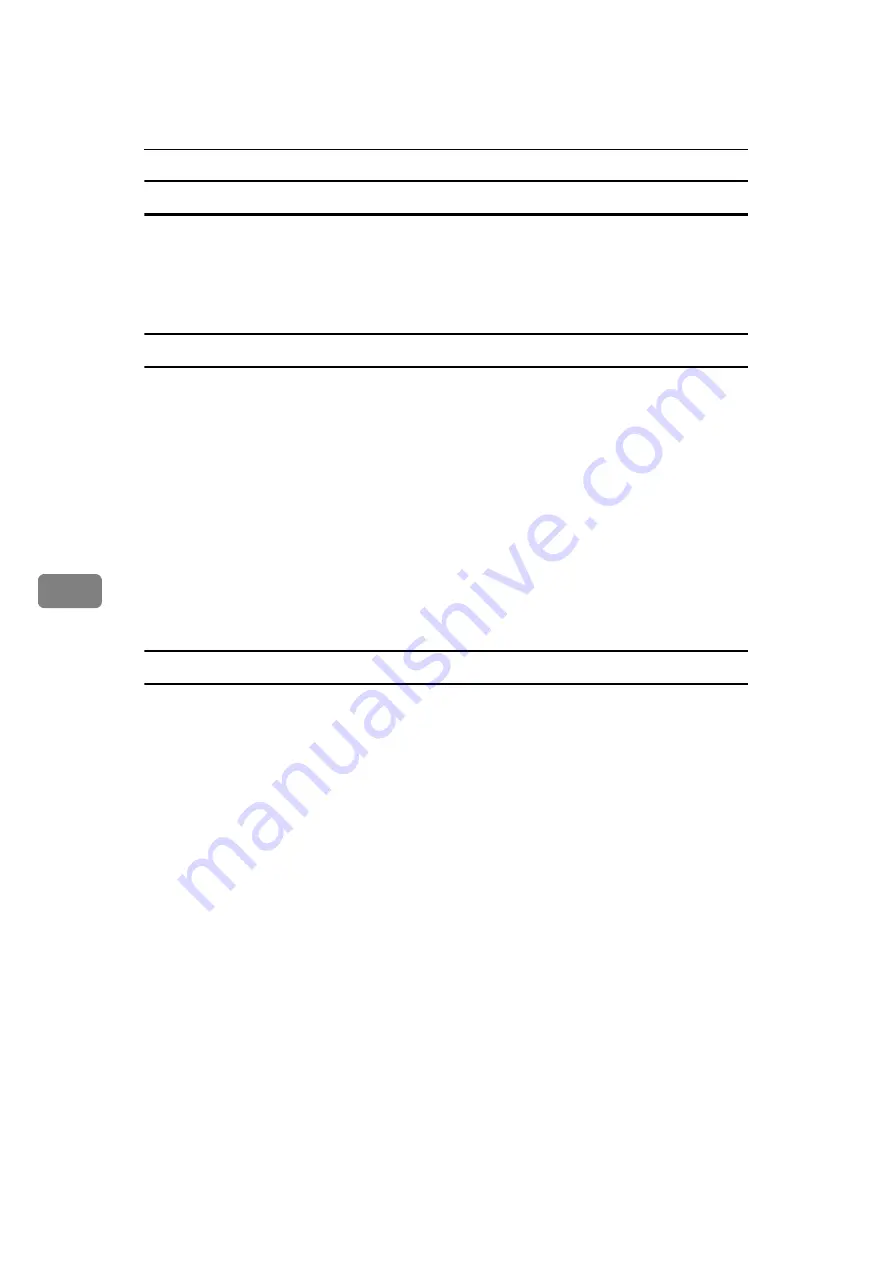
Fax via Computer
248
6
To specify two-sided printing
A
Click
[
Send Options
]
.
The
[
Send Options
]
tab appears.
B
Select the
[
2 sided printing
]
check box.
To display preview
Selecting the
[
Preview
]
check box allows you to check how the fax document will
be output at the destination.
A
Click
[
Send Options
]
.
The
[
Send Options
]
tab appears.
B
Select the
[
Preview
]
check box.
C
Click
[
Send
]
,
[
]
, or
[
Send & Print
]
.
The
[
Preview
]
window appears.
D
Click
[
Next
]
or
[
Previous
]
to check the image.
To close the
[
Preview
]
window, click
[
Cancel
]
.
Saving as files
You can save the fax document in TIFF format (TIFF-F).
A
Click
[
Send Options
]
.
The
[
Send Options
]
tab appears.
B
Select the
[
Save as file
]
check box.
C
Click
[
Save to...
]
.
D
Select a folder on the folder tree.
E
Select a method of file naming.
To enter a file name manually, select the
[
Specify file name when saving
]
check
box. To have the file assigned a name and saved automatically, select the
[
Au-
tomatically create a new file
]
check box.
F
Click
[
OK
]
.
G
Click
[
Save
]
or
[
Save & Send
]
.
If you select
[
Automatically create a new file
]
, the image file is assigned a name
and saved under the specified folder.
The file name will be RicHHMMSS.tif (HH: hours, MM: minutes, SS: seconds).
Содержание Aficio MP 6000
Страница 26: ...12 Do not touch Surface may be very hot BFN061S BFN062S ...
Страница 29: ...16 ...
Страница 47: ...Getting Started 34 1 ...
Страница 51: ...Entering Text 38 2 ...
Страница 101: ...vi ...
Страница 103: ...2 ...
Страница 117: ...When the Machine Does Not Operate As Wanted 16 1 ...
Страница 151: ...Troubleshooting When Using the Facsimile Function 50 3 ...
Страница 187: ...Troubleshooting When Using the Scanner Function 86 5 ...
Страница 211: ...Clearing Misfeeds 110 7 When F Is lit This section describes how to remove jammed paper when F is lit BFQ004S ...
Страница 216: ...Removing Jammed Paper 115 7 3 000 Sheet 100 Sheet Staple Finisher BFQ009S ...
Страница 217: ...Clearing Misfeeds 116 7 Booklet Finisher Saddle Stitch BFQ006S BFQ007S ...
Страница 225: ...Clearing Misfeeds 124 7 ...
Страница 232: ...Maintaining Your Machine 131 8 C Wipe the scanning glass ZGUH710J ...
Страница 235: ...134 EN USA D052 7452 ...
Страница 247: ...viii Open to right 2 Sided Magazine See p 83 Booklet Magazine Open to left Open to right GCBOOK4E GCAH030E GCAH040E ...
Страница 251: ...xii Copying 2 Sided Pages onto 1 Sided Pages See p 81 Series Copies 2 Sided 1 Page 1 Sided 2 Pages CP2B0200 ...
Страница 279: ...Placing Originals 24 1 ...
Страница 437: ...Document Server 182 4 ...
Страница 483: ...14 ...
Страница 519: ...Transmission 50 1 A Press Scan Settings B Press Resolution C Select the resolution you require and then press OK ...
Страница 613: ...Other Transmission Features 144 2 ...
Страница 641: ...Reception 172 3 ...
Страница 687: ...Changing Confirming Communication Information 218 4 ...
Страница 733: ...Fax via Computer 264 6 ...
Страница 753: ...284 EN USA B819 7603 ...
Страница 755: ...FAX Option Type 7500 Operating Instructions Facsimile Reference EN USA B819 7603 ...
Страница 763: ...vi ...
Страница 781: ...18 ...
Страница 815: ...Preparing the Machine 52 1 ...
Страница 885: ...Saving and Printing Using the Document Server 122 4 ...
Страница 905: ...142 EN USA D406 7503 ...
Страница 907: ...Printer Scanner Unit Type 8000 Operating Instructions Printer Reference EN USA D406 7503 ...






























