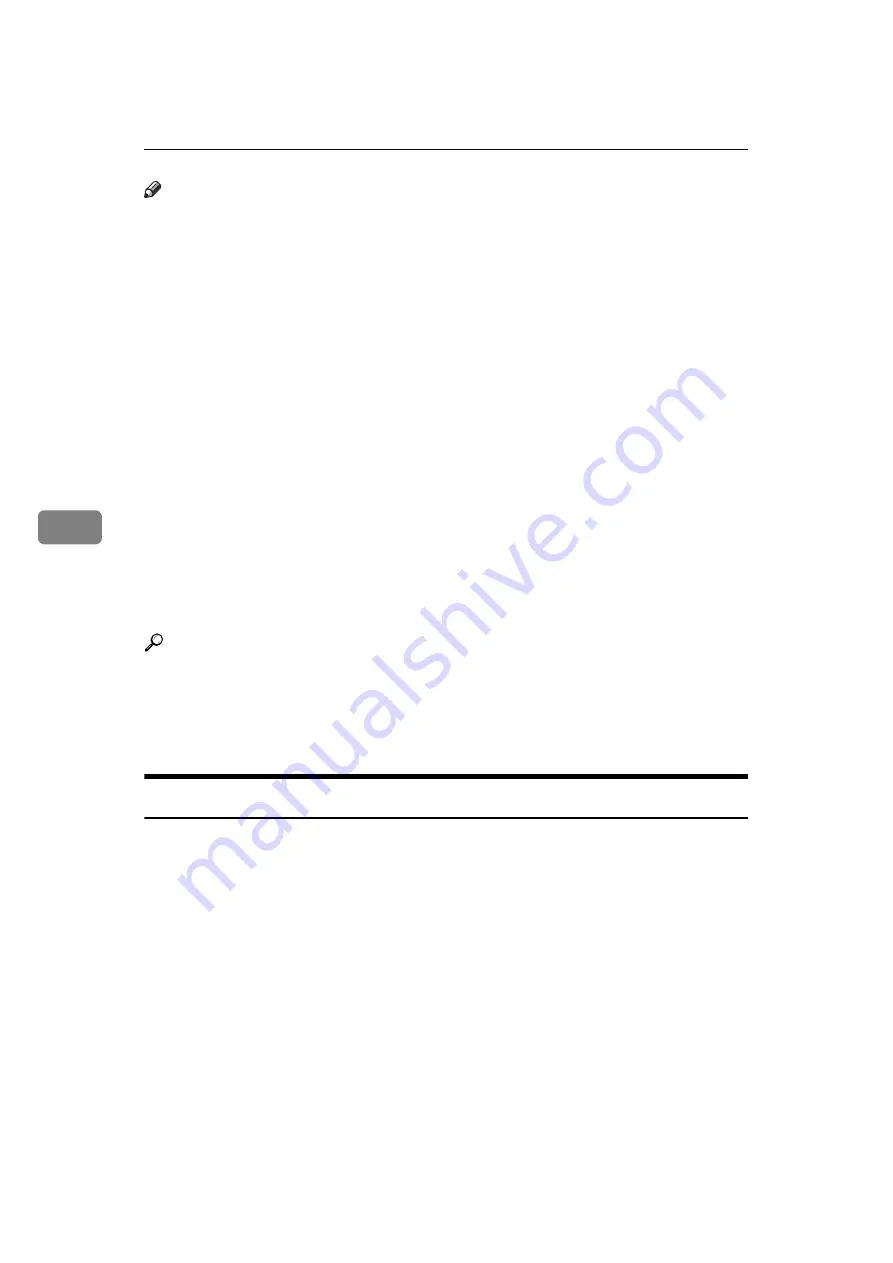
Storing a Document
220
5
Note
❒
Stored documents are not deleted even if there is a power failure, or the main
power switch is turned off.
❒
You can specify whether or not the machine automatically deletes documents
from the Document Server after a certain number of days. You can change
this setting using “Auto Delete File in Document Server” under “System Set-
tings”. See “System Settings”, General Settings Guide.
❒
You cannot check received and stored documents through the Document
Server.
❒
Documents in the Document Server can be sent, printed, or deleted, and their
information can be changed using the Web Image Monitor.
❒
Using the DeskTopBinder or Web Image Monitor, documents you stored in
the Document Server can be downloaded and managed on the computer. See
“Document Server”, Copy/Document Server Reference.
❒
For the maximum values of the following items, see “Maximum Values”.
• Number of documents you can store in the Document Server using the fac-
simile function
• Number of pages per document you can store in the Document Server
• Number of pages you can store in the Document Server (in total – copy
function, facsimile function, printer function, and scanner function)
Reference
p.276 “Maximum Values”
“Utilizing Stored Documents”, About This Machine
“System Settings”, General Settings Guide
“Document Server”, Copy/Document Server Reference
Storing a Document
You can store and send a document at the same time. You can also just store a
document.
❖
File names
Scanned documents are automatically assigned names like “FAX0001” or
“FAX0002”.
❖
User Names
You can set this function if necessary to know who and what departments
stored documents in the machine.
❖
Password
You can set this function so as not to send to unspecified people.
Содержание Aficio MP 6000
Страница 26: ...12 Do not touch Surface may be very hot BFN061S BFN062S ...
Страница 29: ...16 ...
Страница 47: ...Getting Started 34 1 ...
Страница 51: ...Entering Text 38 2 ...
Страница 101: ...vi ...
Страница 103: ...2 ...
Страница 117: ...When the Machine Does Not Operate As Wanted 16 1 ...
Страница 151: ...Troubleshooting When Using the Facsimile Function 50 3 ...
Страница 187: ...Troubleshooting When Using the Scanner Function 86 5 ...
Страница 211: ...Clearing Misfeeds 110 7 When F Is lit This section describes how to remove jammed paper when F is lit BFQ004S ...
Страница 216: ...Removing Jammed Paper 115 7 3 000 Sheet 100 Sheet Staple Finisher BFQ009S ...
Страница 217: ...Clearing Misfeeds 116 7 Booklet Finisher Saddle Stitch BFQ006S BFQ007S ...
Страница 225: ...Clearing Misfeeds 124 7 ...
Страница 232: ...Maintaining Your Machine 131 8 C Wipe the scanning glass ZGUH710J ...
Страница 235: ...134 EN USA D052 7452 ...
Страница 247: ...viii Open to right 2 Sided Magazine See p 83 Booklet Magazine Open to left Open to right GCBOOK4E GCAH030E GCAH040E ...
Страница 251: ...xii Copying 2 Sided Pages onto 1 Sided Pages See p 81 Series Copies 2 Sided 1 Page 1 Sided 2 Pages CP2B0200 ...
Страница 279: ...Placing Originals 24 1 ...
Страница 437: ...Document Server 182 4 ...
Страница 483: ...14 ...
Страница 519: ...Transmission 50 1 A Press Scan Settings B Press Resolution C Select the resolution you require and then press OK ...
Страница 613: ...Other Transmission Features 144 2 ...
Страница 641: ...Reception 172 3 ...
Страница 687: ...Changing Confirming Communication Information 218 4 ...
Страница 733: ...Fax via Computer 264 6 ...
Страница 753: ...284 EN USA B819 7603 ...
Страница 755: ...FAX Option Type 7500 Operating Instructions Facsimile Reference EN USA B819 7603 ...
Страница 763: ...vi ...
Страница 781: ...18 ...
Страница 815: ...Preparing the Machine 52 1 ...
Страница 885: ...Saving and Printing Using the Document Server 122 4 ...
Страница 905: ...142 EN USA D406 7503 ...
Страница 907: ...Printer Scanner Unit Type 8000 Operating Instructions Printer Reference EN USA D406 7503 ...






























