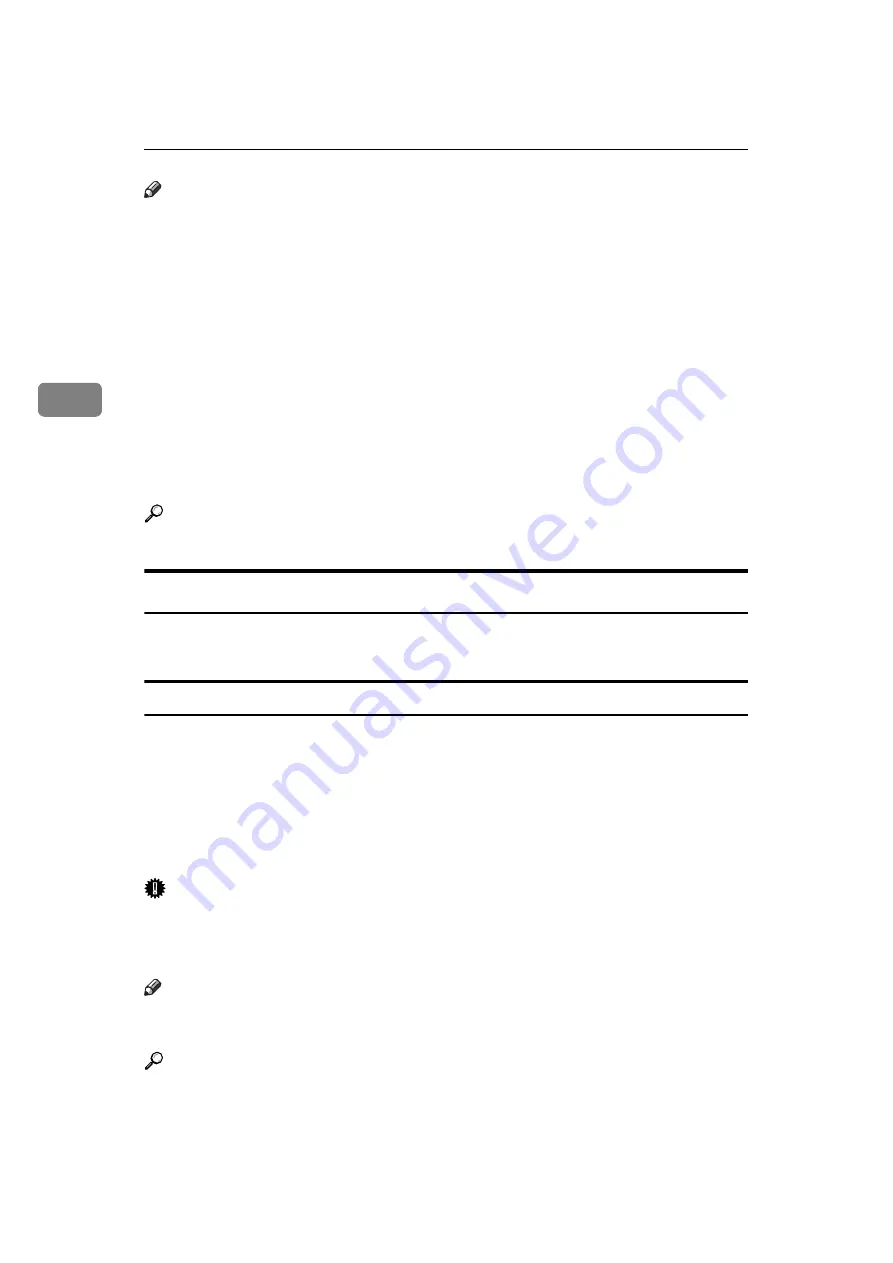
Reception
170
3
Note
❒
You can load a maximum of 100 sheets of standard paper in the bypass tray.
❒
You can use a size of paper not loaded in the paper tray(s) in the bypass tray.
❒
The machine can detect A6
L
, A5
L
, A4
L
, A3
L
(5
1
/
2
"
×
8
1
/
2
"
L
, 8
1
/
2
"
×
11"
L
,
11"
×
17"
L
) paper sizes. When you load any other size, specify the paper size.
However, if the specified paper size and size of paper set in the bypass tray
do not match, paper jams may occur, or the image may be shortened.
❒
Documents printed on paper smaller than A4 may be shortened, or split
across sheets.
❒
Paper longer than 600 mm may be creased, not sent, or jam.
❒
Print area depends on optional expansion memory, resolution, and vertical
length of originals.
❒
If you use this function, Image Rotation and 180-degree rotating printing are
not possible.
Reference
“Facsimile Features”, General Settings Guide
Where Incoming Documents Are Delivered - Output Tray
You can specify the output tray or output position to facilitate separation of re-
ceived documents.
Specifying tray for lines
Use this function to specify the output tray for each line port.
You can specify the document feeding tray for each port (telephone, Internet
Fax, IP-Fax). For example, you can specify documents received through the G3-1
port to be fed to the “Finisher Upper Tray” and documents received through the G3-2
port to be fed to the “Finisher Shift Tray”, facilitating separation of files. You can
also set the machine to output Internet Fax documents and ordinary faxes onto
different trays.
Important
❒
The optional 3,000Sheet-50Sheet Staple Finisher or the optional booklet fin-
isher is required.
❒
The optional extra G3 interface unit is required to use the extra G3 line.
Note
❒
To use this function, specify the port and destination using
[
Specify Tray for
Lines
]
in the Facsimile Features menu.
Reference
“Facsimile Features”, General Settings Guide
Содержание Aficio MP 6000
Страница 26: ...12 Do not touch Surface may be very hot BFN061S BFN062S ...
Страница 29: ...16 ...
Страница 47: ...Getting Started 34 1 ...
Страница 51: ...Entering Text 38 2 ...
Страница 101: ...vi ...
Страница 103: ...2 ...
Страница 117: ...When the Machine Does Not Operate As Wanted 16 1 ...
Страница 151: ...Troubleshooting When Using the Facsimile Function 50 3 ...
Страница 187: ...Troubleshooting When Using the Scanner Function 86 5 ...
Страница 211: ...Clearing Misfeeds 110 7 When F Is lit This section describes how to remove jammed paper when F is lit BFQ004S ...
Страница 216: ...Removing Jammed Paper 115 7 3 000 Sheet 100 Sheet Staple Finisher BFQ009S ...
Страница 217: ...Clearing Misfeeds 116 7 Booklet Finisher Saddle Stitch BFQ006S BFQ007S ...
Страница 225: ...Clearing Misfeeds 124 7 ...
Страница 232: ...Maintaining Your Machine 131 8 C Wipe the scanning glass ZGUH710J ...
Страница 235: ...134 EN USA D052 7452 ...
Страница 247: ...viii Open to right 2 Sided Magazine See p 83 Booklet Magazine Open to left Open to right GCBOOK4E GCAH030E GCAH040E ...
Страница 251: ...xii Copying 2 Sided Pages onto 1 Sided Pages See p 81 Series Copies 2 Sided 1 Page 1 Sided 2 Pages CP2B0200 ...
Страница 279: ...Placing Originals 24 1 ...
Страница 437: ...Document Server 182 4 ...
Страница 483: ...14 ...
Страница 519: ...Transmission 50 1 A Press Scan Settings B Press Resolution C Select the resolution you require and then press OK ...
Страница 613: ...Other Transmission Features 144 2 ...
Страница 641: ...Reception 172 3 ...
Страница 687: ...Changing Confirming Communication Information 218 4 ...
Страница 733: ...Fax via Computer 264 6 ...
Страница 753: ...284 EN USA B819 7603 ...
Страница 755: ...FAX Option Type 7500 Operating Instructions Facsimile Reference EN USA B819 7603 ...
Страница 763: ...vi ...
Страница 781: ...18 ...
Страница 815: ...Preparing the Machine 52 1 ...
Страница 885: ...Saving and Printing Using the Document Server 122 4 ...
Страница 905: ...142 EN USA D406 7503 ...
Страница 907: ...Printer Scanner Unit Type 8000 Operating Instructions Printer Reference EN USA D406 7503 ...
















































