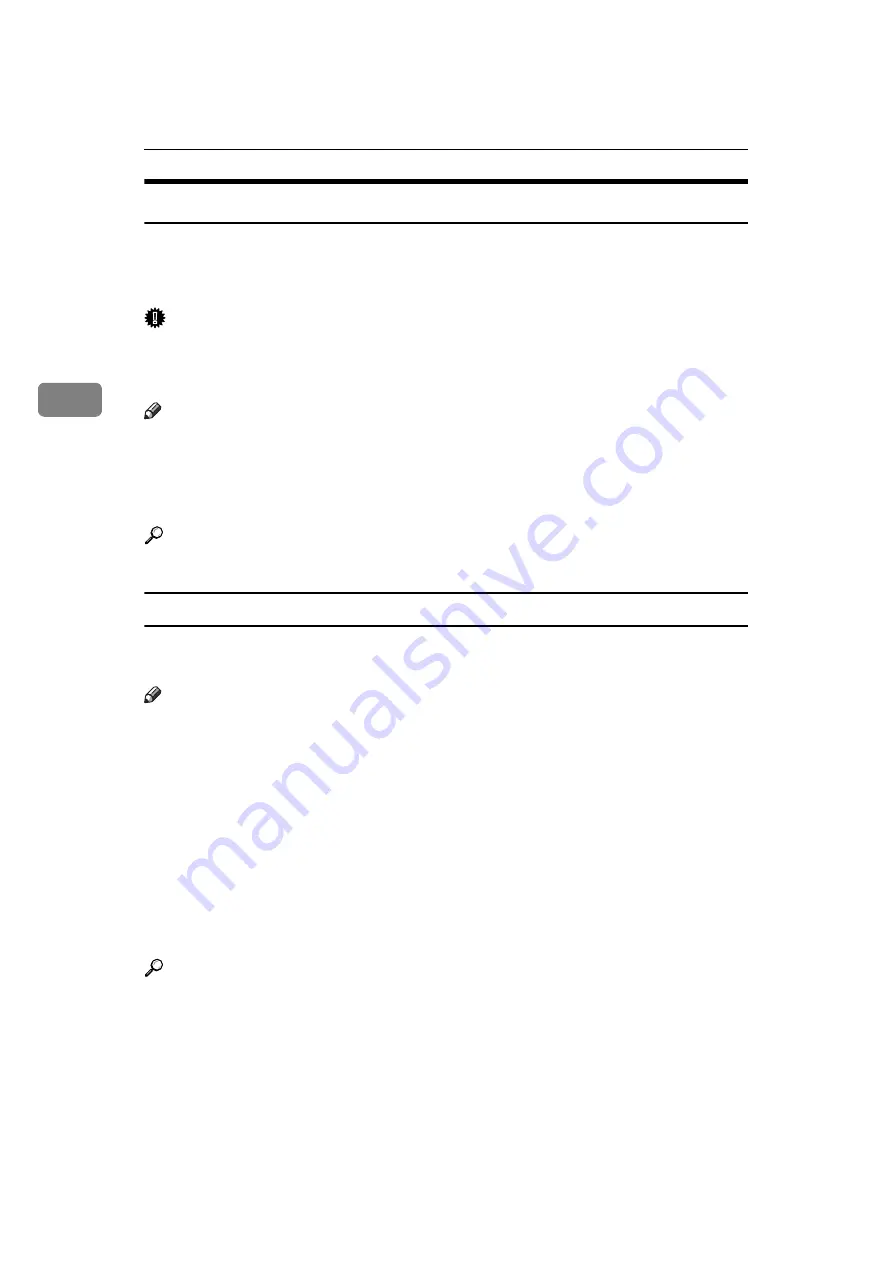
Reception
156
3
Transferring Received Documents
The machine can transfer received documents by using SUB Codes.
Originals sent with a SUB Code that matches the SUB Code programmed as a
Transfer Box are received then relayed to the programmed receiver.
Important
❒
Transfer Boxes and Receiving Stations must be set up in order to transfer re-
ceived documents. Transfer Boxes can be programmed in “Box Setting” in the
Facsimile Features menu.
Note
❒
When e-mail addresses are programmed as receivers, received documents
are sent in an e-mail format to the receivers.
❒
Transfer results are not sent back to the requesting party.
❒
You can transfer data received from any fax machine, regardless of manufacturer.
Reference
“Facsimile Features”, General Settings Guide
SUB Code Transfer Report
You can check the results of transmission to Receiving Stations. The machine
prints this report when it has finished transmitting to Receiving Stations.
Note
❒
You can select whether the SUB Code Transfer Report be automatically print-
ed using the User Parameters (switch 04, bit 1) in the Facsimile Features
menu.
❒
You can set whether a portion of the original image is printed on the report
with the User Parameters (switch 04, bit 7) in the Facsimile Features menu.
❒
“Unprogrammed” indicates the document could not be sent because the end
receiver is not programmed.
❒
“--” indicates that the Internet Fax document was sent to the mail server pro-
grammed in this machine.
❒
For the maximum number of destinations you can program in a group, see
“Maximum Values”.
Reference
p.276 “Maximum Values”
“Facsimile Features”, General Settings Guide
Содержание Aficio MP 6000
Страница 26: ...12 Do not touch Surface may be very hot BFN061S BFN062S ...
Страница 29: ...16 ...
Страница 47: ...Getting Started 34 1 ...
Страница 51: ...Entering Text 38 2 ...
Страница 101: ...vi ...
Страница 103: ...2 ...
Страница 117: ...When the Machine Does Not Operate As Wanted 16 1 ...
Страница 151: ...Troubleshooting When Using the Facsimile Function 50 3 ...
Страница 187: ...Troubleshooting When Using the Scanner Function 86 5 ...
Страница 211: ...Clearing Misfeeds 110 7 When F Is lit This section describes how to remove jammed paper when F is lit BFQ004S ...
Страница 216: ...Removing Jammed Paper 115 7 3 000 Sheet 100 Sheet Staple Finisher BFQ009S ...
Страница 217: ...Clearing Misfeeds 116 7 Booklet Finisher Saddle Stitch BFQ006S BFQ007S ...
Страница 225: ...Clearing Misfeeds 124 7 ...
Страница 232: ...Maintaining Your Machine 131 8 C Wipe the scanning glass ZGUH710J ...
Страница 235: ...134 EN USA D052 7452 ...
Страница 247: ...viii Open to right 2 Sided Magazine See p 83 Booklet Magazine Open to left Open to right GCBOOK4E GCAH030E GCAH040E ...
Страница 251: ...xii Copying 2 Sided Pages onto 1 Sided Pages See p 81 Series Copies 2 Sided 1 Page 1 Sided 2 Pages CP2B0200 ...
Страница 279: ...Placing Originals 24 1 ...
Страница 437: ...Document Server 182 4 ...
Страница 483: ...14 ...
Страница 519: ...Transmission 50 1 A Press Scan Settings B Press Resolution C Select the resolution you require and then press OK ...
Страница 613: ...Other Transmission Features 144 2 ...
Страница 641: ...Reception 172 3 ...
Страница 687: ...Changing Confirming Communication Information 218 4 ...
Страница 733: ...Fax via Computer 264 6 ...
Страница 753: ...284 EN USA B819 7603 ...
Страница 755: ...FAX Option Type 7500 Operating Instructions Facsimile Reference EN USA B819 7603 ...
Страница 763: ...vi ...
Страница 781: ...18 ...
Страница 815: ...Preparing the Machine 52 1 ...
Страница 885: ...Saving and Printing Using the Document Server 122 4 ...
Страница 905: ...142 EN USA D406 7503 ...
Страница 907: ...Printer Scanner Unit Type 8000 Operating Instructions Printer Reference EN USA D406 7503 ...
















































