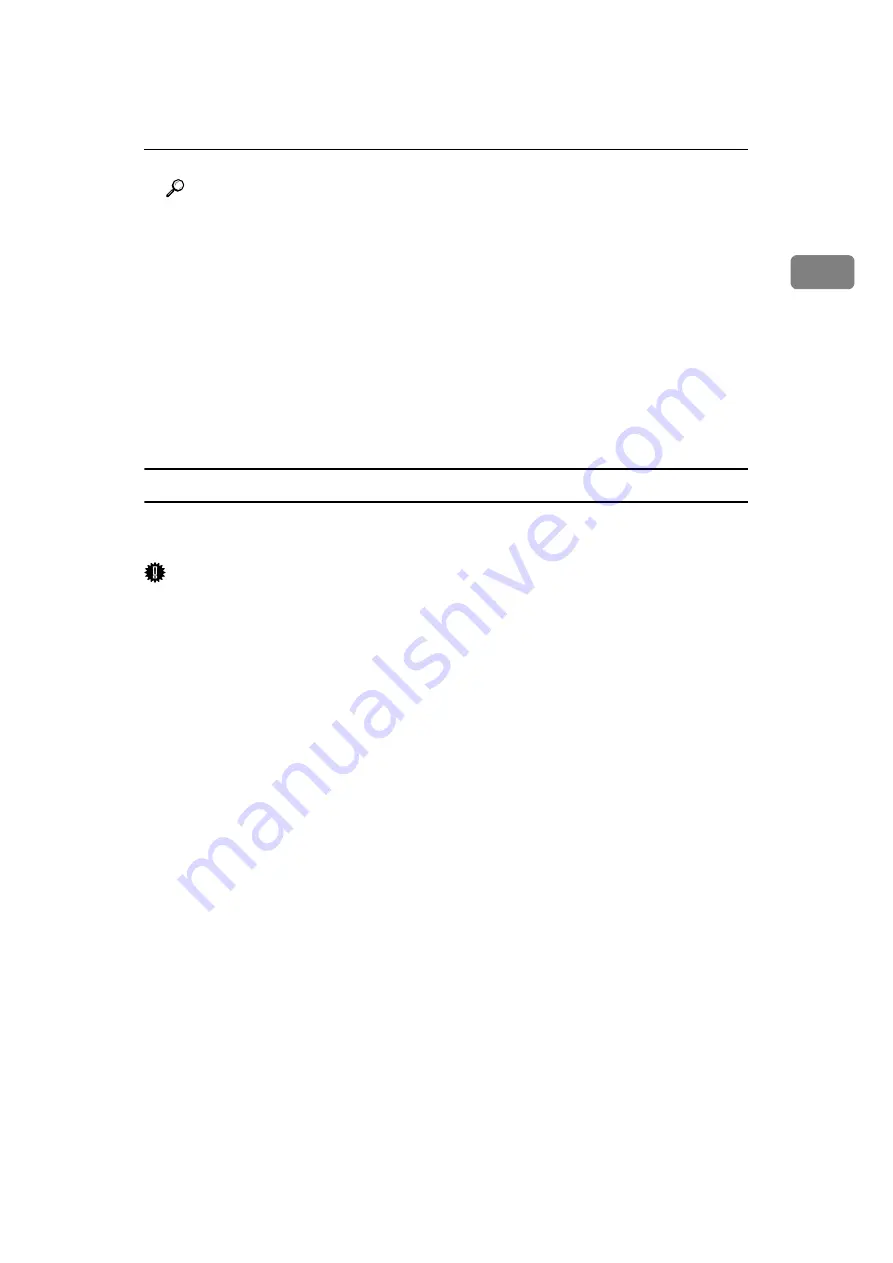
Specifying a Destination
73
1
Reference
p.31 “Internet Fax Functions”
p.76 “Using the Address Book to Specify Destinations”
p.101 “Sender Settings”
p.112 “Canceling a Transmission”
p.276 “Maximum Values”
“Entering Text”, About This Machine
“System Settings”, General Settings Guide
“Facsimile Features”, General Settings Guide
“Registering Addresses and Users for Facsimile/Scanner Functions”, Gen-
eral Settings Guide
Bypassing the SMTP server
You can send Internet Fax documents directly to their destinations without go-
ing through the SMTP server.
Important
❒
To use this function, the following settings must be made. For details about
these settings, see “System Settings”, General Settings Guide and “Special
Operations under Windows”, Network Guide.
• In “System Settings”, “SMTP” in “E-mail Communication Port”, set the
port number to “25”.
• To specify the host name of the other party as the domain part of the e-mail
address, program the host name of the other party on the DNS server.
❒
If the other party's IPv4 address is not registered on the DNS server, specify
the IPv4 address at the domain part of the e-mail address.
❒
To use this function, the other party's fax machine must be:
• compatible with Internet Fax
• connected to the same LAN as this machine
• have its reception protocol set to SMTP
❒
SMTP authentication set on the other party's fax machine is disabled when In-
ternet Fax is transmitted using this function.
❒
If an Internet Fax is transmitted from the other party using this function, even
if reception is not successful, an Error Mail Notification is not sent to the sender.
❒
When an Internet Fax is transmitted using this function, even if transmission
is not successful, the error e-mail is not sent from the server.
❒
When using this function, you cannot send Internet Fax documents to the ad-
ministrator's e-mail address programmed on this machine.
Содержание Aficio MP 6000
Страница 26: ...12 Do not touch Surface may be very hot BFN061S BFN062S ...
Страница 29: ...16 ...
Страница 47: ...Getting Started 34 1 ...
Страница 51: ...Entering Text 38 2 ...
Страница 101: ...vi ...
Страница 103: ...2 ...
Страница 117: ...When the Machine Does Not Operate As Wanted 16 1 ...
Страница 151: ...Troubleshooting When Using the Facsimile Function 50 3 ...
Страница 187: ...Troubleshooting When Using the Scanner Function 86 5 ...
Страница 211: ...Clearing Misfeeds 110 7 When F Is lit This section describes how to remove jammed paper when F is lit BFQ004S ...
Страница 216: ...Removing Jammed Paper 115 7 3 000 Sheet 100 Sheet Staple Finisher BFQ009S ...
Страница 217: ...Clearing Misfeeds 116 7 Booklet Finisher Saddle Stitch BFQ006S BFQ007S ...
Страница 225: ...Clearing Misfeeds 124 7 ...
Страница 232: ...Maintaining Your Machine 131 8 C Wipe the scanning glass ZGUH710J ...
Страница 235: ...134 EN USA D052 7452 ...
Страница 247: ...viii Open to right 2 Sided Magazine See p 83 Booklet Magazine Open to left Open to right GCBOOK4E GCAH030E GCAH040E ...
Страница 251: ...xii Copying 2 Sided Pages onto 1 Sided Pages See p 81 Series Copies 2 Sided 1 Page 1 Sided 2 Pages CP2B0200 ...
Страница 279: ...Placing Originals 24 1 ...
Страница 437: ...Document Server 182 4 ...
Страница 483: ...14 ...
Страница 519: ...Transmission 50 1 A Press Scan Settings B Press Resolution C Select the resolution you require and then press OK ...
Страница 613: ...Other Transmission Features 144 2 ...
Страница 641: ...Reception 172 3 ...
Страница 687: ...Changing Confirming Communication Information 218 4 ...
Страница 733: ...Fax via Computer 264 6 ...
Страница 753: ...284 EN USA B819 7603 ...
Страница 755: ...FAX Option Type 7500 Operating Instructions Facsimile Reference EN USA B819 7603 ...
Страница 763: ...vi ...
Страница 781: ...18 ...
Страница 815: ...Preparing the Machine 52 1 ...
Страница 885: ...Saving and Printing Using the Document Server 122 4 ...
Страница 905: ...142 EN USA D406 7503 ...
Страница 907: ...Printer Scanner Unit Type 8000 Operating Instructions Printer Reference EN USA D406 7503 ...
















































