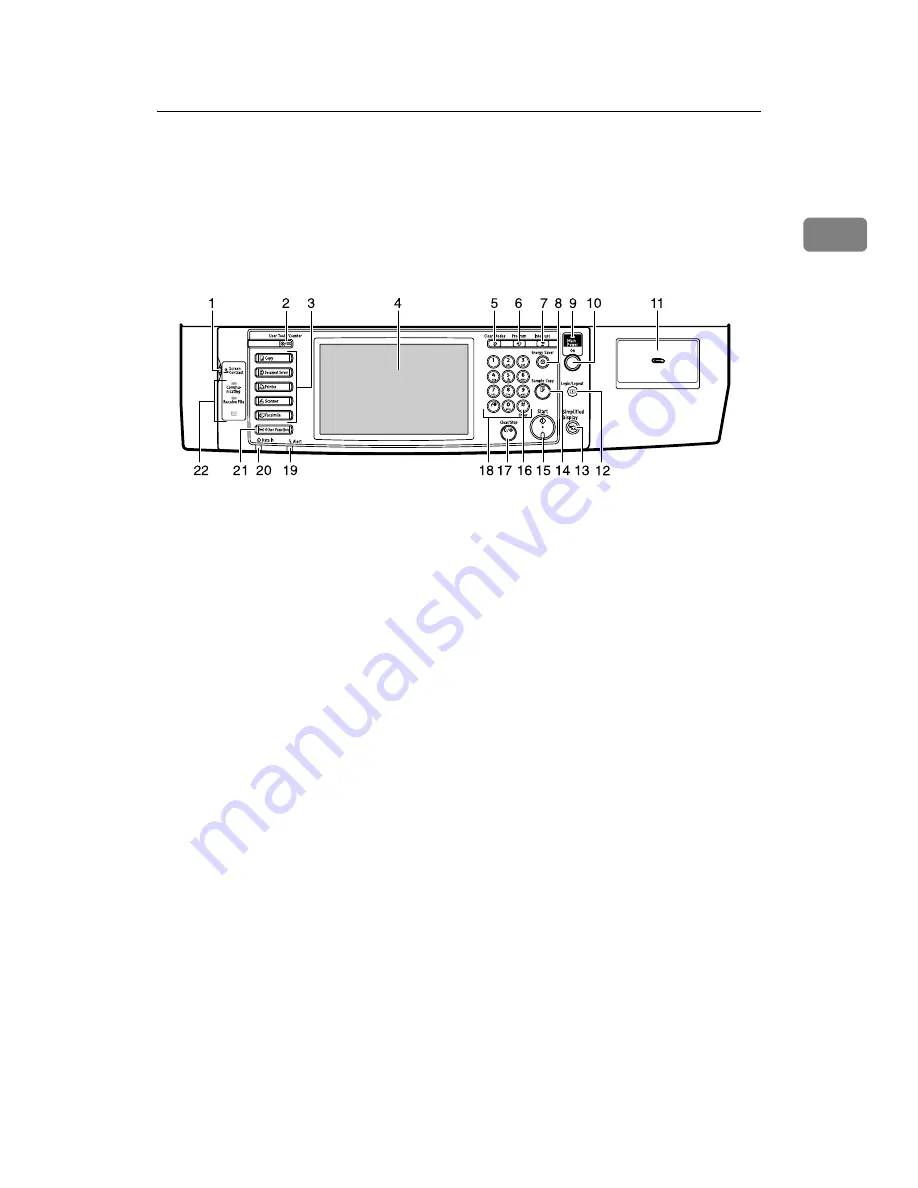
Control Panel
21
1
Control Panel
This section introduces the names and functions of the components on the con-
trol panel.
This illustration shows the control panel of the machine with options fully in-
stalled.
1.
Screen contrast knob
Adjusts the brightness of the display panel.
2.
{
User Tools/Counter
}
key
• User Tools
Press to change the default settings
and conditions to meet your require-
ments. See “Accessing User Tools
(System Settings)”, General Settings
Guide.
• Counter
Press to check or print the total num-
ber of copies made. See “Counter”,
General Settings Guide.
• Enquiry
Press to check where to contact for
machine repairs and ordering toner.
See “Enquiry”, General Settings
Guide.
3.
Function keys
Press to display the operation screen of
one of the following functions:
• Copy
• Document Server
• Printer
• Scanner
• Facsimile
The indicator of the selected function
goes on. See “Changing Modes”.
4.
Display panel
Shows the operation status, error mes-
sages, and function menus.
5.
{
Clear Modes
}
key
Press to clear previously entered copy job
settings.
6.
{
Program
}
key (copier and scanner
mode)
Press to register frequently used settings,
or to recall registered settings.
7.
{
Interrupt
}
key
Press to make interrupt copies during a
copy run. See “Interrupt Copy”, Copy/
Document Server Reference.
8.
{
Energy Saver
}
key
Press to shift to and from Low Power
mode. See “Saving Energy”.
9.
Main power indicator
The main power indicator lights up when
the main power switch is turned on.
Do not turn off the power while the On
indicator is blinking. Doing so may dam-
age the hard disk.
BFN040S
Содержание Aficio MP 6000
Страница 26: ...12 Do not touch Surface may be very hot BFN061S BFN062S ...
Страница 29: ...16 ...
Страница 47: ...Getting Started 34 1 ...
Страница 51: ...Entering Text 38 2 ...
Страница 101: ...vi ...
Страница 103: ...2 ...
Страница 117: ...When the Machine Does Not Operate As Wanted 16 1 ...
Страница 151: ...Troubleshooting When Using the Facsimile Function 50 3 ...
Страница 187: ...Troubleshooting When Using the Scanner Function 86 5 ...
Страница 211: ...Clearing Misfeeds 110 7 When F Is lit This section describes how to remove jammed paper when F is lit BFQ004S ...
Страница 216: ...Removing Jammed Paper 115 7 3 000 Sheet 100 Sheet Staple Finisher BFQ009S ...
Страница 217: ...Clearing Misfeeds 116 7 Booklet Finisher Saddle Stitch BFQ006S BFQ007S ...
Страница 225: ...Clearing Misfeeds 124 7 ...
Страница 232: ...Maintaining Your Machine 131 8 C Wipe the scanning glass ZGUH710J ...
Страница 235: ...134 EN USA D052 7452 ...
Страница 247: ...viii Open to right 2 Sided Magazine See p 83 Booklet Magazine Open to left Open to right GCBOOK4E GCAH030E GCAH040E ...
Страница 251: ...xii Copying 2 Sided Pages onto 1 Sided Pages See p 81 Series Copies 2 Sided 1 Page 1 Sided 2 Pages CP2B0200 ...
Страница 279: ...Placing Originals 24 1 ...
Страница 437: ...Document Server 182 4 ...
Страница 483: ...14 ...
Страница 519: ...Transmission 50 1 A Press Scan Settings B Press Resolution C Select the resolution you require and then press OK ...
Страница 613: ...Other Transmission Features 144 2 ...
Страница 641: ...Reception 172 3 ...
Страница 687: ...Changing Confirming Communication Information 218 4 ...
Страница 733: ...Fax via Computer 264 6 ...
Страница 753: ...284 EN USA B819 7603 ...
Страница 755: ...FAX Option Type 7500 Operating Instructions Facsimile Reference EN USA B819 7603 ...
Страница 763: ...vi ...
Страница 781: ...18 ...
Страница 815: ...Preparing the Machine 52 1 ...
Страница 885: ...Saving and Printing Using the Document Server 122 4 ...
Страница 905: ...142 EN USA D406 7503 ...
Страница 907: ...Printer Scanner Unit Type 8000 Operating Instructions Printer Reference EN USA D406 7503 ...
















































