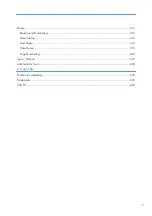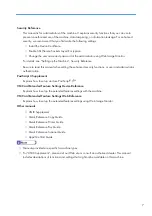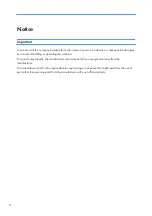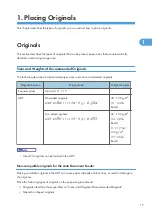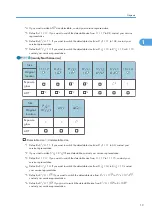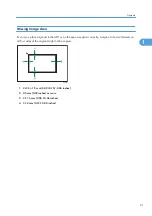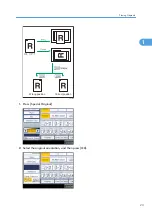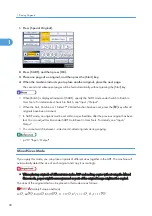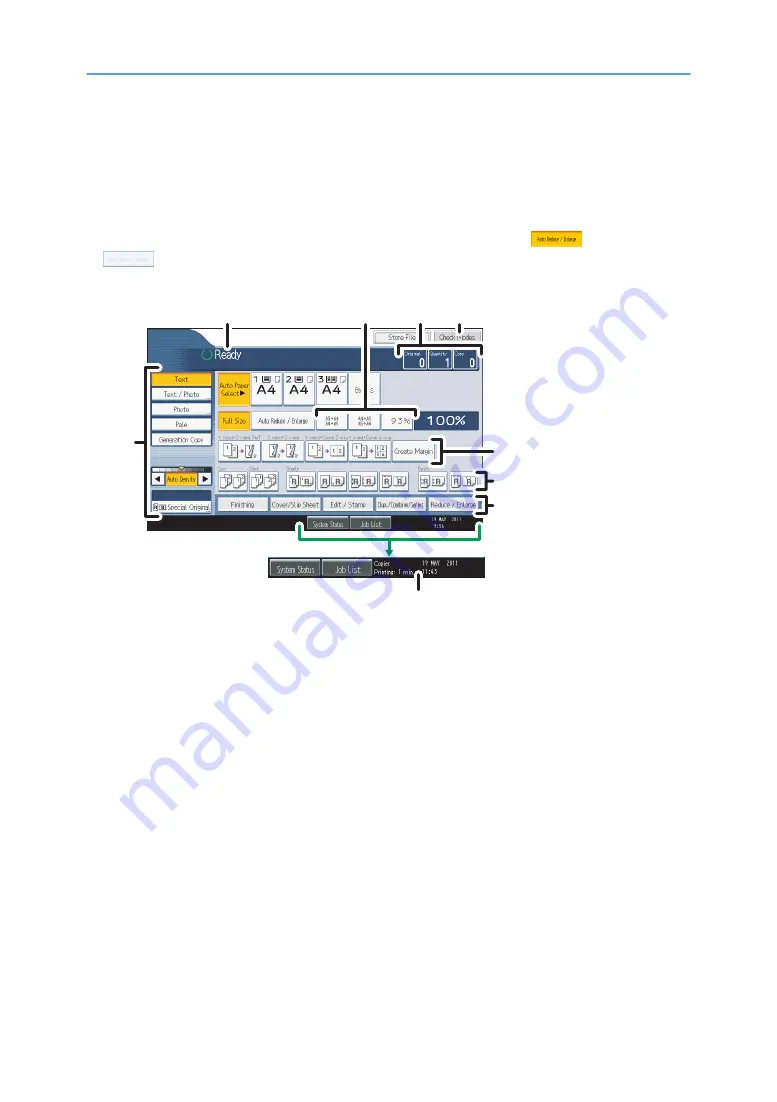
Display Panel
The function items displayed serve as selector keys. You can select or specify an item by lightly pressing
them.
When you select or specify an item on the display panel, it is highlighted like
. Keys appearing
as
cannot be used.
Initial copy display
CHF001
8
1
2
3
4
5
6
7
9
1. Displays operational status and messages.
2. You can register up to three frequently used reduce/enlarge ratios other than the preset ratios
under Reproduction Ratio in User Tools. For details, see “Reproduction Ratio”.
3. Displays the numbers of originals scanned, copies set, and copies made.
4. Press the key to confirm the current settings.
5. Displays the Shortcut keys. You can register frequently used functions under General Features
in User Tools. For details, see “General Features”.
6. Displays the Sort, Stack, Staple, and Punch functions.
7. Displays available functions. Press a function to display its menu. When you select a function,
a clip mark is displayed under the key.
8. Displays the estimated time of completion for the scanning and printing of a copy job. This time
does not change, even if the job is interrupted.
9. Use this area to specify the original type, image density level, and other settings.
14
Содержание Aficio MP 2352
Страница 2: ......
Страница 34: ...1 Placing Originals 32 1 ...
Страница 85: ...CHF012 1 2 2 3 3 Booklet finisher Finishing 83 2 ...
Страница 106: ...2 Basic Copying 104 2 ...
Страница 113: ... p 201 General Features Selecting the Original Type 111 3 ...
Страница 139: ...BZK024 1 Press Edit Stamp 2 Press Stamp 3 Press Page Numbering 4 Select the page numbering format Stamps 137 3 ...
Страница 174: ...3 Advanced Copying 172 3 ...
Страница 200: ...4 Document Server 198 4 ...
Страница 228: ...6 Appendix 226 6 ...
Страница 233: ...MEMO 231 ...
Страница 234: ...MEMO 232 EN US D120 7512 ...
Страница 235: ......
Страница 236: ...EN US D120 7512 2011 ...