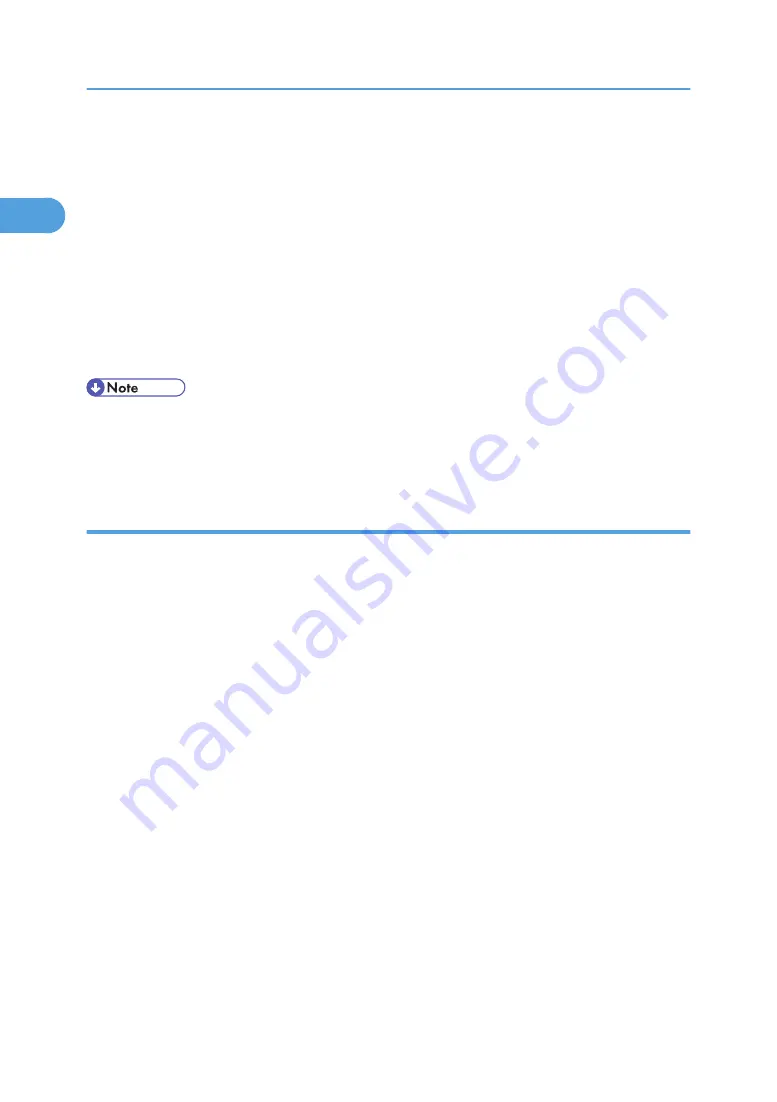
6.
The software license agreement appears in the [License Agreement] dialog box. After
reading through its contents, click [Yes].
7.
Click [Full install] or [Custom install].
[Full install] installs all required applications: DeskTopBinder Lite and SmartDeviceMonitor for
Client.
[Custom install] installs selected applications.
8.
Follow the instructions on the display and then click [Next >] to proceed to the next step.
9.
After the installation is completed, select one of the options to restart the computer either
now or later, and click [Complete].
Restart the computer to complete installation.
• To stop installation of the selected software, click [Cancel] before installation is complete.
• Auto Run may not work with certain operating system settings. If this happens, launch "Setup.exe" on
the CD-ROM root directory.
Installing the PCL printer driver (TCP/IP)
1.
Quit all applications currently running.
2.
Insert the CD-ROM into the CD-ROM drive.
The installer starts.
3.
Select an interface language, and then click [OK].
4.
Click [PCL Printer Driver].
5.
The software license agreement appears in the [License Agreement] dialog box.
After reading the agreement, click [I accept the agreement.], and then click [Next >].
6.
Select the printer driver you want to use in the [Select Program] dialog box.
You can select several printer drivers.
The PCL6 printer driver is installed in the language specified by your operating system.
7.
Click [Next >].
8.
Select the machine model you want to use.
The printer name can be changed in the [Change settings for 'Printer Name'] box.
9.
Double-click the printer name to display the printer settings.
The details shown in [Comment], [Driver], and [Port] vary depending on the operating system, printer
model, and port.
10.
Click [Port], and then click [Add].
11.
Click [SmartDeviceMonitor], and then click [OK].
1. Preparing the Machine
16
1
Содержание Aficio MP 171F
Страница 2: ......
Страница 56: ... For details about envelopes see Envelopes About This Machine 2 Printing Documents 54 2 ...
Страница 58: ... p 58 Printing on both sides of sheets p 111 System 2 Printing Documents 56 2 ...
Страница 64: ...2 pages per sheet BMF018S BMF023S BMF024S 4 pages per sheet BMF019S 2 Printing Documents 62 2 ...
Страница 66: ... Only the PCL6 printer driver is supported 2 Printing Documents 64 2 ...
Страница 68: ...BAC016S Set Collate when using the PCL printer driver 2 Printing Documents 66 2 ...
Страница 76: ...2 Printing Documents 74 2 ...
Страница 121: ...The Default setting is On p 105 Accessing User Tools PS Menu 119 5 ...
Страница 134: ...MEMO 132 GB GB EN USA AE AE D468 ...
Страница 135: ...Copyright 2008 ...
Страница 136: ...Operating Instructions Printer Reference D468 6702 AE AE ...






























