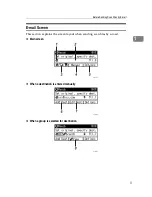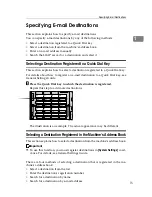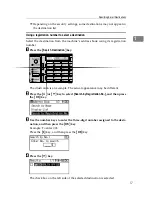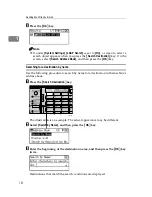4
Display
This section explains the display, keys, and the two confirmation displays -
Check Destination and File Status.
You can find explanations about the E-mail screen, Scan to Folder screen, or Net-
work Delivery Scanner screen in this manual. For details, see "E-mail Screen",
"Scan to Folder Screen", and "Network Delivery Scanner Screen".
Reference
p.11 “E-mail Screen”
p.43 “Scan to Folder Screen”
p.72 “Network Delivery Scanner Screen”
Reading the Display and Using Keys
This section explains how to read the display and use the selection keys.
1.
Selection keys
Press to select an item displayed at the
bottom of the screen.
Example: the standby screen
• When the instruction "press
[
]
to switch to the E-mail screen" is given
in this manual, press the left selection
key.
• When the instruction "press
[
Manual
]
"
is given in this manual, press the cen-
ter selection key.
• When the instruction "press
[
Options
]
"
is given in this manual, press the right
selection key.
2.
{
Escape
}
key
Press to cancel operation or return to the
preceding display.
3.
{
OK
}
key
Press to specify a function on the display
or determine a selected function.
4.
Scroll key
Press to move the cursor in each direc-
tion, step by step. When the
{U}
,
{T}
,
{V}
, or
{W}
key appears in this manual,
press the scroll key of the same direction.
ARO007S
Содержание Aficio MP 161
Страница 44: ...Sending Scan Files by E mail 38 1 ...
Страница 74: ...Sending Scan Files by Scan to Folder 68 2 ...
Страница 88: ...Delivering Scan Files 82 3 E Press the OK key ...
Страница 128: ...Operating Instructions Scanner Reference EN USA B288 7663 ...