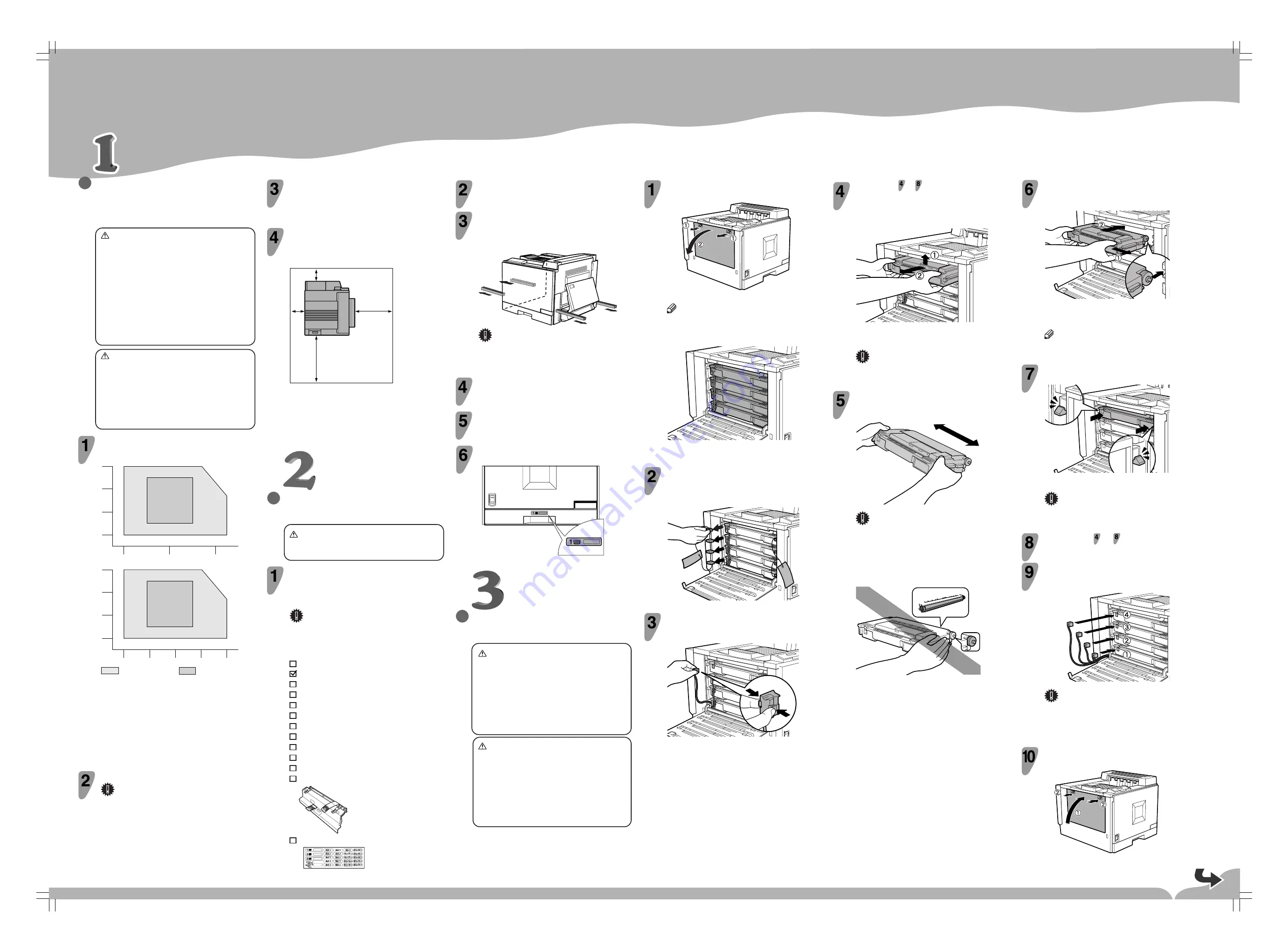
Please read the Safety Information in Maintenance Guide 1 before using this machine. It
contains important information related to USER SAFETY and PREVENTING EQUIP-
MENT PROBLEMS.
QUICK INSTALLATION GUIDE
○○○○○○○○○○○○○○○○○○○○○○○○○○○○○○○○○○○○○○○○○○○○○○○○○○○○○○○○○○○○
○○○○○○○○○○○○○○
○○○○○○○○○○○○○○○○○○○○○○○○○○○○○○○○○○○○
○○○○○○○○○○○○○○○○○
○○○○○○○○○○○○○○○○
○○○○○○○○○○○○○○○○○○○○○○○○○○○○○○○○○○○○○○○○○○○○○○○○○
○○○○○○○○○○○○○○○○○○○○○○○○○○○○○○○○○○○○○○○○○○○○○○○○○○○○○○○○○○○
○○○○○○○○○○○
○○○○○○○○○○○○○○○
○○○○○○○○○○○○○○○○○○○○○○○○○○○○○○○○○○○○○○○○○○○○○○○○○○○○○○○○○○○○○○○○○○○○○○○○○○○○○
○○○○○○○○○○○○○○○○○○○○○○○○○○○○○○○○○
○○○○○○○○○○○○○○○○○○○○○
Open the left cover of the printer by pulling the
fasteners (
c
).
ZESX306E
Note
❒
The two round fasteners cannot be detached.
From the top, the development units are installed in the order of
black, yellow, cyan, and magenta.
ZESX307E
Remove all of the packing materials with red tags.
Four packing materials are connected together, and there are two
of them. Remove one by one from the top of the units by holding
the packing material, not the wire.
ZESX308E
Detach the connectors from the development
units from the top to the bottom by pressing the
sides of the connectors.
ZESX410J
MANUALS FOR THIS PRINTER
Quick Installation Guide (This manual)
Maintenance Guide 1
Maintenance Guide 2
Option Setup Guide
CD-ROM “Printer Drivers and Utilities”
CD-ROM “Operating Instructions”
CD-ROM “Document Management Utility”
Development Unit Test Print
Power Cable
Ferrite Core
Fuser Oil Unit
ZESX303J
Paper Feed Unit Labels
WHERE TO PUT THE PRINTER
The printer’s location should be carefully chosen
because environmental conditions greatly affect its
performance.
Warning
•
Confirm that the wall outlet is near the machine
and freely accessible, so that in event of an
emergency, it can be unplugged easily.
•
Only connect the machine to the power source
described on this manual.
•
Avoid multi-wiring.
•
Do not damage, break or make any modifications
to the power cord. Do not place heavy objects
on it, pull it hard or bend it more than necessary.
These actions could cause an electric shock or
fire.
Caution
•
Keep the machine away from humidity and dust.
A fire or an electric shock might occur.
•
Place the machine on a strong and level surface.
Otherwise, the machine might fall and result in
an injury.
•
If you use the machine in a confined space,
confirm that there is a continuous flow of air.
Optimum Environmental Conditions
Recommended temperature and humidity
32˚C
54%
27˚C 80%
10˚C 80%
32˚C 15%
10˚C 15%
%RH
80
60
40
15
10
20
30
˚C
15˚C 70%
15˚C 30%
25˚C 30%
25˚C 70%
89.6˚F
54%
80.6˚F 80%
50˚F 80%
89.6˚F 15%
50˚F 15%
%RH
80
60
40
15
50
60
90
˚F
59˚F 70%
59˚F 30%
77˚F 30%
77˚F 70%
70
80
Possible operation range
Recommended range
The machine must be level within 5 mm (0.2 inch) both front to
rear and left to right.
To avoid possible build-up of ozone, place this printer in a large well
ventilated room that has an air turnover of more than 30 m
3
(183
cubic inch)/hr/person.
If you use this printer in a cold area, leave the printer on or severe
cold might damage sensitive components inside the printer.
Depending on the temperature and humidity around the machine,
vapor might occur when printing. Thus steam can be seen when
prints come out.
Environments to Avoid
Important
❒
Locations exposed to direct sunlight or strong light
❒
Dusty areas
❒
Areas with corrosive gases
❒
Areas excessively cold, hot, or humid
❒
Locations near an air conditioner or humidifier
❒
Locations near other electronic equipment
❒
Locations where the printer might be subjected to
frequent strong vibration
Power Connection
Connect the power cord to a power source with the following
specifications:
❒
120 V, 60 Hz, 11 A or more-
Space Required for Installing the Printer
Leave enough space around the printer. This space is necessary to
operate the printer. The recommended (or minimum) space
requirement is as follows:
B
A
C
D
ZESX302E
A: 10 cm (4 inch) or more
B: 10 cm (4 inch) or more
C: 55 cm (22 inch) or more
D: 75 cm (30 inch) or more
UNPACKING THE PRINTER AND
CHECKING THE CONTENTS OF THE BOX
Caution
•
To prevent an injury, this printer should be lifted
by at least two people.
Check the contents of the box according to the
following list. If one or some items are missing,
please contact your sales or service
representative.
Important
❒
This package does not include an interface cable.
Please purchase one for use with your host
computer. See “Appendix” the in the Administrator
Reference.
Remove the plastic bag.
Lift the printer and move it to the place where
you want to install it.
When lifting the printer, pull out the holding handles from the sides
of the printer, and hold them with at least two people.
Important
❒
When installing the printer to a low position, be
careful not to get your hand or clothes caught under
the printer.
Return the grips into the printer.
Remove adhesive tapes and packing materials
from the printer.
Put the Paper Feed Unit label for Tray 1 on the
front of Tray 1.
ZESX433E
PREPARING THE
DEVELOPMENT UNIT
Warning
•
Do not incinerate spilled toner or used toner.
Toner dust is flammable and might ignite when
exposed to an open flame.
•
Disposal should take place at an authorized
dealer or an appropriate collection site.
•
If you dispose of the used toner containers
yourself, dispose of them according to the local
regulations.
Caution
•
Do not eat or swallow toner.
•
Keep toner (used or unused) and toner
cartridges out of reach of children.
•
Our products are engineered to meet the highest
standards of quality and functionality. When
purchasing expendable supplies, we
recommend using only those provided by an
authorized dealer.
Follow steps to for each development unit
individually. Remove the development unit by
lifting it first as shown in the illustration (
c
).
ZESX411E
The illustration shows how to remove the black development unit.
The procedure is the same for all four colors.
Important
❒
Be sure to hold the unit with both hands, and then
pull it slowly.
Hold the development unit, and then shake it
about 10 times.
ZESXE414J
Important
❒
Hold the unit with the roller facing down.
❒
Do not add shocks to the unit.
❒
If you do not shake the unit well, it may take longer
for the machine to warm up when turned on.
❒
Do not touch the roller or the gears shown in the
illustration.
ZESX668E
<G071-7503B>
Confirm the label for the color, and then confirm
that the unit is securely fit in the stoppers.
ZESX650J
When there is a white line showing at the stoppers, reinsert the units.
Important
❒
If the development unit is not installed properly,
the printing quality may be poor.
Repeat steps to to set the rest of the
development units.
Insert the connectors to the development units
from the bottom (
) to the top (
) until they
click into place.
ZESX046E
Important
❒
Be sure that all four connectors are connected to
the development units. Turning on the power
without all four connectors connected to the units
may cause a printer malfunction.
Close the left cover of the printer by pushing the
fasteners (
) while holding the cover (
).
ZESX309E
Set the development unit by aligning the guides,
pushing towards direction (
), and then
inserting slowly until it stops (
).
ZESX412E
The illustration shows how to install the black development unit.
The procedure is the same for all four colors.
Note
❒
When installing the development unit, it may come
out a little. This is not a malfunction.




