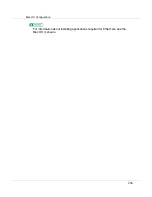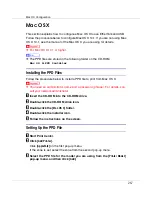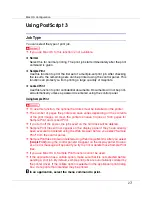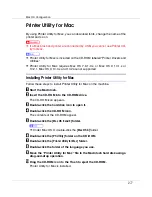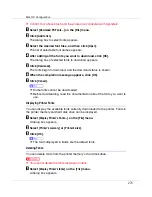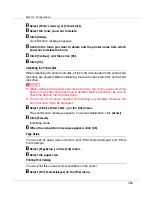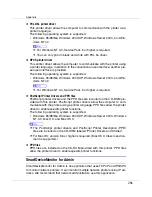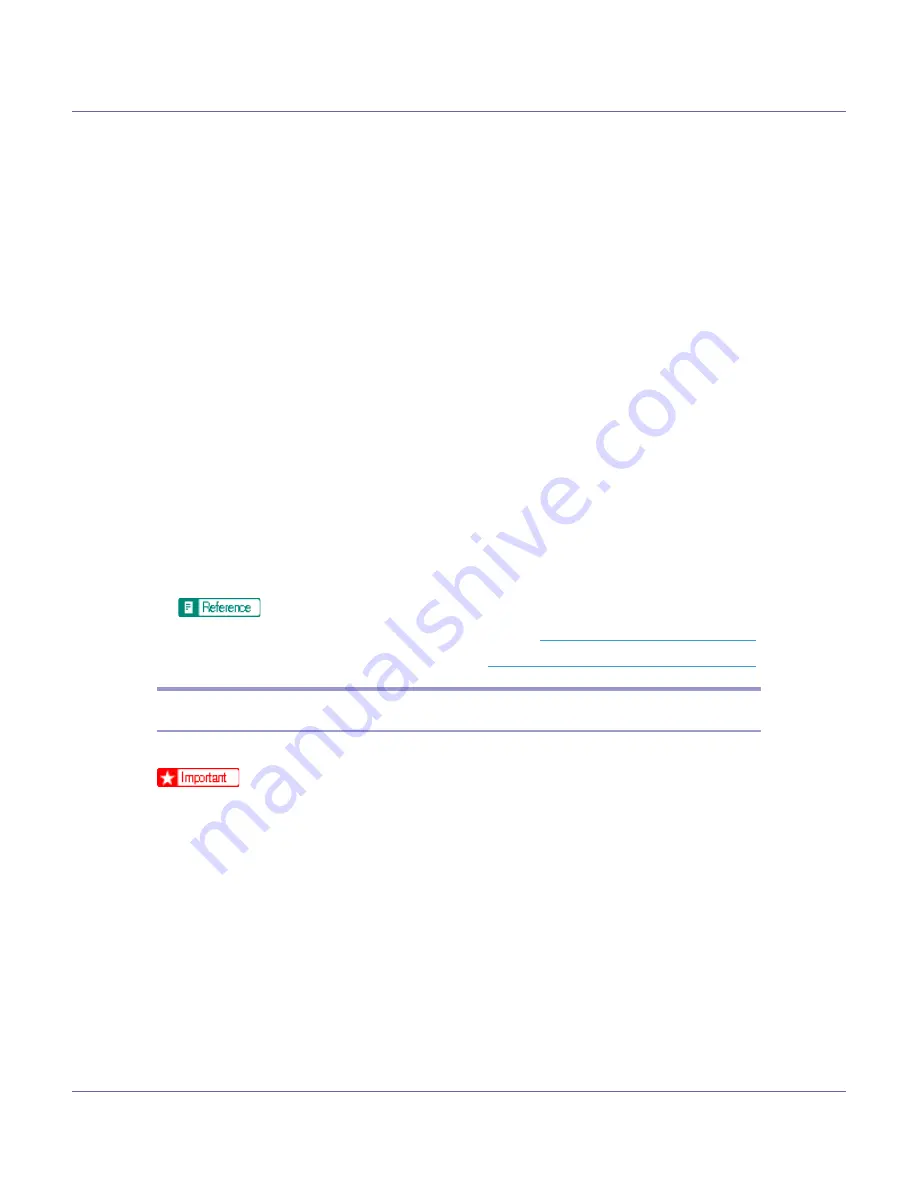
Mac OS Configuration
273
❒
Print jobs are not saved on the hard disk in the following cases. You can check
the error log for jobs not saved.
• When there are 30 Sample Print and Locked Print jobs saved on the hard
disk.
• When the total number of pages saved on the hard disk exceeds 1000 pag-
es.
A
In an application, select the menu command to print.
The print dialog box appears.
B
On the pop-up menu, click [
Job Log
].
C
In [
Job Type:
], click [
Locked Print
], and then select the appropriate setting.
D
In [
User ID:
], enter the user ID using up to eight alphanumeric (a-z, A-Z, 0-
9) characters, and then enter a 4-digit password in [
Password:
].
Set this to identify the user associated with the job.
E
After making the necessary settings you want, click [
].
The Locked Print job is sent to the printer.
F
Enter the password using the control panel, and then specify whether to
print or delete the job.
For details about entering the password, see
.
For details about deleting the job, see
p.112 “Deleting a Locked Print File”
.
Duplex Printing
Use this function to select duplex printing.
❒
To use this function, the optional duplex unit must be installed on the printer.
❒
You cannot perform duplex printing when using the bypass tray.
❖
None
Disables duplex printing.
❖
Flip on Long Edge
Prints so you can open it to the long edge when bound along the long edge.
❖
Flip on Short Edge
Prints so you can open it to the short edge when bound along the short edge.