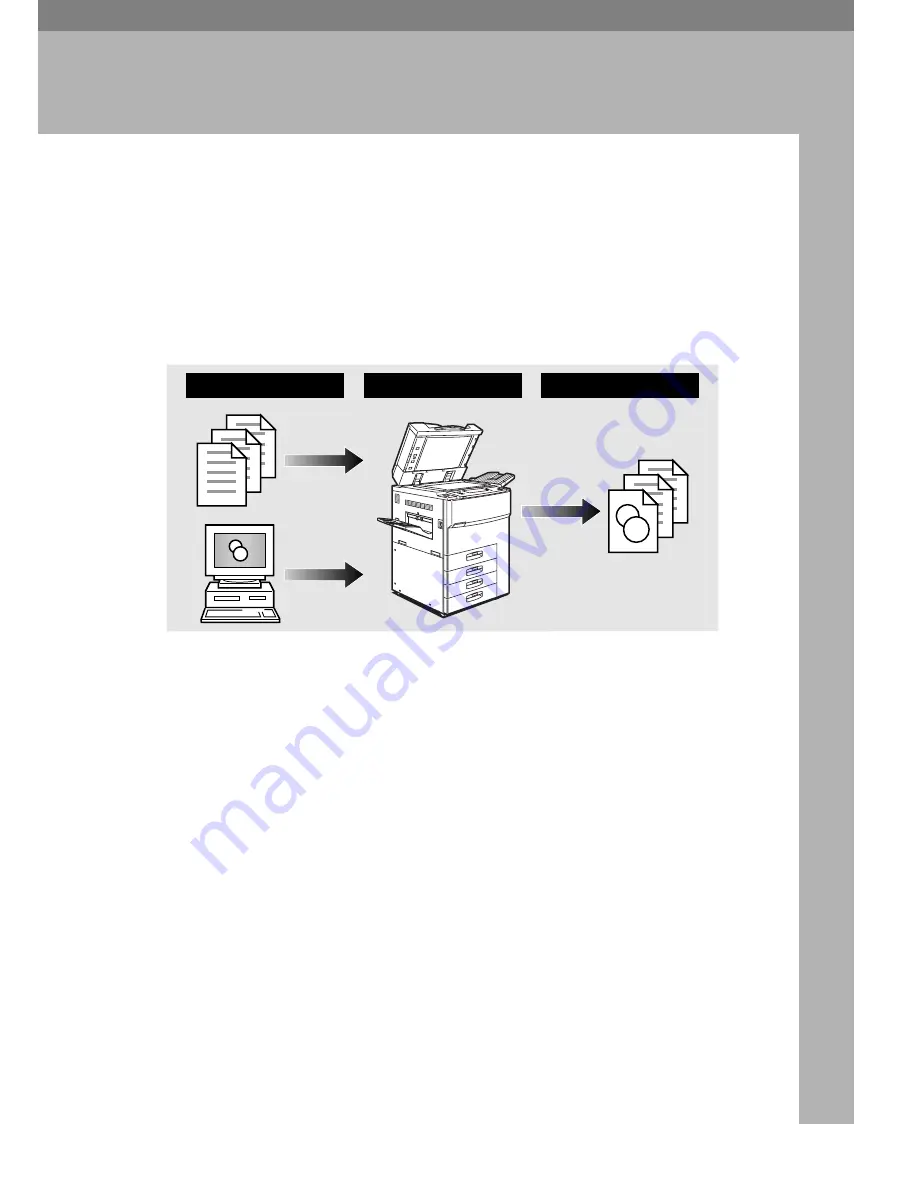
9
1. What You Can Do with the
Document Server
Overview
The Document Server enables you to save your documents in the mainframe
memory, then edit and print as you want.
There are two ways to save documents.
• Sending data from your computer
• Scanning originals from the document feeder (ADF), or the exposure glass of
the machine
A
Prepare the documents you want to save.
B
Save the documents.
The documents are saved in the mainframe memory.
C
Print the documents.
You can print any of the saved documents with any desired settings at any
time.
1
3
2
Содержание Aficio 650
Страница 2: ...PRINTER Option Type 650 OPERATING INSTRUCTIONS Printed in The Netherlands EE GB A868 8550...
Страница 4: ...Copyright 1998...
Страница 7: ...iii 7 Troubleshooting Error Messages 39 8 Appendix Specifications 41 INDEX 42...
Страница 8: ...iv This page is intentionally blank...
Страница 40: ...Printing Saved Documents 32 4 This page is intentionally blank...
Страница 48: ...Troubleshooting 40 7 This page is intentionally blank...
Страница 51: ...OPE DOCUMENT SERVER PRINTER O PRINTER Option Type 650 OPERATING INSTRUCTIONS...






























