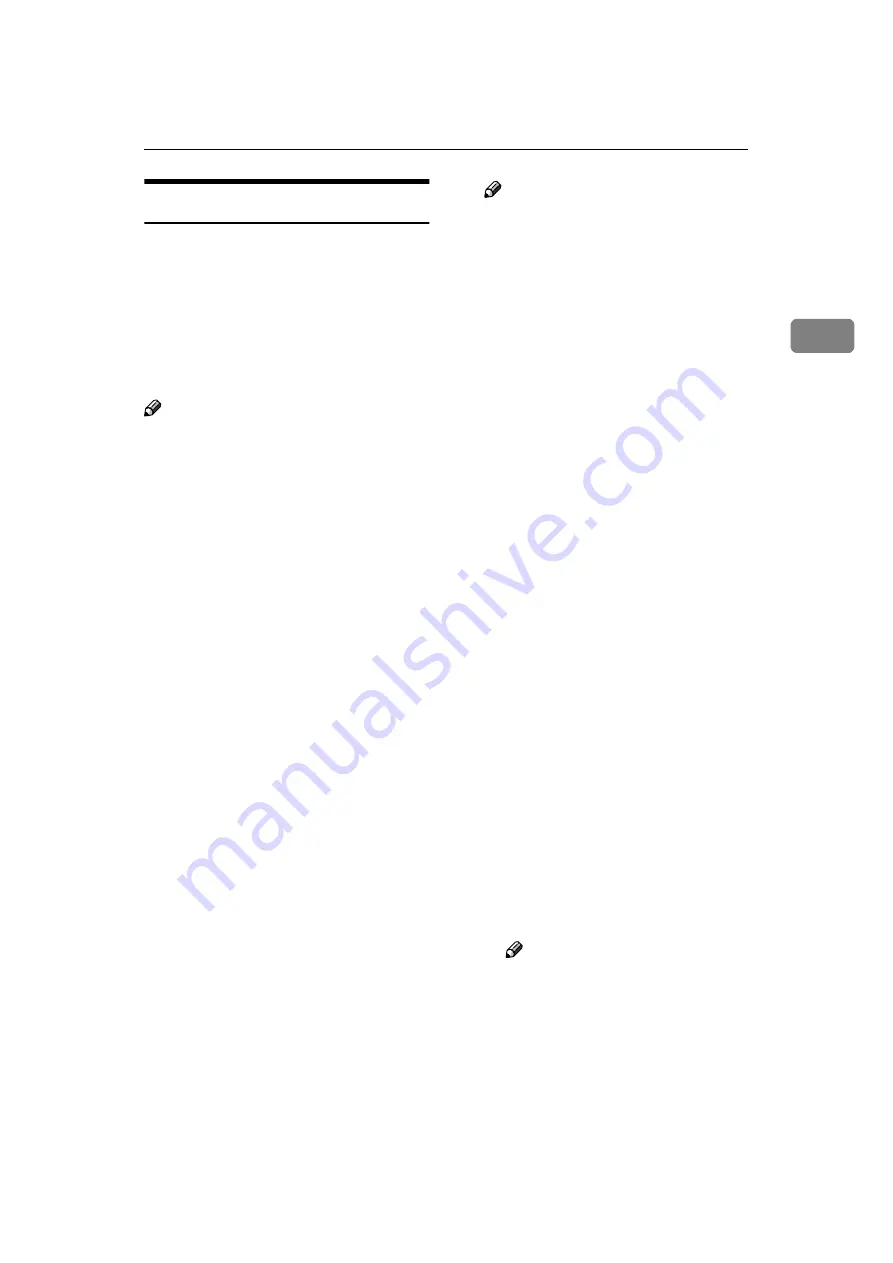
Initial Scanner Setup
13
2
Basic Settings
Various basic settings (scan type, res-
olution, image density, scan size) can
be set. When using the same type of
original repeatedly, storing the opti-
mum settings in advance makes them
easy to select whenever you deliver
scan data, send scan data by e-mail, or
store scan data.
Note
❒
Twenty-five sets of settings named
“Initial Setup” and “Program 1” to
“Program 24” can be stored for
quick recall. The settings stored as
Initial Setup are the scanning de-
faults. If the settings are not select-
ed before scanning or sending by
e-mail, the originals are scanned
with the settings stored in the Ini-
tial Setup.
❒
“Program 1” to “Program 24“can
be changed to names of up to 20
characters.
The Basic Settings consist of the fol-
lowing items:
❖
❖
❖
❖
Scan Type
Select the scan type suitable for the
original from the following:
• Text
For standard originals contain-
ing mainly text (Print)
• Text/Photo
For originals containing a mix-
ture of text and photographs
• Photo
For originals containing photo-
graphs and other pictures (two-
value)
• Gray Scale
For originals containing photo-
g ra p h s an d o t h e r p i c t u r es
(multi-value)
Note
❒
An image is scanned in black &
white with Photo, and in gray-
scale with Gray Scale. As a gen-
eral rule, scanning for the
purpose of printing is best done
with Photo and scanning for
viewing on the computer screen
with Gray Scale.
❖
❖
❖
❖
Resolution
Select the resolution from 100 dpi,
150 dpi, 200 dpi, 300 dpi, 400 dpi,
or 600 dpi.
❖
❖
❖
❖
Image Density
Select the image density from seven
steps by pressing
[
Lighter
]
or
[
Dark-
er
]
or use Auto Image Density.
❖
❖
❖
❖
Scan Size
Select the size of the original to be
scanned.
• When
[
Auto Detect
]
is selected, the
auto detect function of the machine
is used to set the original size.
• When the size is specified, scan-
ning is performed for that size,
regardless of the actual size of
the original. The following sizes
can be selected:
A3
S
, A4
R
, A4
S
, A5
R
, A5
S
,
11 x 17
S
, 8
1
/
2
x 14
S
, 8
1
/
2
x
13
S
, 8
1
/
2
x 11
R
, 8
1
/
2
x 11
S
,
5
1
/
2
x 8
1
/
2
R
, 5
1
/
2
x 8
1
/
2
S
, B4
JIS (Japanese Industrial Stan-
dard)
S
, B5 JIS
R
, B5 JIS
S
,
Custom Size
Note
❒
When
[
Custom Size
]
is select-
ed, the dimensions of the
scan area (width and height)
can be specified.
❒
When scanning from the ADF
by specifying the original
size, if the scanned original
size differ from the size speci-
fied, a paper jam may occur.
Содержание Aficio 2105
Страница 16: ...Network Scanner 10 1...
Страница 38: ...Preparations for Use as a Network Scanner 32 2...
Страница 48: ...Setting Originals 42 3...
Страница 62: ...Sending Stored Scan Data by E mail 56 4...
Страница 112: ...106 EN USA B580 8707A...
Страница 114: ...Printer Scanner Unit Type 2105 Operating Instructions Scanner Reference EN USA B580 8707A...






























