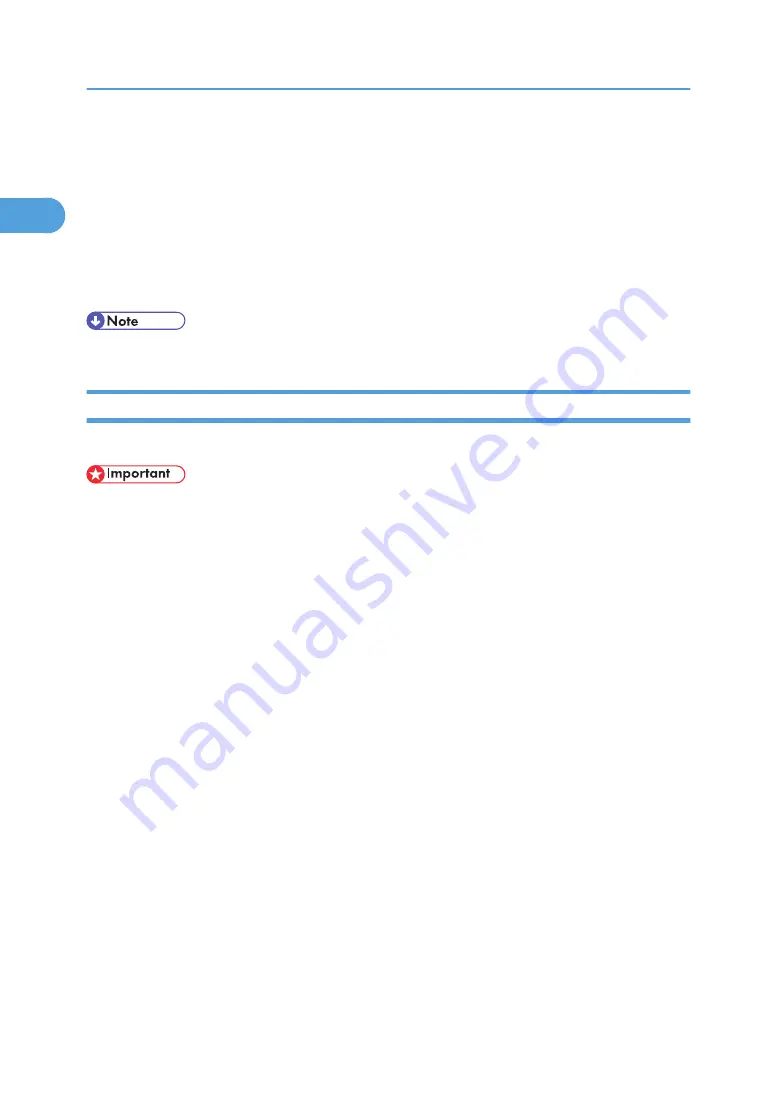
• The standard TCP/IP port must be used without changing the default port name (for Win-
dows 2000/XP and Windows Server 2003).
• Microsoft TCP/IP print IPv4 address must be specified for use (for Windows NT 4.0).
• IPP port name must include the IPv4 address when using the IPP protocol.
When connected with USB
The printer must be connected to the computer's USB port using the USB interface cable.
The computer must support bidirectional communication.
• Install SmartDeviceMonitor for Client from the CD-ROM provided.
If Bidirectional Communication is Disabled
Set up option settings when bidirectional communications are disabled.
• Under Windows 2000/XP and Windows Server 2003, Manage Printers permission is required to
change the printer properties in the [Printers] folder. Log on as an Administrators or Power Users group
member.
• Under Windows NT 4.0, Full Control permission is required to change the printer properties in the
[Printers] folder. Log on as an Administrators or Power Users group member.
1.
On the [Start] menu, point to [Settings], and then click [Printers].
The [Printers] window appears.
2.
Click the icon of the printer you want to use.
3.
On the [File] menu, click [Properties].
4.
Click the [Change Accessories] tab.
If options in the [Change Accessories] tab are disabled, bidirectional connection is enabled. In this
case, no change is necessary for option settings.
If you are using the RPCS printer driver, click the [Change Accessories] tab.
If you are using the PS printer driver, click the [Device Settings] tab.
5.
Select options installed from the [Option] area, and then make the necessary settings.
6.
Select the total amount of the memory in [Total Memory:], when the optional SDRAM module
is added.
7.
Under [Paper source tray settings:], click and highlight the tray to be used, and then select
the appropriate size, position, and type for the tray. Select the [Tray locking] check box to
exclude the tray from the targets of automatic tray selection.
8.
Click [OK] to close the printer properties dialog box.
1. Preparing for Printing
60
1
Содержание 9100DN - Aficio SP B/W Laser Printer
Страница 128: ...3 Other Print Operations 126 3...
Страница 152: ...Off On Default Off 4 Making Printer Settings Using the Control Panel 150 4...
Страница 163: ...You can select the resolution 300 dpi 600 dpi 1200 dpi Default 600 dpi PS Menu 161 4...
Страница 192: ...Language for mail body Parameter Czech cs Polish pl Hungarian hu 5 Monitoring and Configuring the Printer 190 5...
Страница 264: ...6 Using a Printer Server 262 6...
Страница 270: ...7 Special Operations under Windows 268 7...
Страница 275: ...For information about installing applications required for EtherTalk see the Mac OS manuals Mac OS 273 8...
Страница 280: ...Configuring the Printer Use the control panel to enable AppleTalk The default is active 8 Mac OS Configuration 278 8...
Страница 306: ...8 Mac OS Configuration 304 8...
Страница 336: ...9 Appendix 334 9...
Страница 341: ...MEMO 339...
Страница 342: ...MEMO 340 G148...
Страница 343: ...Copyright 2006...
Страница 344: ...Operating Instructions G148 7203 GB GB Software Guide...






























