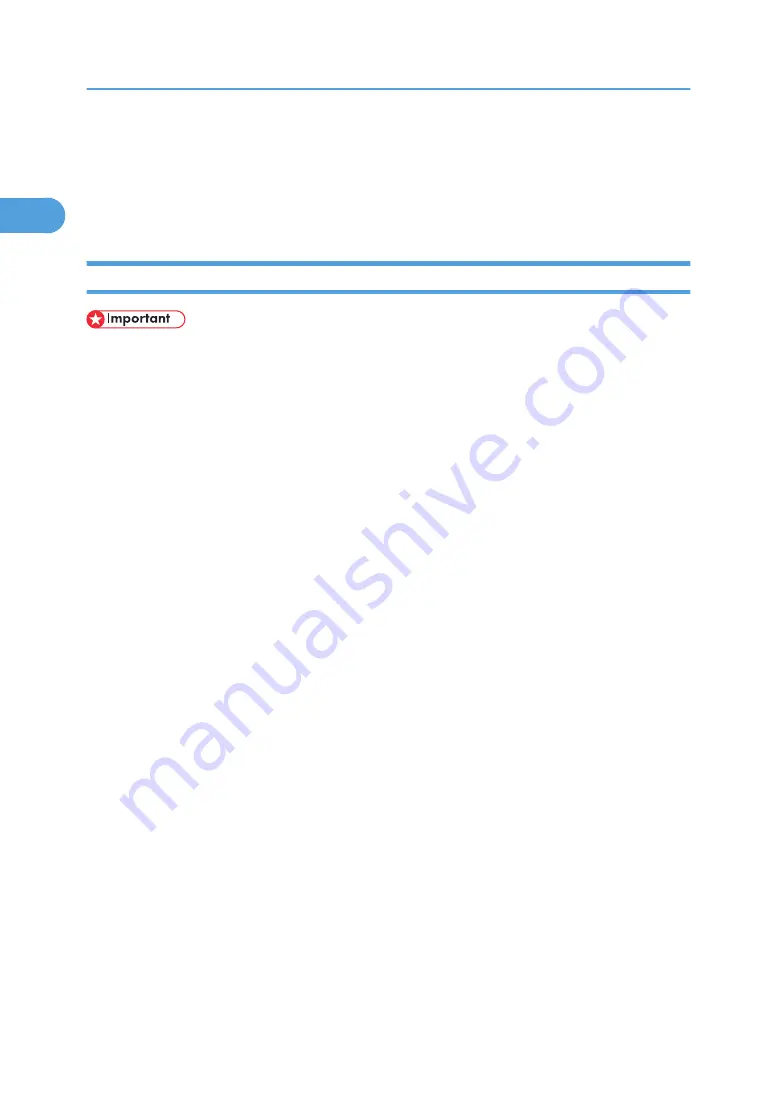
Printing with Parallel Connection
To use a printer connected using a parallel interface, click [LPT1] when installing the printer driver.
The optional IEEE 1284 interface board must be installed on the printer.
Installing the PCL or RPCS Printer Driver
• To install this printer driver under Windows 2000/XP Professional, Windows Server 2003, and
Windows NT 4.0, you must have an account that has Manage Printers permission. Log on as an
Administrators or Power Users group member.
1.
Quit all applications currently running.
2.
Insert the CD-ROM into the CD-ROM drive.
The installer starts.
3.
Select an interface language, and then click [OK].
The default interface language is English.
4.
Click [PCL/RPCS Printer Drivers].
5.
The software license agreement appears in the [License Agreement] dialog box.
After reading the agreement, click [I accept the agreement], and then click [Next >].
6.
Select a printer driver you want to use in the [Select Program] dialog box.
You can select several printer drivers.
7.
Click [Next >].
8.
Select the printer models you want to use.
The printer name can be changed in the [Change settings for 'Printer Name'] box.
9.
Double-click the printer name to display the printer settings.
The details shown in [Comment:], [Driver:], and [Port:] vary depending on the operating system, printer
model, and port.
10.
Check that [LPT1:] is shown in [Port:].
11.
Select the [Default Printer] check box to configure the printer as default.
12.
Click [Finish].
The printer driver installation starts.
13.
After the installation is completed, select one of the options to restart the computer either
now or later, and then click [Finish].
1. Preparing for Printing
54
1
Содержание 9100DN - Aficio SP B/W Laser Printer
Страница 128: ...3 Other Print Operations 126 3...
Страница 152: ...Off On Default Off 4 Making Printer Settings Using the Control Panel 150 4...
Страница 163: ...You can select the resolution 300 dpi 600 dpi 1200 dpi Default 600 dpi PS Menu 161 4...
Страница 192: ...Language for mail body Parameter Czech cs Polish pl Hungarian hu 5 Monitoring and Configuring the Printer 190 5...
Страница 264: ...6 Using a Printer Server 262 6...
Страница 270: ...7 Special Operations under Windows 268 7...
Страница 275: ...For information about installing applications required for EtherTalk see the Mac OS manuals Mac OS 273 8...
Страница 280: ...Configuring the Printer Use the control panel to enable AppleTalk The default is active 8 Mac OS Configuration 278 8...
Страница 306: ...8 Mac OS Configuration 304 8...
Страница 336: ...9 Appendix 334 9...
Страница 341: ...MEMO 339...
Страница 342: ...MEMO 340 G148...
Страница 343: ...Copyright 2006...
Страница 344: ...Operating Instructions G148 7203 GB GB Software Guide...






























