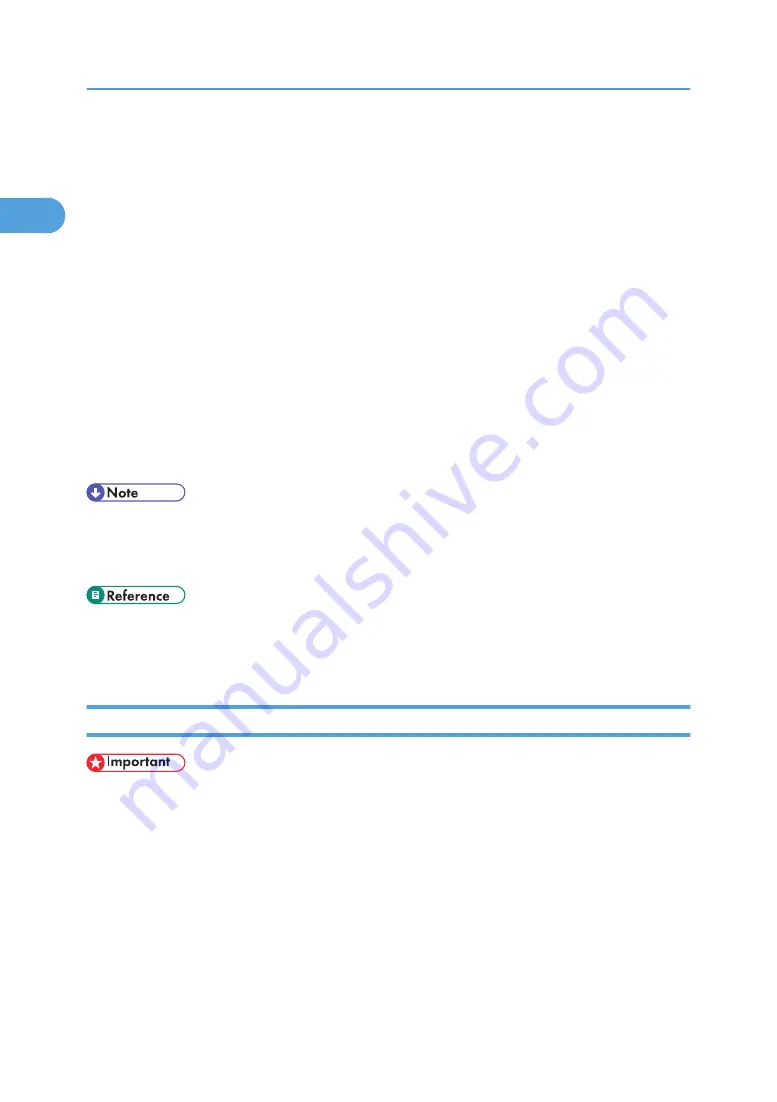
11.
Click [Network Printer], and then click [OK].
12.
Double-click the computer name you want to use as a print server in the [Browse for Printer]
window.
13.
Select the printer you want to use, and then click [OK].
14.
Check that the port of the selected printer is displayed in [Port:].
15.
Configure the User Code as necessary.
For an RPCS printer driver, a User Code can be set after the printer driver installation. For information
about User Code, see the printer driver Help.
16.
Select the [Default Printer] check box to configure the printer as default.
17.
Click [Continue].
The printer driver installation starts.
18.
After the installation is completed, select one of the options to restart the computer either
now or later, and then click [Finish].
Restart the computer to complete installation.
• Auto Run may not work with certain operating system settings. If this happens, launch "Setup.exe" on
the CD-ROM root directory.
• To stop installation of the selected software, click [Cancel] before installation is complete.
• A message appears if there is a newer version of the printer driver already installed. If there is, you
cannot install the printer driver using Auto Run. If you still want to install the printer driver, use [Add
Printer]. See p.58 "If a Message Appears during Installation".
Installing the PostScript 3 Printer Driver (Windows 95/98/Me)
• If you print from a print server connected to the printer using the SmartDeviceMonitor port, the client
cannot use Recovery Printing and Parallel Printing.
1.
Quit all applications currently running.
2.
Insert the CD-ROM into the CD-ROM drive.
The installer starts.
3.
Select an interface language, and then click [OK].
The default interface language is English.
4.
Click [PostScript 3 Printer Driver].
Add Printer Wizard starts.
1. Preparing for Printing
42
1
Содержание 9100DN - Aficio SP B/W Laser Printer
Страница 128: ...3 Other Print Operations 126 3...
Страница 152: ...Off On Default Off 4 Making Printer Settings Using the Control Panel 150 4...
Страница 163: ...You can select the resolution 300 dpi 600 dpi 1200 dpi Default 600 dpi PS Menu 161 4...
Страница 192: ...Language for mail body Parameter Czech cs Polish pl Hungarian hu 5 Monitoring and Configuring the Printer 190 5...
Страница 264: ...6 Using a Printer Server 262 6...
Страница 270: ...7 Special Operations under Windows 268 7...
Страница 275: ...For information about installing applications required for EtherTalk see the Mac OS manuals Mac OS 273 8...
Страница 280: ...Configuring the Printer Use the control panel to enable AppleTalk The default is active 8 Mac OS Configuration 278 8...
Страница 306: ...8 Mac OS Configuration 304 8...
Страница 336: ...9 Appendix 334 9...
Страница 341: ...MEMO 339...
Страница 342: ...MEMO 340 G148...
Страница 343: ...Copyright 2006...
Страница 344: ...Operating Instructions G148 7203 GB GB Software Guide...






























