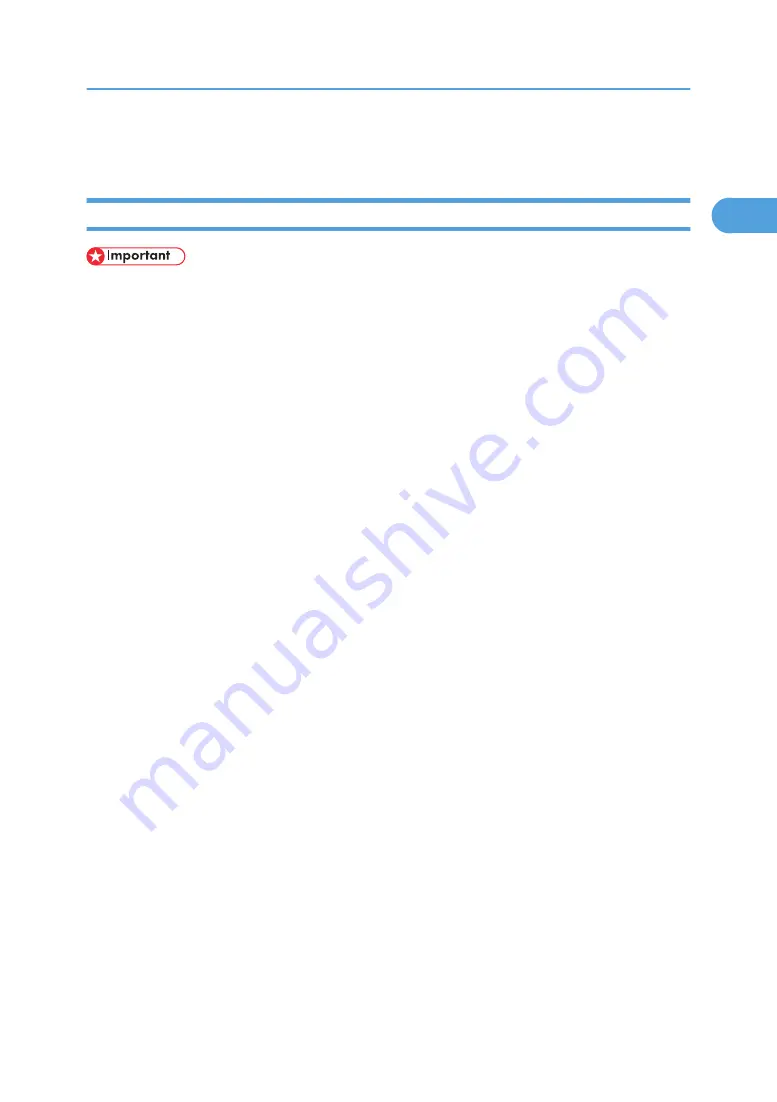
Using the LPR Port
Installing the PCL or RPCS Printer Driver
• To install this printer driver under Windows 2000/XP Professional, Windows Server 2003, and
Windows NT 4.0, you must have an account that has Manage Printers permission. Log on as an
Administrators or Power Users group member.
• In an IPv6 environment, you cannot use the LPR Port. Use the SmartDeviceMonitor port.
1.
Quit all applications currently running.
2.
Insert the CD-ROM into the CD-ROM drive.
The installer starts.
3.
Select an interface language, and then click [OK].
The default interface language is English.
4.
Click [PCL/RPCS Printer Drivers].
5.
The software license agreement appears in the [License Agreement] dialog box.
After reading the agreement, click [I accept the agreement.], and then click [Next >].
6.
Select a printer driver you want to use in the [Select Program] dialog box.
You can select several printer drivers.
7.
Select the printer model you want to use.
The printer name can be changed in the [Change settings for 'Printer Name'] box.
8.
Double-click the printer name to display the printer settings.
The details shown in [Comment:], [Driver:], and [Port:] vary depending on the operating system, printer
model, and port.
9.
Click [Port:], and then click [Add].
10.
Click [LPR Port], and then click [OK].
If [LPR Port] does not appear, see Windows Help and install it.
11.
Enter the printer's IPv4 address in the [Name or address of server providing lpd] box.
12.
Enter "lp" in the [Name of printer or print queue on that server] box, and then click [OK].
The port is added.
13.
Check that the port of the selected printer is displayed in [Port:].
14.
Configure the default printer as necessary.
15.
Click [Finish].
Using the LPR Port
37
1
Содержание 9100DN - Aficio SP B/W Laser Printer
Страница 128: ...3 Other Print Operations 126 3...
Страница 152: ...Off On Default Off 4 Making Printer Settings Using the Control Panel 150 4...
Страница 163: ...You can select the resolution 300 dpi 600 dpi 1200 dpi Default 600 dpi PS Menu 161 4...
Страница 192: ...Language for mail body Parameter Czech cs Polish pl Hungarian hu 5 Monitoring and Configuring the Printer 190 5...
Страница 264: ...6 Using a Printer Server 262 6...
Страница 270: ...7 Special Operations under Windows 268 7...
Страница 275: ...For information about installing applications required for EtherTalk see the Mac OS manuals Mac OS 273 8...
Страница 280: ...Configuring the Printer Use the control panel to enable AppleTalk The default is active 8 Mac OS Configuration 278 8...
Страница 306: ...8 Mac OS Configuration 304 8...
Страница 336: ...9 Appendix 334 9...
Страница 341: ...MEMO 339...
Страница 342: ...MEMO 340 G148...
Страница 343: ...Copyright 2006...
Страница 344: ...Operating Instructions G148 7203 GB GB Software Guide...






























