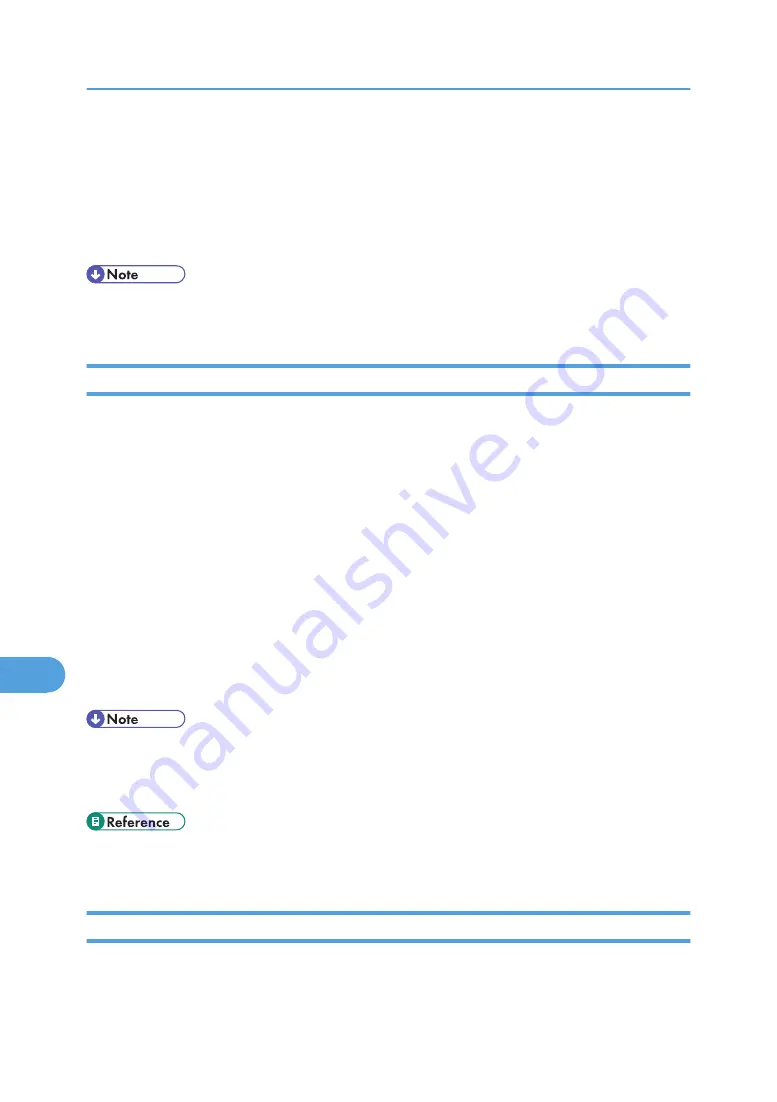
The [SSL/TLS] page appears.
3.
Click [Enable] for [SSL/TLS].
4.
Click [OK].
The SSL setting is enabled.
5.
Quite Web Image Monitor.
• If you set [Permit SSL/TLS Communication] to [Ciphertext Priority], enter "https://(printer's address)/"
to access the printer.
User Settings for SSL (Secure Sockets Layer)
If you have installed a server certificate and enabled SSL (Secure Sockets Layer), you need to install the
certificate on the user’s computer.
The administrator must explain the procedure for installing the certificate to users. If a warning dialog box
appears while accessing the printer using the Web Image Monitor or IPP, start the Certificate Import Wizard
and install a certificate.
1.
When the [Security Alert] dialog box appears, click [View Certificate].
The [Certificate] dialog box appears.
To be able to respond to inquiries from users about such problems as expiry of the certificate, check
the contents of the certificate.
2.
On the [General] tab, click [Install Certificate...].
Certificate Import Wizard starts.
3.
Install the certificate by following the Certificate Import Wizard instructions.
• For details about how to install the certificate, see the Web Image Monitor Help.
• If a certificate issued by a certificate authority is installed in the printer, confirm the certificate store
location with the certificate authority.
• For details about where to store the certificate when accessing the printer using IPP, see the Smart-
DeviceMonitor for Client Help.
Setting the SSL / TLS Encryption Mode
By specifying the SSL/TLS encrypted communication mode, you can change the security level.
Encrypted Communication Mode
9. Appendix
314
9
Содержание 9100DN - Aficio SP B/W Laser Printer
Страница 128: ...3 Other Print Operations 126 3...
Страница 152: ...Off On Default Off 4 Making Printer Settings Using the Control Panel 150 4...
Страница 163: ...You can select the resolution 300 dpi 600 dpi 1200 dpi Default 600 dpi PS Menu 161 4...
Страница 192: ...Language for mail body Parameter Czech cs Polish pl Hungarian hu 5 Monitoring and Configuring the Printer 190 5...
Страница 264: ...6 Using a Printer Server 262 6...
Страница 270: ...7 Special Operations under Windows 268 7...
Страница 275: ...For information about installing applications required for EtherTalk see the Mac OS manuals Mac OS 273 8...
Страница 280: ...Configuring the Printer Use the control panel to enable AppleTalk The default is active 8 Mac OS Configuration 278 8...
Страница 306: ...8 Mac OS Configuration 304 8...
Страница 336: ...9 Appendix 334 9...
Страница 341: ...MEMO 339...
Страница 342: ...MEMO 340 G148...
Страница 343: ...Copyright 2006...
Страница 344: ...Operating Instructions G148 7203 GB GB Software Guide...






























