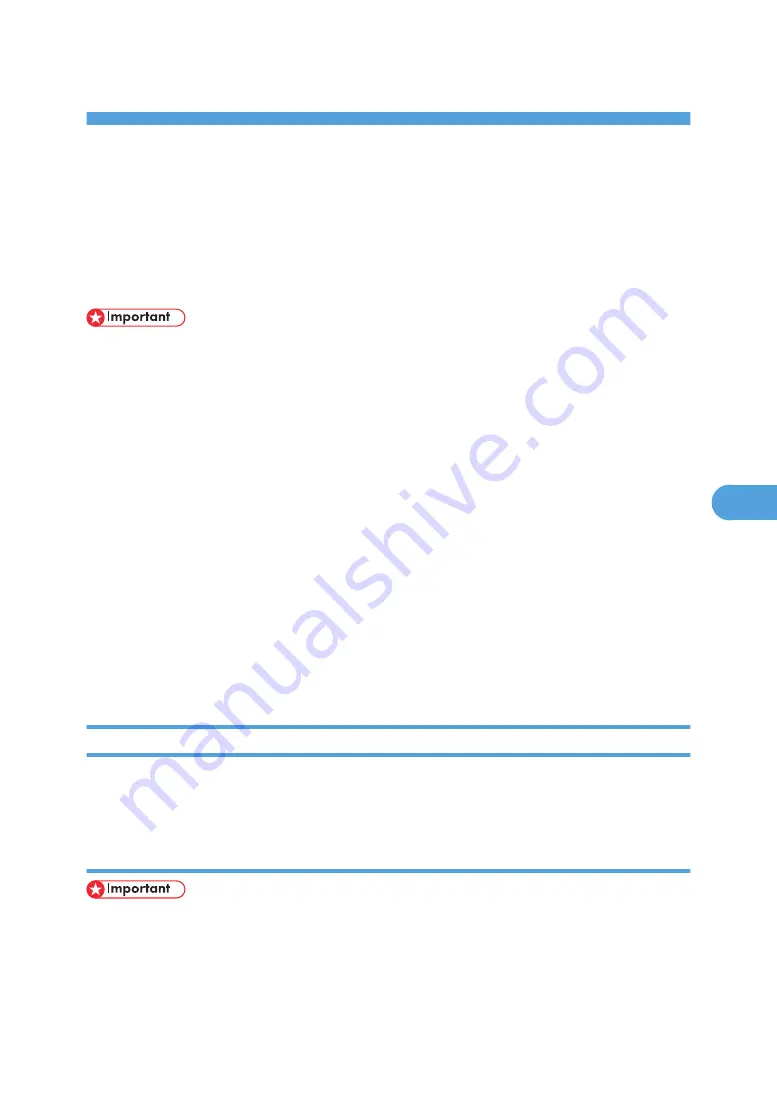
6. Using a Printer Server
Preparing Printer Server
This section explains how to configure the printer as a Windows network printer. The printer is configured
to enabling network clients to use it. When the network printer is connected via SmartDeviceMonitor for
Client, you can set the printing notification function to notify clients of the results of their print jobs.
• Under Windows 2000, Windows XP Professional, or Windows Server 2003, to change printer
properties in the [Printer] folder, you need Printer Management access authentication; under Windows
NT 4.0, Full Control access authentication. Log on to the file server as an Administrator or member of
the PowerUsers group.
1.
Open the [Printers] window from the [Start] menu.
The [Printers] window appears.
Preparing Printer Server Server 2003, [Printers and Faxes] window appears.
2.
Click the icon of the printer you want to use. On the [File] menu, click [Properties]. The printer
properties appear.
3.
On the [Sharing] tab, click [Shared as:].
4.
To share the printer with users using a different version of Windows, click [Additional
Drivers...].
If you have installed an alternative driver by selecting [Shared as:] during the printer driver installation,
this step can be ignored.
5.
Click [OK], and then close the printer properties.
Printing notification via SmartDeviceMonitor for Client
Follow the procedure below to configure the printer to use the printing notification function of SmartDe-
viceMonitor for Client.
Setting the print server
• Under Windows 2000, Windows XP Professional, or Windows Server 2003, to change printer
properties in the [Printer] folder, you need Printer Management access authentication; under Windows
NT 4.0, Full Control access authentication. Log on to the file server as an Administrator or member of
the PowerUsers group.
251
6
Содержание 9100DN - Aficio SP B/W Laser Printer
Страница 128: ...3 Other Print Operations 126 3...
Страница 152: ...Off On Default Off 4 Making Printer Settings Using the Control Panel 150 4...
Страница 163: ...You can select the resolution 300 dpi 600 dpi 1200 dpi Default 600 dpi PS Menu 161 4...
Страница 192: ...Language for mail body Parameter Czech cs Polish pl Hungarian hu 5 Monitoring and Configuring the Printer 190 5...
Страница 264: ...6 Using a Printer Server 262 6...
Страница 270: ...7 Special Operations under Windows 268 7...
Страница 275: ...For information about installing applications required for EtherTalk see the Mac OS manuals Mac OS 273 8...
Страница 280: ...Configuring the Printer Use the control panel to enable AppleTalk The default is active 8 Mac OS Configuration 278 8...
Страница 306: ...8 Mac OS Configuration 304 8...
Страница 336: ...9 Appendix 334 9...
Страница 341: ...MEMO 339...
Страница 342: ...MEMO 340 G148...
Страница 343: ...Copyright 2006...
Страница 344: ...Operating Instructions G148 7203 GB GB Software Guide...
















































