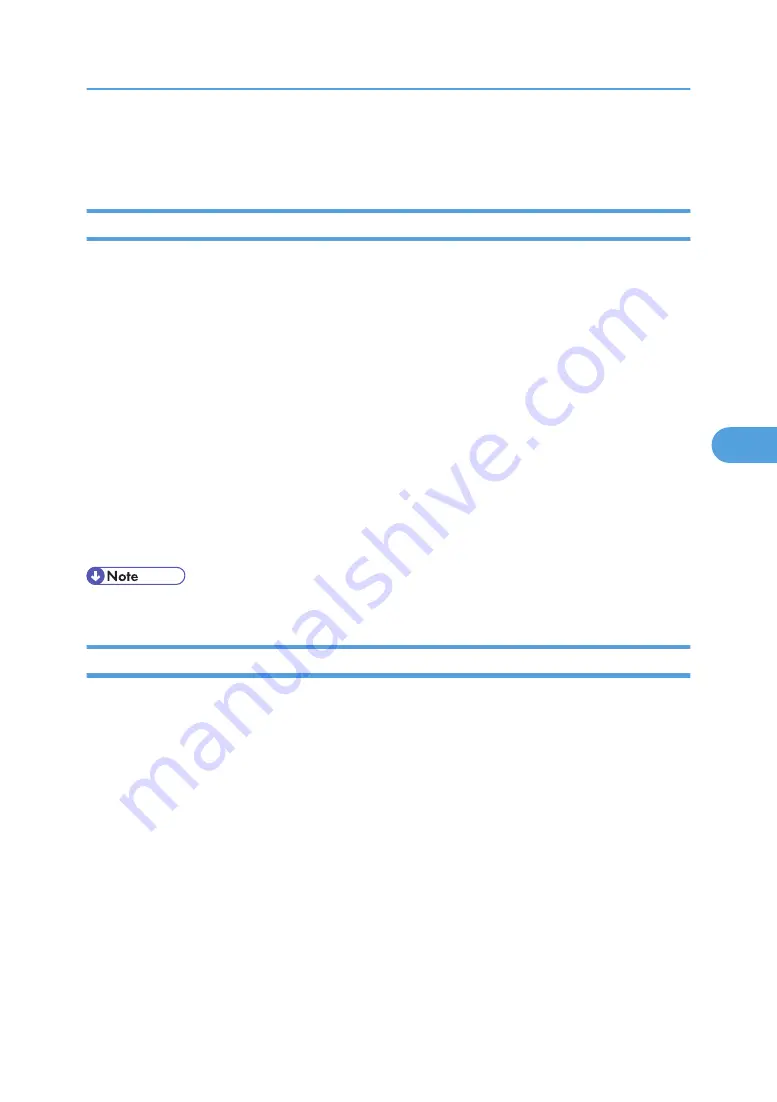
9.
Quit Web Image Monitor.
10.
Quit SmartDeviceMonitor for Admin.
Checking the Printer Status
Follow the procedure below to check printer status.
1.
Start SmartDeviceMonitor for Admin.
2.
On the [Group] menu, point to [Search Device], and then click [TCP/IP], [IPX/SPX] or [TCP/
IP SNMPv3].
The status of printers is indicated by icons in the list.
If you are using TCP/IP SNMPv3, enter the user authentication.
3.
To obtain status details, click the printer in the list, and then click [Open] on the [Device]
menu.
The printer status appears in the dialog box.
4.
Click [System] or[ Printer].
The printer status appears in the dialog box.
5.
Quit SmartDeviceMonitor for Admin.
• For details about status icons and items in the dialog box, see SmartDeviceMonitor for Admin Help.
Changing Names and Comments
Follow the procedure below to change the names and comments of the printer.
1.
Start SmartDeviceMonitor for Admin.
2.
On the [Group] menu, point to [Search Device], and then click [TCP/IP], [IPX/SPX] or [TCP/
IP SNMPv3]. A list of printers using the selected protocol appears.
Select the protocol of the printer whose configuration you want to change.
The status of printers is indicated by icons in the list.
If you are using TCP/IP SNMPv3, enter the user authentication.
3.
Select a printer in the list.
4.
On the [Tools] menu, click [NIB Setup Tool].
A Web browser opens and the dialog box for entering the password for the Web Image Monitor
administrator appears.
NIB Setup Tool starts when the network interface board is default. Follow the instruction on the screen.
Using SmartDeviceMonitor for Admin
179
5
Содержание 9100DN - Aficio SP B/W Laser Printer
Страница 128: ...3 Other Print Operations 126 3...
Страница 152: ...Off On Default Off 4 Making Printer Settings Using the Control Panel 150 4...
Страница 163: ...You can select the resolution 300 dpi 600 dpi 1200 dpi Default 600 dpi PS Menu 161 4...
Страница 192: ...Language for mail body Parameter Czech cs Polish pl Hungarian hu 5 Monitoring and Configuring the Printer 190 5...
Страница 264: ...6 Using a Printer Server 262 6...
Страница 270: ...7 Special Operations under Windows 268 7...
Страница 275: ...For information about installing applications required for EtherTalk see the Mac OS manuals Mac OS 273 8...
Страница 280: ...Configuring the Printer Use the control panel to enable AppleTalk The default is active 8 Mac OS Configuration 278 8...
Страница 306: ...8 Mac OS Configuration 304 8...
Страница 336: ...9 Appendix 334 9...
Страница 341: ...MEMO 339...
Страница 342: ...MEMO 340 G148...
Страница 343: ...Copyright 2006...
Страница 344: ...Operating Instructions G148 7203 GB GB Software Guide...






























