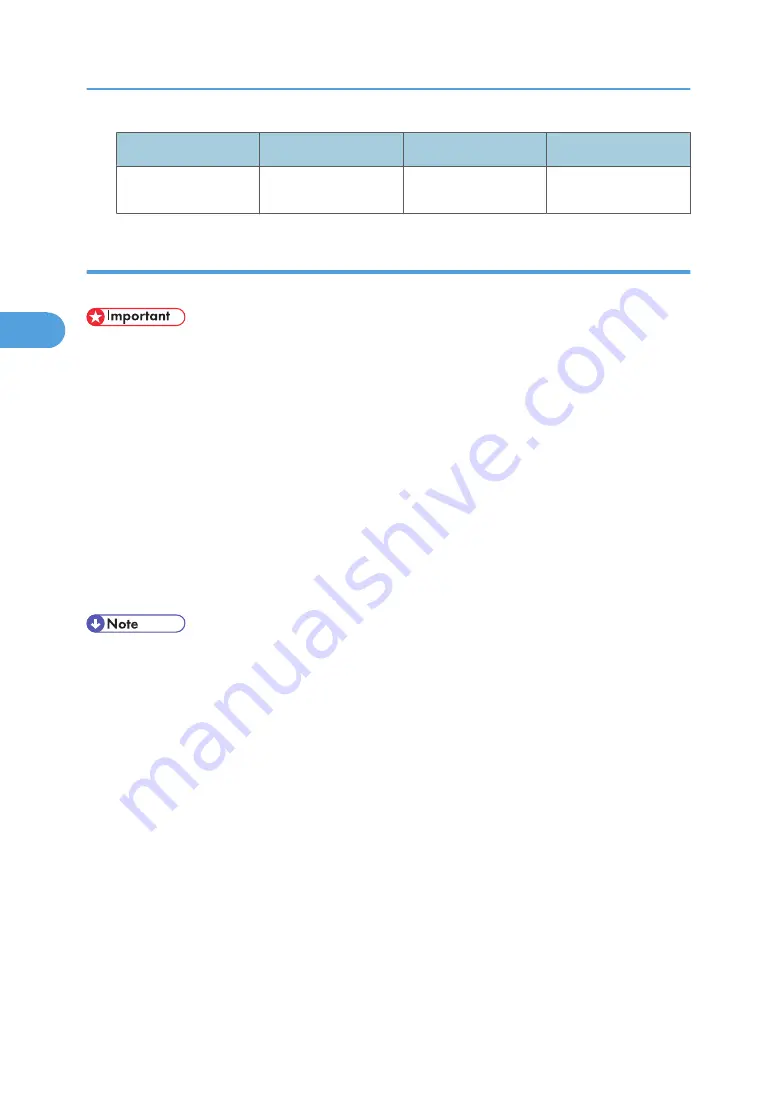
Type
Feed Direction
Paper Size (SR841)
Paper Size (SR4000)
8
1
/
2
"×13", 8
1
/
4
"×13", 8K, 16K
Punching Precautions
Follow these precautions when using the punch function.
• To use this function, the optional Finisher and punch unit must be installed on the printer.
• Punch printing will be canceled under the following conditions:
• When a paper type that cannot be punched is selected.
• When a paper size that cannot be punched is selected.
• If positions other than those fixed for punching are specified.
• If there are inconsistencies between the orientation in duplex mode and the punch position.
• If there are inconsistencies between the orientation in letterhead mode and the punch position.
• When the punch receptacle has become full and Auto Continue is set (Printing will continue
without punching after the message appears).
• If there are inconsistencies between the staple position and the punch position, when using with
staple function.
• When the punching is cancelled, "Punch Cancelled." appears.
• Punching might not be in the specified position when printing on letterhead paper.
• If you cannot make punch settings even with the optional finisher installed, options may not be set
correctly in the printer driver. Correct option settings in the printer driver. For details, see the printer
driver Help.
• When duplex print is selected, adjust the punch position to the binding direction.
• Be sure to set the punch position the same as the staple position when using it with the staple function.
• Be sure to set paper size and orientation in the printer driver when punching.
• Depending on the application, print settings may not be enabled and printed output may not be as
expected.
• When setting Punch in the printer driver settings, make sure that a collate option is not selected in the
print settings of the application.
• If a collate option is selected in the application, printing will not be as intended.
• When using tracing paper, the vertical/horizontal position of the punches is opposite to the vertical/
horizontal position specified in the printer driver settings.
3. Other Print Operations
124
3
Содержание 9100DN - Aficio SP B/W Laser Printer
Страница 128: ...3 Other Print Operations 126 3...
Страница 152: ...Off On Default Off 4 Making Printer Settings Using the Control Panel 150 4...
Страница 163: ...You can select the resolution 300 dpi 600 dpi 1200 dpi Default 600 dpi PS Menu 161 4...
Страница 192: ...Language for mail body Parameter Czech cs Polish pl Hungarian hu 5 Monitoring and Configuring the Printer 190 5...
Страница 264: ...6 Using a Printer Server 262 6...
Страница 270: ...7 Special Operations under Windows 268 7...
Страница 275: ...For information about installing applications required for EtherTalk see the Mac OS manuals Mac OS 273 8...
Страница 280: ...Configuring the Printer Use the control panel to enable AppleTalk The default is active 8 Mac OS Configuration 278 8...
Страница 306: ...8 Mac OS Configuration 304 8...
Страница 336: ...9 Appendix 334 9...
Страница 341: ...MEMO 339...
Страница 342: ...MEMO 340 G148...
Страница 343: ...Copyright 2006...
Страница 344: ...Operating Instructions G148 7203 GB GB Software Guide...
















































