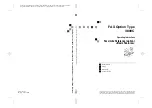Paper type: OK Prince Eco G100(55kg), Paper Thickness=80
µ
m // Pages in book=88 // Print scale=81%
Gap (when printed at 81% scale) = Pages in book
×
Paper thickness / 2 = 3.520000 mm
FA
X
O
p
tio
n
Ty
p
e
380
0C
O
p
e
ra
ting
I
n
st
ru
c
tio
ns
Fa
c
simil
e
R
e
fe
re
nc
e
(o
p
tio
n) <Ba
sic
F
e
a
tur
e
s>
FAX
Opt
ion Ty
pe
3800C
Oper
at
ing I
n
st
ru
ct
ions
Facs
imile R
e
fe
re
nce
(opt
ion) <
B
as
ic
Fe
at
u
res
>
FAX Option Type
3800C
Operating Instructions
Facsimile Reference (option)
<Basic Features>
For safe and correct use of your machine, please be sure to read the Setup Guide Copier
System Edition (for use with Copier Expander Unit Type 7000) or the Administrator Refer-
ence 1 Copier System Edition (for use with Copier Expander Unit Type 3800C) before use.
Getting Started
Faxing
Registering
Troubleshooting
1
2
3
4
Printed in Japan
AE
AE
G307-8608A