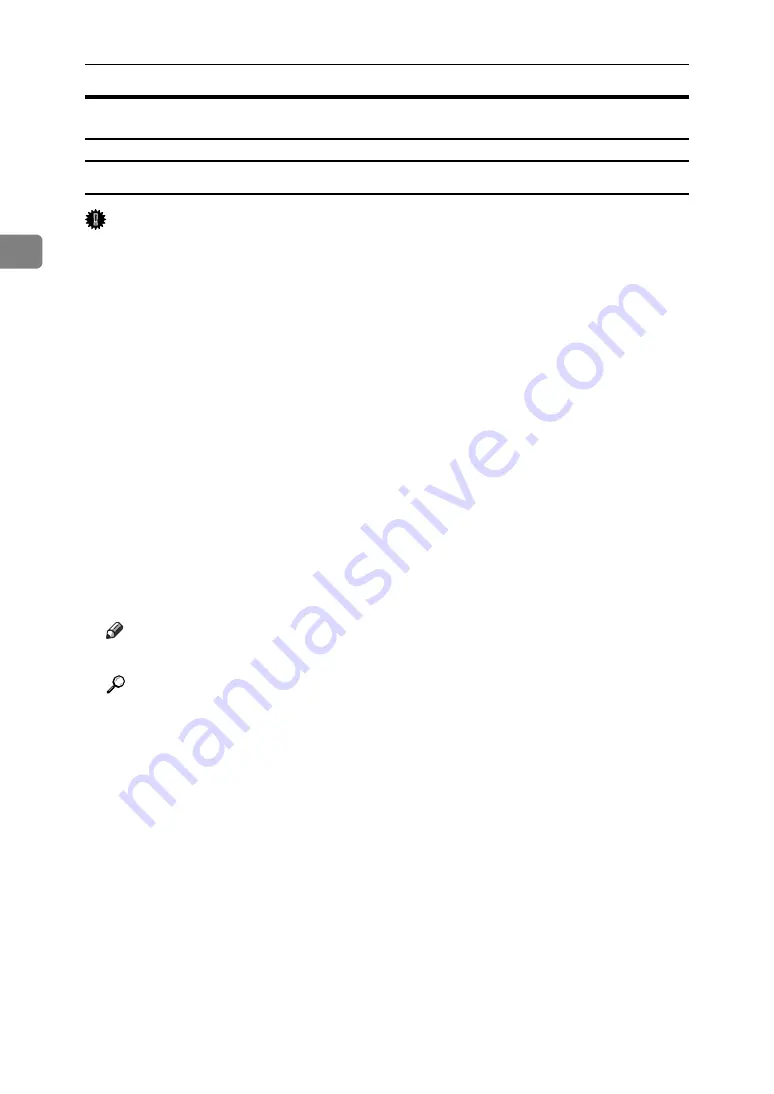
Setting Up the Printer Driver
70
2
Windows XP, Windows Server 2003 - Accessing the Printer Properties
Making Printer Default Settings - The Printer Properties
Important
❒
To change the printer default settings including option configuration settings,
log on using an account that has Manage Printers permission. Members of the
Administrators and Power Users groups have Manage Printers permission
by default.
❒
You cannot change the printer default settings for each user. Settings made in
the printer properties dialog box are applied to all users.
A
On the
[
Start
]
menu, click
[
Printers and Faxes
]
.
The
[
Printers and Faxes
]
window appears.
B
Click the icon of the printer you want to use.
C
On the
[
File
]
menu, click
[
Properties
]
.
The printer properties dialog box appears.
When you open the printer properties dialog box initially after installing the
RPCS printer driver, a confirmation message appears. After clicking
[
OK
]
, the
printer properties dialog box appears.
D
Make the necessary settings, and then click
[
OK
]
.
Note
❒
Settings you make here are used as the default settings for all applications.
Reference
For details, see the printer driver Help.
Содержание 3500P
Страница 8: ...vi...
Страница 22: ...14...
Страница 64: ...Preparing the Machine 56 1...
Страница 142: ...Saving and Printing Using the Document Server 134 4...
Страница 150: ...The Functions and Settings of the Machine 142 5...
Страница 156: ...148 EN USA D316 6503...
Страница 158: ...Operating Instructions Printer Reference EN USA D316 6503...
















































