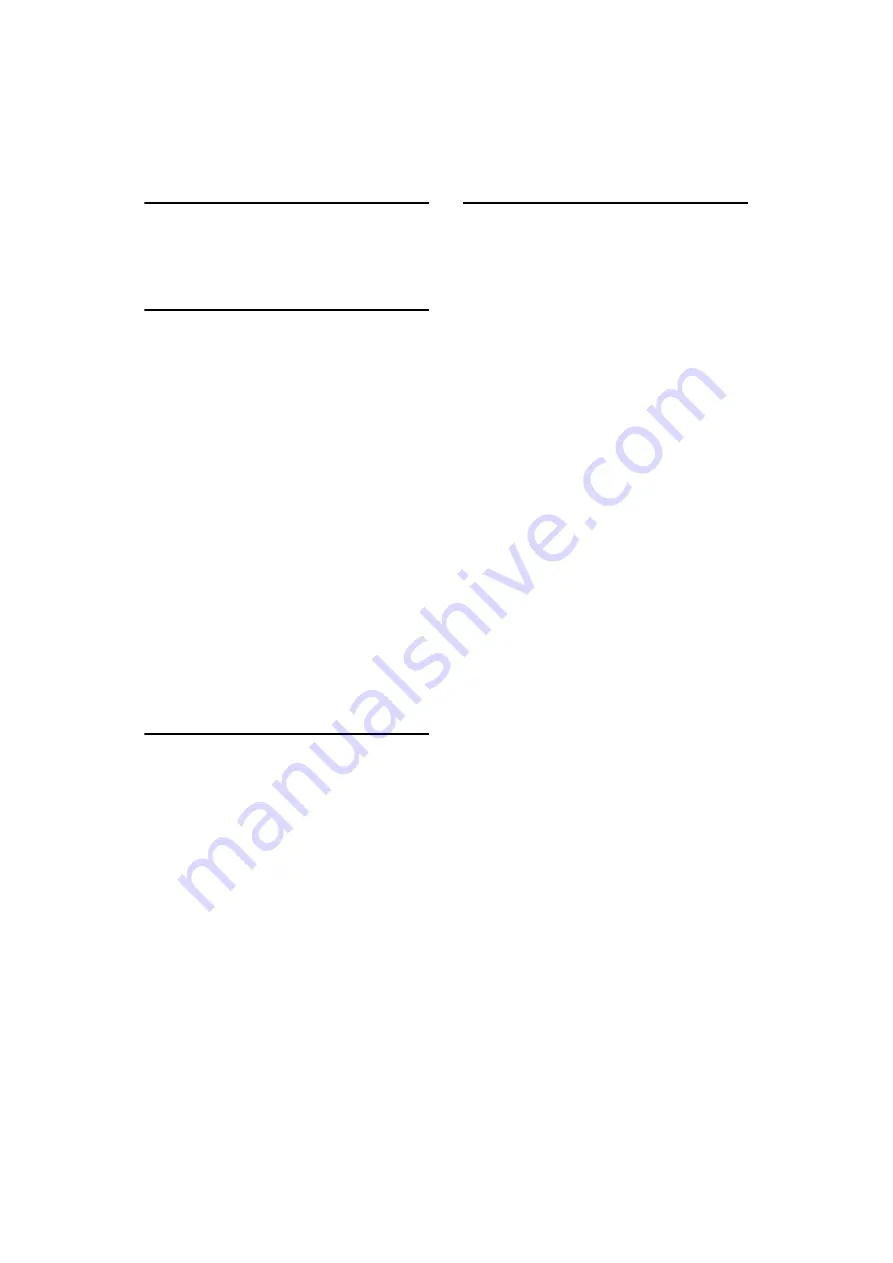
177
INDEX
1 Sided for 1st Page
,
2 Sided from 1st Page
2 Sided TX
A
Acceptable original sizes
Add Dest
,
Address Book
,
Address Book Management
,
Add User
,
Adjust Sound Volume
,
Administrator Tools
,
Advanced Search
,
ARDF
Attach a Cover Sheet
,
Attaching a created cover sheet
,
Attach Subject
Authorized Reception
Authorized Reception per Sender
,
Auto e-mail reception
,
Auto fax reception power-up
,
Automatic Redial
Auto Reception
,
Auto Run program
,
Auto Switch
B
Basic Transmission
,
Before use
Broadcasting sequence
,
Bypassing the SMTP server
,
C
Canceling a Memory Transmission
Canceling an Immediate Transmission
,
Canceling a transmission
,
Canceling a transmission before the
original is scanned
Canceling a transmission before the
transmission is started
,
Canceling a transmission of an Internet Fax
,
Canceling a transmission while the
original is being scanned
Canceling a transmission while the
original is being transmitted
,
Caution
,
Center Mark
,
Check Destination key
,
Checkered Mark
,
Checking files stored in memory
,
Checking the reception result
,
Checking the result of the communication
,
Checking the result of the
Immediate Transmission
Checking the specified destination
Checking the transmission result
Checking transmission using
LAN-Fax Driver
Clear Modes key
,
Clear/Stop key
,
Communicating indicator
,
Communication Failure Report
,
Communication Page Count
,
Communication Result Report
,
Confirming by e-mail
Confirming by report
Confirming by report and e-mail
,
Confirming on display
,
Confirming the reservations for
SEP Code Reception
Confirming the result of a
SEP Code Reception
Confirming transmission results by e-mail
,
Creating a cover sheet
,
CSI - Own Fax Number
,
Содержание 161
Страница 20: ...12 ...
Страница 107: ...Label Insertion 99 2 F Specify a destination and then press the Start key Note Programmed Name is selected by default ...
Страница 136: ...Reception 128 3 ...
Страница 178: ...Fax via Computer 170 5 ...
Страница 190: ...182 EN USA B284 7623 ...
Страница 192: ...Operating Instructions Facsimile Reference EN USA B284 7623 ...








































