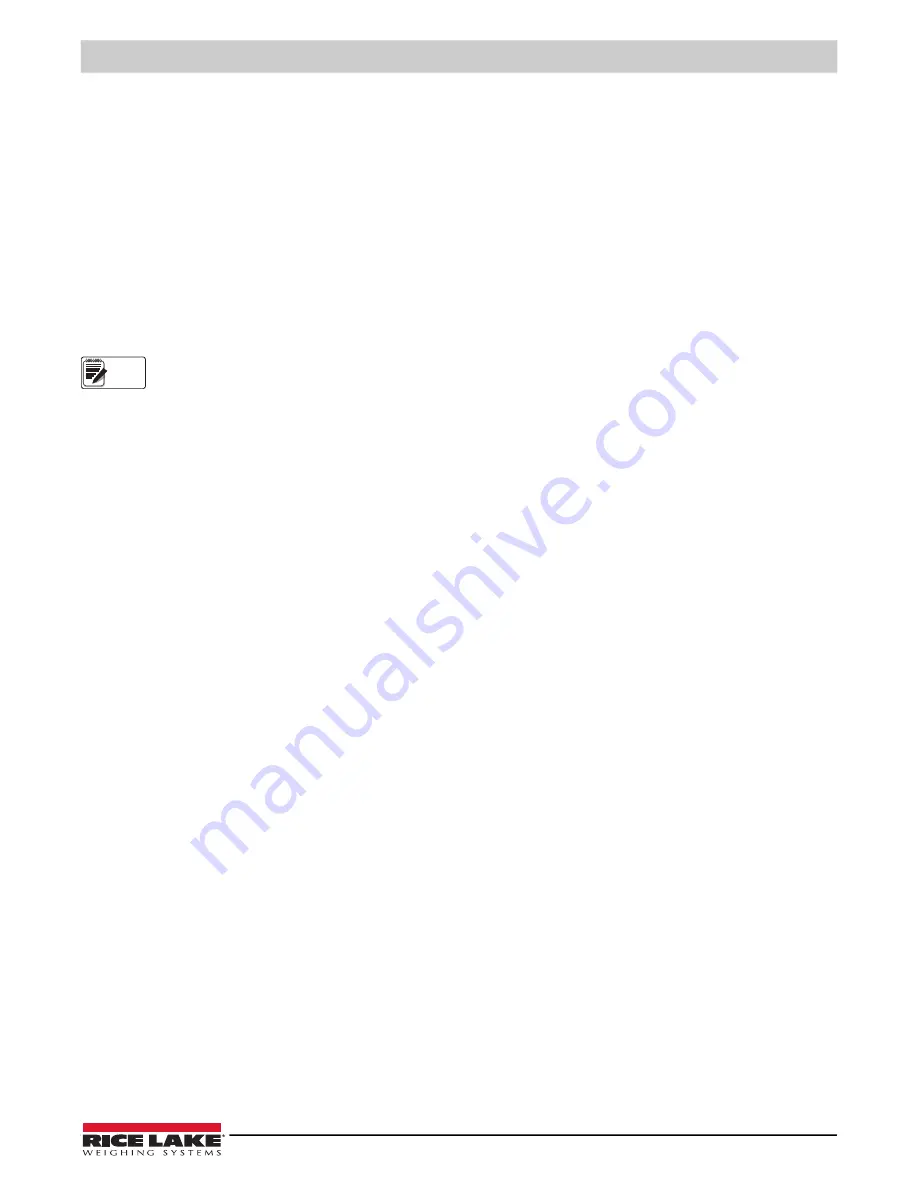
Print Formatting
© Rice Lake Weighing Systems
●
All Rights Reserved
59
• To add a special character, insert the
<
and
>
delimiter characters from the selection list. Use the numeric keypad to
insert the decimal ASCII value (1–255) of the character between the delimiters. For example, insert
<2>
to add the STX
character to the print format.
To save the edited format string, position the cursor in the format string and press enter. Softkeys shown on the character
selection display provide additional functions:
Default
Restores the string to its default value.
Home
Positions cursor at the beginning of the format string.
Cancel
Exits without saving changes to the format string.
End
Positions cursor at the end of the format string.
Restore
Restores the string to its previously saved value.
A
Print Test
softkey is shown under the
FMT
parameter after exiting the character selection display. If a printer is attached, this
key can be used to verify the edited string format before exiting setup mode.
The
Print Test
softkey is not available for the HDRFMTx formats. These formats can be output only when inserted into
one of the printable ticket formats by using the <H1> or <H2> print format commands.
6.3.3 Using Serial Commands
With a personal computer, terminal, or remote keyboard attached to one of the
820i
serial ports, you can use the serial
command set described in Table 6-1 to customize the print format strings.
To view the current setting of a format string, type the name of the print format and press the
enter
key. For example, to check
the current configuration of the GFMT format, type GFMT.FMT and press
enter
. The indicator responds by sending the current
configuration for the gross format:
GFMT.FMT=<G> GROSS<NL>
To change the format, use the GFMT.FMT or NFMT.FMT serial command followed by an equals sign (=) and the modified print
format string. For example, to add the name and address of a company to the gross format, you could send the following serial
command:
GFMT.FMT=MOE'S DUMP<NL>2356 EAST HIGHWAY ROAD<NL>SMALLTOWN<NL2><G> GROSS<NL>
A ticket printed using this format might look like the following:
MOE'S DUMP
2356 EAST HIGHWAY ROAD
SMALLTOWN
1345 LB GROSS
The ticket above could also be formatted by specifying the company address information in the HDRFMT1 ticket format, then
substituting the <H1> command for the address in the GFMT ticket format:
HDRFMT1=MOE'S DUMP<NL>2356 EAST HIGHWAY ROAD<NL>SMALLTOWN<NL2>
GFMT.FMT=<H1><G> GROSS<NL>
Note
Содержание 820i
Страница 115: ......






























