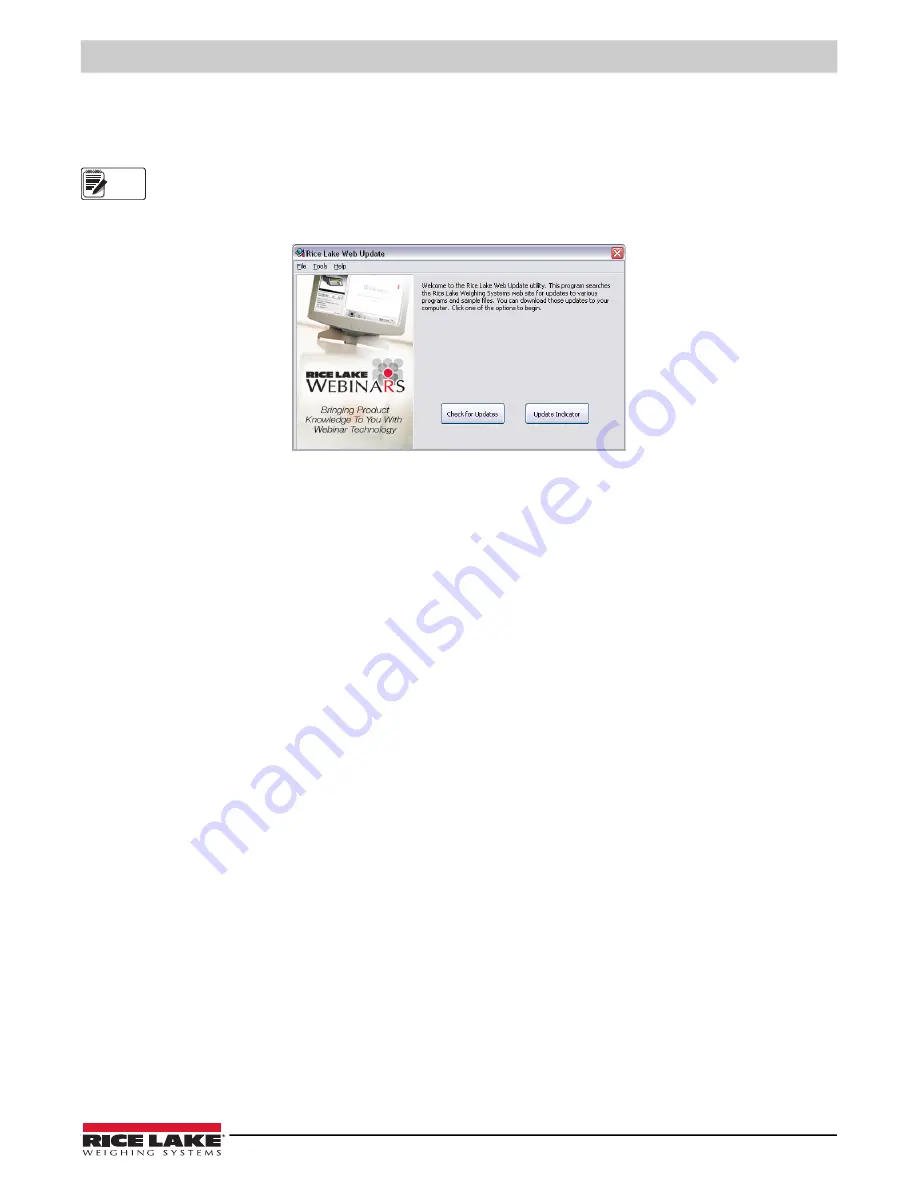
Using Revolution®
© Rice Lake Weighing Systems
●
All Rights Reserved
53
5.4 Installing Software Upgrades
New releases of the
820i
system software can be downloaded and installed using an internet connection and the Rice Lake
Web Update application.To use the Web Update application, install
iRev
from the Tool Kit CD.
Before upgrading to a new version of 820i system software, ensure that a copy of the current indicator configuration
has been saved using Revolution. Reloading the system software requires a RESETCONFIGURATION function and
resets all configuration and calibration values to their factory defaults.
Figure 5-5. Rice Lake Web Update Display
Click on the
Check for Updates
button in the Rice Lake Web Update application to check if a new version of the
820i
software
is available. To download a new software version, select the new software version and click on
Get Selection
. Once the new
software is downloaded to the PC, do the following:
1. Disconnect power to the
820i
.
2. Open the indicator enclosure and place a jumper across the SW1 boot mode pins (see
).
3. Connect the PC serial port to port 2 of the
820i
.
4. Power up the
820i
. The indicator will stall at the diagnostic monitor.
5. Click on the
Update Indicator
button to download the new software. When the download begins, the following
messages are shown:
Loading…
System Diagnostic Monitor v1.0
$
?
$
?
$KNIX
$SYSLOAD
6. When the download is complete, the indicator display shows the following messages:
$DONE
$BOOT
Loading…
7. The indicator resets and goes to weigh mode.
8. Disconnect power to the indicator. Remove the jumper from across the SW1 boot mode pins and place it on a single
pin.
9. Power up the indicator and reload
Revolution
and
iRite-IDE
files as necessary.
Note
Содержание 820i
Страница 115: ......






























