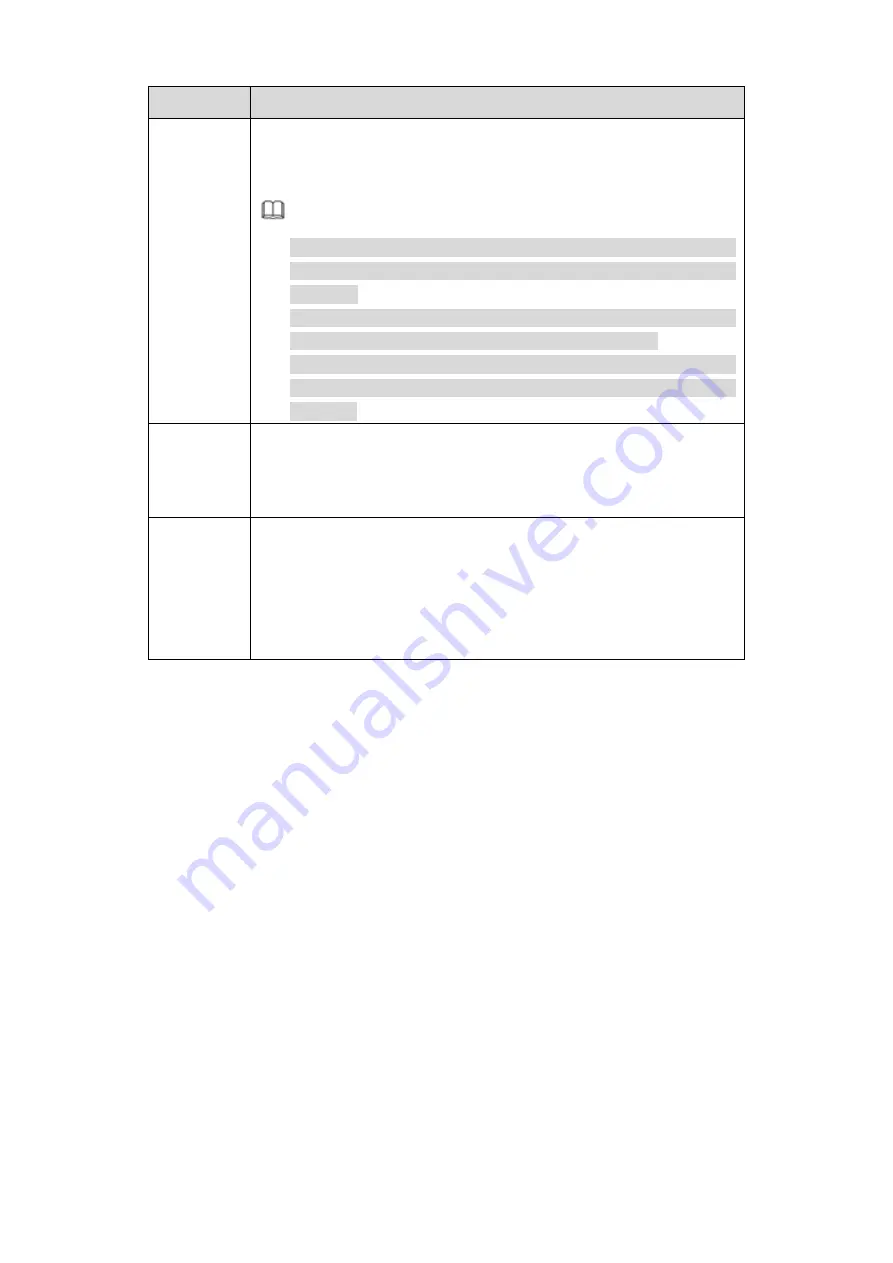
134
Parameter Function
Manual Add Click it, the interface is shown as in Figure 5-26. Here you can add
network camera manually.
Refer to chapter 5.6.1.1.3 Manual Add for detailed information.
Note
System supports manufactures such as Panasonic, Sony,
Dynacolor, Samsung, AXIS, Arecont, Dahua and Onvif standard
protocol.
If you do not input IP address here. System uses default IP
192.168.0.0 and system does not connect to this IP.
Cannot add two devices at the same time. Click OK button here,
system only connect to the corresponding device of current
channel.
Export
Click it, system can export the added device list to your local PC.
The export file is .CVS file. The information includes IP address, port,
remote channel number, manufacturer, user name, password and
etc.
Import
Click it, you can import the setup file to the device.
If the imported IP has conflicted with current added device, system
pops up a dialogue box to remind you. You have two options:
OK: Click OK button, system uses the imported setup to overlay
current one.
Cancel: Click Cancel button, system adds the new IP setup.
5.6.1.1.1 Initialize Camera
It is to initialize connected remote device and change its login password and IP address.
Steps:
Step 1 From main interface->Setup>Camera->Remote.
Enter Remote interface. See Figure 5-20.
Step 2 Click Device search and check the Uninitialized box.
Device displays uninitialized camera. See Figure 5-21.
Содержание MNVR Series
Страница 1: ...Mobile Network Video Recorder User s Manual V 2 1 0...
Страница 131: ...122 Figure 4 118...
Страница 171: ...162 Figure 5 59 Figure 5 60 Figure 5 61 Please refer to the following sheet for detailed information...
Страница 174: ...165 Figure 5 63 Figure 5 64 Figure 5 65 Please refer to the following sheet for detailed information...






























