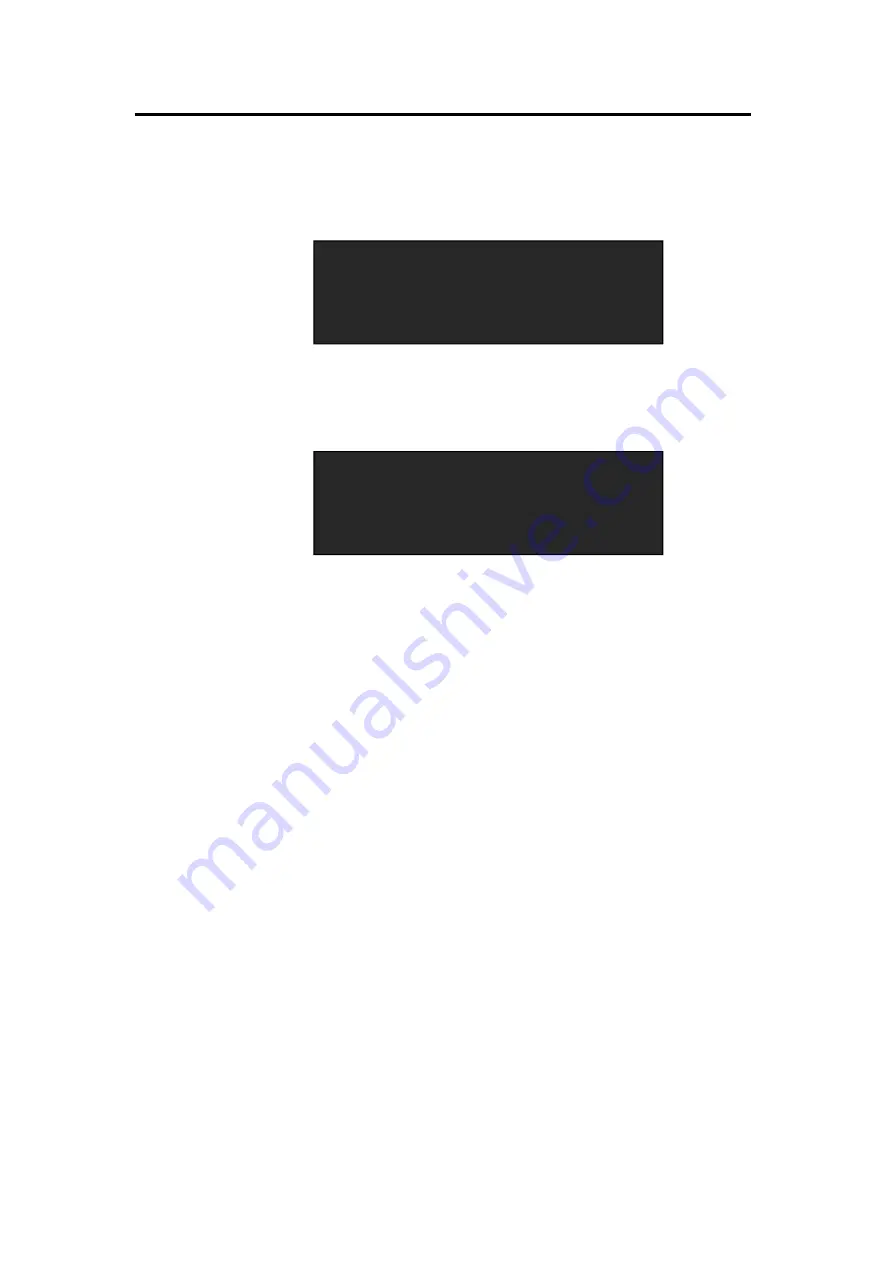
6.
System Setup and Operation
How to Realize the Text Overlay Setting
VSP 198CVS User Manual 99
How to Realize the Text Overlay Setting
1. Push the
MENU
button, turn the knob, choose [TEXT OVERLAY] and
enter [TEXT OVERLAY] menu items, push the knob to confirm.
2. Turn the knob, choose
―TEXT OVERLAY‖ option, choose ON, and
enable the TEXT OVERLAY function.
3. Push the
MENU
button, return to [TEXT OVERLAY], turn the knob,
OLED screen displays menu options, select 13 modes in PRESET, or
select BLEND MODE, which includes two modes:
Mode 1: Graphic content locate at the top and is non-transparent,
background transparency is controlled by double-image transparency;
Mode 2: Graphic content is controlled by double-image transparency,
the background is completely transparent.
Rotate the knob and choose the mode.
4. Push the
MENU
button, return to [TEXT OVERLAY], turn the knob,
choose ABOVE/BELOW to select the layer position for IMAGE B.
5. Push the
MENU
button, return to [TEXT OVERLAY], turn the knob,
choose BLEND LEVEL, and set the image display transparency,
the regulating range is among 0 to 16.
6. Push the
MENU
button, return to [TEXT OVERLAY], turn the knob,
choose the color value:
RED: The value range of color RED that to be set, regulating range
ADJUST >>
->TEXT OVERLAY >>
SYSTEM >>
LANGUAGE/
语言
ENG
*TEXT OVERLAY ON
PRESET USER MODE
BLEND MODE MODE1
BLEND LEVEL 0






























