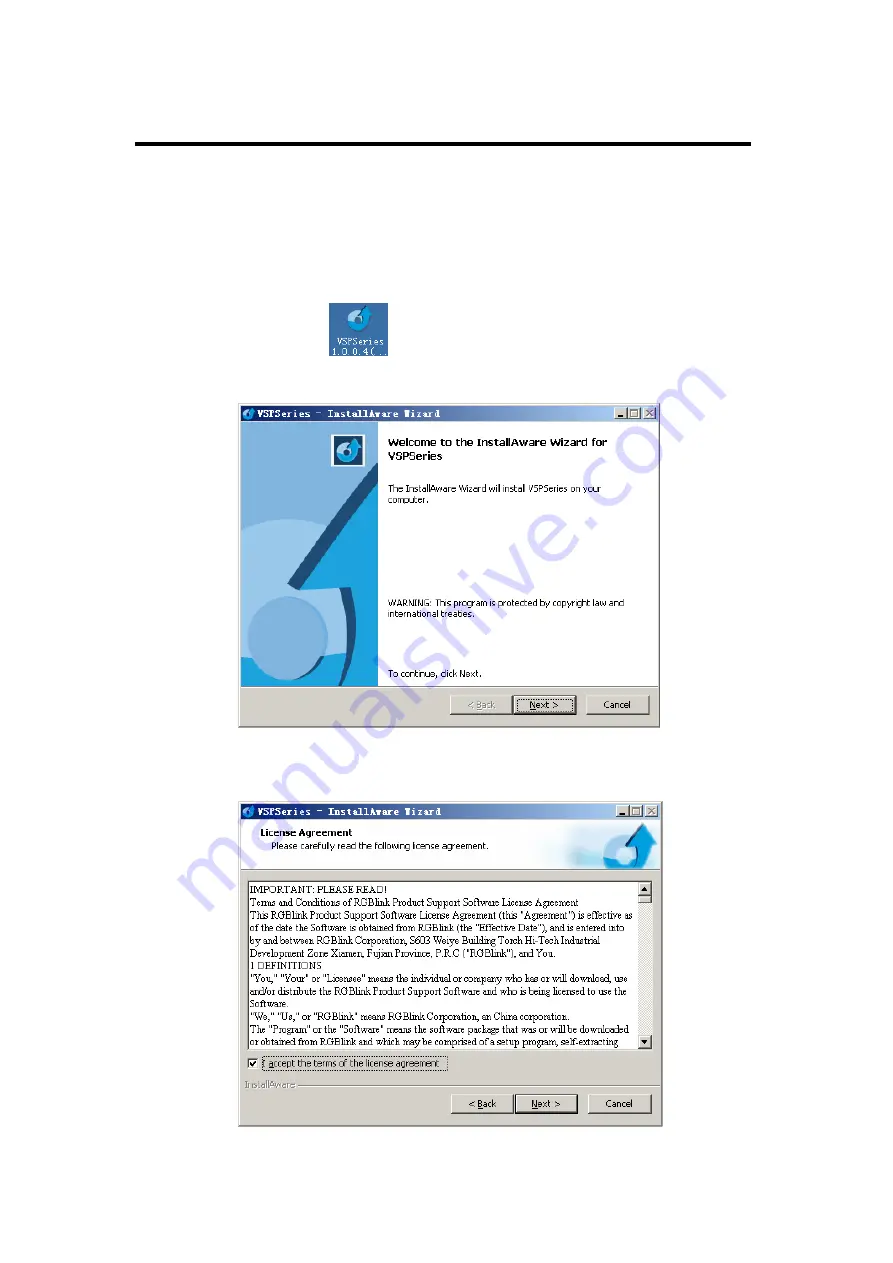
5.
Communication Software Guideline
Software Installation
VSP 198CVS User Manual 56
VSP 198CVS video processor is very easy to be configured with user
friendly communication software, support drag and drop operation for edit
and display. Also it can be customized with schedule function.
Double click
to install, English version default for use, click ―select‖
to next dialog:
And in next dialog is the user agreement of the software, click Agree to go
on:






























