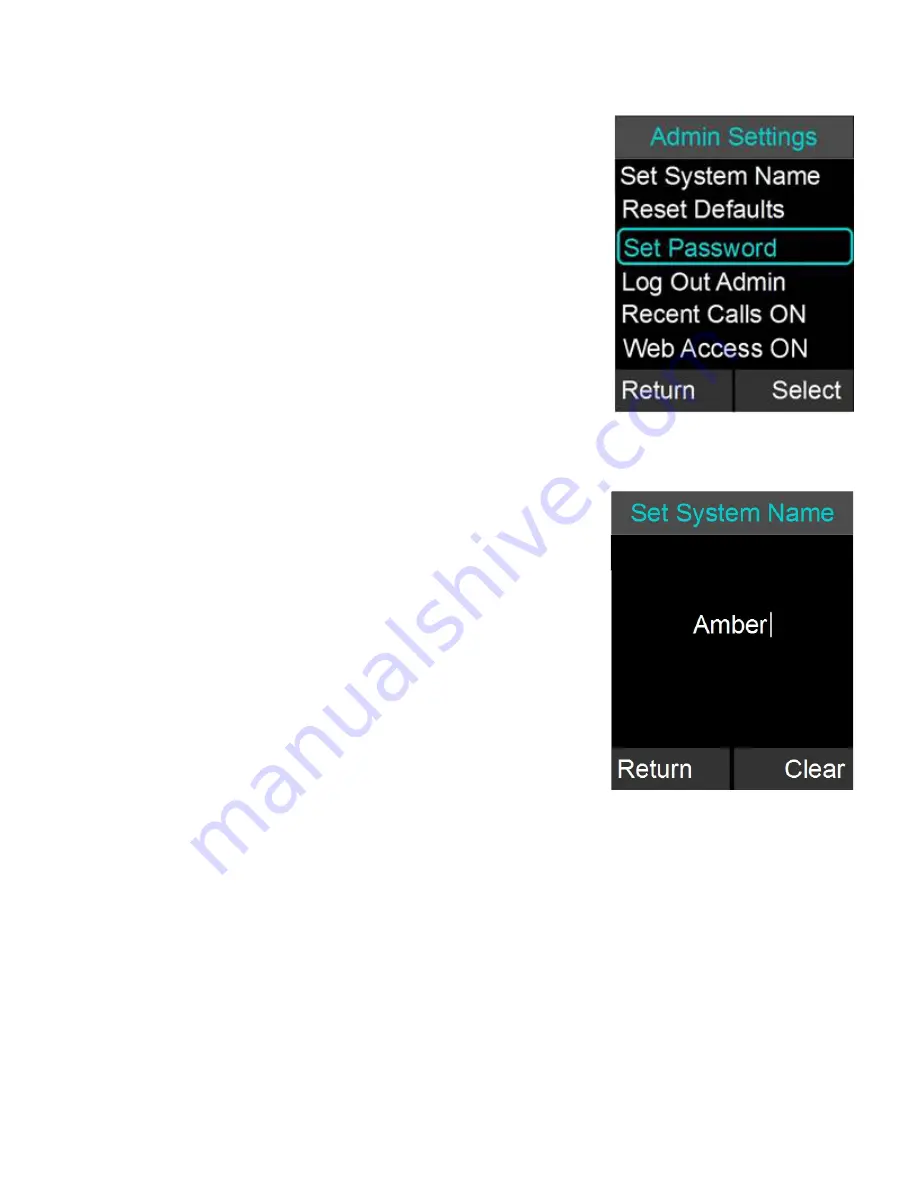
Admin Settings
The Admin Settings menu allows changing settings that are
related to general system settings.
Setting System Name
1. Go to Menu
Setup
Advanced Setup
Admin Settings
Set System Name.
2. Change the current System Name to the new
name, and press Enter.
Reset Defaults
1. Go to Menu
Setup
Advanced Setup
Admin Settings
Reset Defaults.
2. Resetting defaults will revert back to factory
defaults. Pairing of devices, recent calls, stored
contacts, and the system name are not affected
by this.
NOTE: Beside other values, ‘Reset Defaults’ will reset the
administrative password to the factory default (7386).
Set Password
1. Browse to the Set Password menu: Menu
Setup
Advanced Setup
Admin Settings
Set
Password.
2. Set the password to an admin specified password.
Note that setting this password will override the
default password, so make sure that you will not
lose the new password.
Log Out Admin
1. Browse to Log Out Admin: Menu
Setup
Advanced Setup
Admin Settings
Log Out
Admin.
2. Once logged out, the user will have to retype the
admin password to enter the administrative menus
again. If the user leaves the administrative menus
without logging out, an automatic log-out will
happen after about 15 minutes.
Recent Calls ON / OFF
The Recent Calls option allows you to enable or disable logging of the recent calls. If
46






























