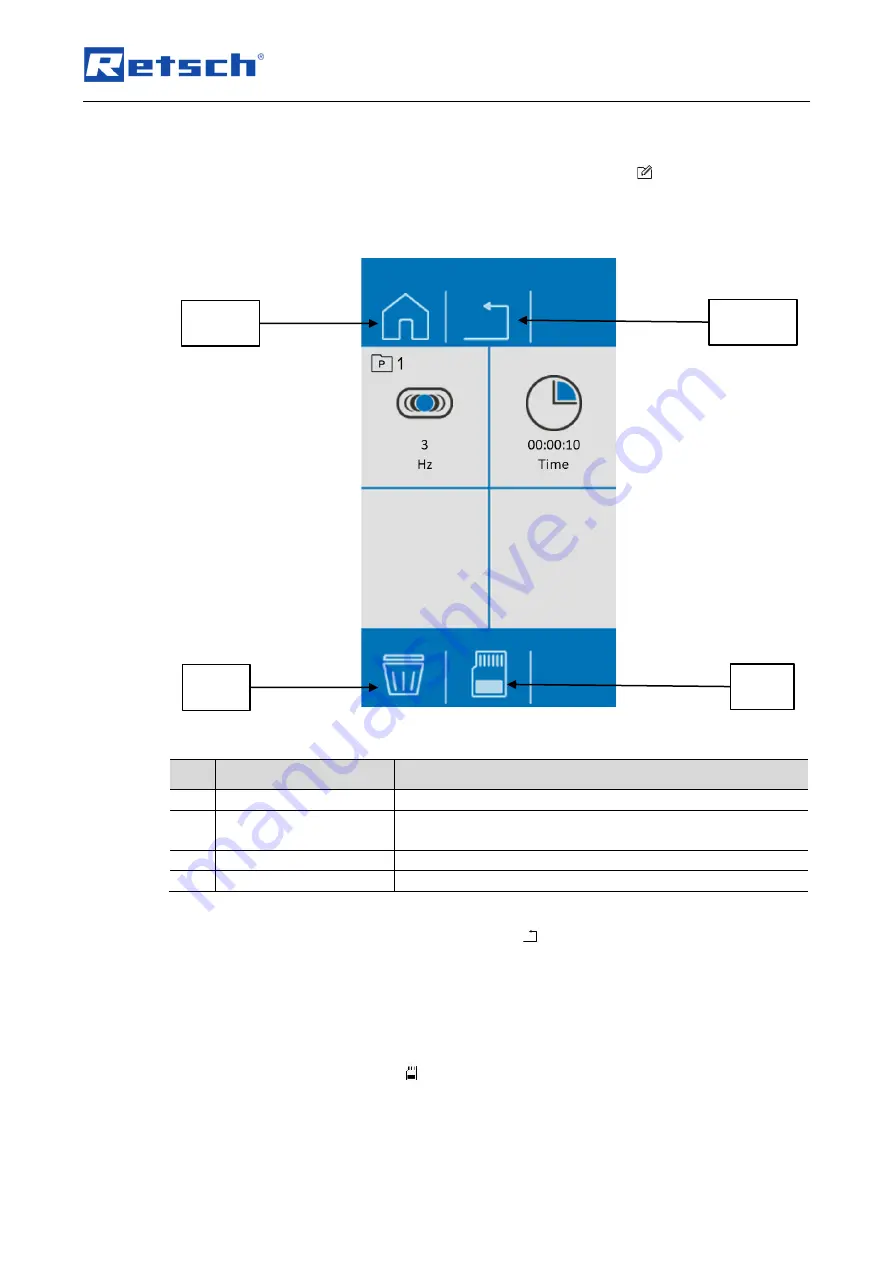
Device control
66
7.9.2 Edit a Program
Open the program editor in the Program mode by pressing the button
(S2.2).
A program can be created, edited, saved and deleted in the program editor.
Fig. 45:
Program editor
Element
Funktion
N1.2 Main menu
Opens the Main menu
N2.2 Cancel
Cancels the current process and returns to the next higher
menu level
S1.2 Delete
Deletes all parameters of the program
S2.3 Save
Saves the program
Editing can be cancelled by pressing the button
(N2.2).
All settings made will then be discarded.
Press on the parameter which needs to be edited.
Turn the rotary knob until the requested value is displayed.
Press the parameter again or select another parameter in order that the set value is accepted.
To save the parameters press
(S2.3).
N1.2
N2.2
S2.3
S1.2
Содержание Mixer Mill MM 500 nano
Страница 2: ...2 Copyright Copyright by Retsch GmbH Retsch Allee 1 5 42781 Haan Germany...
Страница 5: ...5 10 1 Returning for repair and maintenance 85 11 Accessories 87 12 Disposal 88 13 Index 90...
Страница 6: ...Notes on the manual 6...
Страница 74: ...Device control 74 Fig 51 System settings Page 2 Fig 52 System settings Page 3 SE4 SE5 SE9 SE8 SE6 SE10 SE7...
Страница 76: ...Device control 76 Image 53 MyRetsch QR code to access the web portal Image 54 QR code...
Страница 89: ...Disposal 89...
Страница 94: ......
Страница 95: ...Copyright Copyright by Retsch GmbH Retsch Allee 1 5 42781 Haan Germany...






























