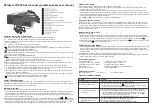A. Completely pull out the radio antenna, hold press the “SCAN” button for over
3 seconds, then it will automatically scan and memory channels, during this
time the numbers on the display screen will jump from beginning and stop at
top, then it will turn back to play the first channel, then press “ ” or “ ”
to choose the previous or the next radio channel.
B. Please confirm whether your place have FM/AM signal or not
A. Please check if you have turn the volume knob to the lowest or not;
B. Please check if you have pressed “ ” button, if yes, please press this button
again or you can turn off this product and turn it on again
Operation Instruction of Each Button
1) USB: Plug in USB flash drive with MP3 files inside and then the MP3 files can be played;
2) : Earphone output jack, plug in earphone, then the audio will transfer to the earphone;
3) DC5V: 5V charging jack, if have 3.5mm audio cable, you can press “MODE” button to the mode of “AUX”, then this jack
can be use as AUX jack;
4) : Volume up to the big side, volume down to the small side;
5) : Power switch, hold press for 3seconds to turn on or turn off this product;
6) : In MP3 mode, short press for previous MP3while long press to rewind; In FM/AM mode, short press for previous
channel; In BT mode, short press for previous MP3;
7) : In MP3/FM/AM/BT mode, short press to play or pause;
8) : In MP3 mode, short press for next MP3 while long press to fast-forward; In FM/AM mode, short press for next channel;
In BT mode, short press for next MP3;
9) MODE: Switch mode among USB/TF/FM/AM/BT/AUX;
10) : In state of an incoming call, short press to answer the call, long press to reject the call; Instate of making a call, short
press to cancel the call; During a call, short press to hand up the call;
11) SCAN: In FM/AM mode, long press for over 3seconds to automatically scan and memory channels;
12) : Lock button, when press this button, the display screen will flash, and other buttons will be locked and can not work
until you press this button again;
13) : First press for ONE, repeating the current one MP3; one more next press foe ALL, repeating all the MP3;
14) : Setting timing shutdown, first press and the display screen will apper “240”, meaning the product will automatically
shut down after 240 minutes, next several press for 120, 90, 60, 30, 15munites;
15) 0-9: In MP3 mode number buttons 0-9 can also be used to select one specific MP3. (For example, continuously press
buttons 1+6+8 to select the 168th MP3)
In FM/AM radio mode , 0-9 can also be used to select one specific channel by radio frequency (For example, in FM radio
mode, continuously press buttons 8+7+8 to select a channel of 87.8MHZ).
16) : Plug in TF card with MP3 files inside and the MP3 files can be played.
Setting Timing Shutdown
In the mode of TF/USB/FM/AM/BT/AUX, press “ ”, and the display screen will appear “240”, meaning the product will
automatically shut down after 240 minutes, next several press for 120, 90, 60, 30, 15 minutes. When you confirm the definite,
the product will automatically shutdown after related time.
AM Auto-scan radio
When first time to use this product, please scan the AM radio first as follows:
1) Turn on the product, then press “MODE” button to the mode of AM, THEN THE symbol “AM” will appear on the middle left
side of the display screen; Then long press SCAN for over 3 seconds and stop, the numbers on the display screen will
jump up quickly from 522 and stop at 1710, which means the AM radio is Auto-scanning channels and during this time you
should not do any other operations on this product.
2) When finishes Auto-scanning, it will automatically turn back to play the first channel, you can press “ ” or “ ” to choose
the previous or next AM channel .And please note that AM is medium wave, so it is easy to be interfered by electromagnetic
waves that come out from power, light, computer and so on, which may lead to failure to scan AM channels. So you had
better move to some places without much interference of electromagnetic waves when you scan the AM radio.
FM Auto-scan Radio
When first time to use this product, please scan the FM radio first as follows:
1) Press “MODE” button to change to the mode of FM radio , then the symbol “FM” will appear on the top left side of the
display screen and you may hear some noise.
2) Completely pull out the radio antenna, then long press “SCAN” for over 3seconds and stop, the numbers on the display
screen will jump up quickly from 87.5, which means the FM radio is Auto-scanning channel and during this time you should
not do any other operations on this product. After 2-3 minutes, the product will finish scanning at 108. When finish scanning,
it will automatically turn back to play the first channel.
3) Press “ ” or “ ” to choose the previous or the next FM radio channel.
How to pair this BT device?
When open this product, there will be voice prompt saying that “The Bluetooth device is ready to pair”, then open the other
BT device such as mobile phone and search, you will see the name of this BT device and please choose to pair. If successf-
ully paired, you will hear “The Bluetooth device is connected successfully”; When pairing, some BT devices need to enter
password, then please enter “0000”. If the pairing has still failed, please turn off or exit the BT devices and repairing according
to mentioned method above again.
Make Calls or Answer Calls
Take iPhone as a sample
1) Make calls: In the state of successfully paring with you iPhone, when making a call, the iPhone screen will display three
calling methods: the name of this BT device, iPhone and speaker. If choose this BT device, then the call audio will transfer
to this unit, and you just need to talk to this unit with hands-free. If you want to hand up the call, just short press “ ”;
2) Answer calls: In the state of successfully pairing with your iPhone, you can short press “ ” to answer the call through this
unit, and long press “ ” to reject the incoming call.
The Battery Charging Method
1) When reading USB/TF intermittently or display screen flashing or no display, indicates that the battery voltage is not enough
and you need to charge the battery by using the USB charging cable: plug the big end into the USB jack of computer or
USB power adapter, and plug the small end into the DC5V charging jack of the speaker. When charging, the LED charging
indicator will light;
2) Charging time is 3-5 hours, when it is fully charged, the LED charging indicator will turn green;
3) Please kindly use the suitable and standard DC5V/500Ma charger to charge this product. Using bad quality or unsuitable
charger may damage the product or lead to failure to charge.
Technical Parameters
1) Output: 3Wx2(Max) 6) Frequency response: 120HZ-20KHZ
2) FM radio frequency: 87.5-108MHZ 7) Distortion: 1.5W=1%, F=1KHZ
3) AM radio frequency: 522-1710KHz 8) Lithium battery capacity: 800MAh
4) BT version: 2.1 9) Speaker unit: 40MM 16 cores internal magnetic
5) BT distance: 10 meters 10) Input: DC5V/500mA
Packing Accessories
USB charging cable * 1 User manual * 1 BL-5C lithium battery * 1
Frequent problems solutions
Retekess TR602 Dual channel portable speaker user manual
Problem
1) Without display on the screen
The battery is without power and you just need to charge it
2) Without sound when play
3) Can not broadcast FM/AM
radio channels
A. Please confirm whether there is MP3 format files inside
B. Please use high quality TF card or USB flash drive
C. The power of the battery maybe too low, you need to charge it
4) Reading TF card or USB flash
drive intermittently or fail to
read
Solutions