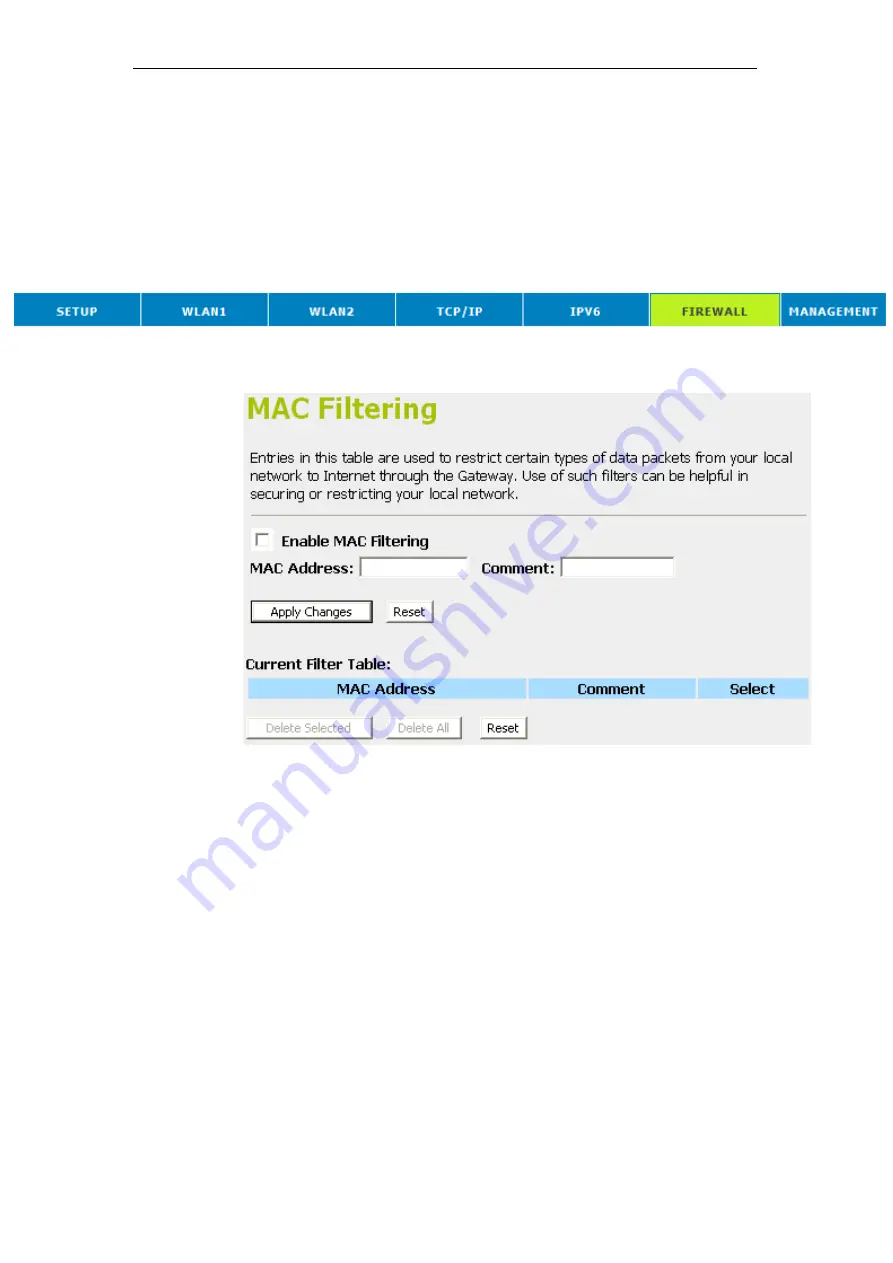
802.11ac WLAN Router User’s Manual
17
MAC Filtering
Entries in this table are used to restrict certain types of data
packets from your local network to Internet through the Wireless
Gateway. Use of such filters can be helpful in securing or
restricting your local network.
1. From the head menu, click on
Firewall
.
2. From the left-hand menu, click on
MAC Filtering
. The
following page is displayed:
270
Содержание RP-WR5822
Страница 1: ...802 11ac WLAN Router User s Manual 802 11ac WLAN Router User s Manual 1 ...
Страница 15: ...802 11ac WLAN Router User s Manual Single RIGHT click on Local Area connection then click Properties 15 ...
Страница 16: ...802 11ac WLAN Router User s Manual Double click on Internet Protocol TCP IP 16 ...
Страница 20: ...802 11ac WLAN Router User s Manual Single RIGHT click on Local Area connection then click Properties 20 ...
Страница 24: ...802 11ac WLAN Router User s Manual In the Control Panel Home click on Change adapter settings to continue 24 ...
Страница 25: ...802 11ac WLAN Router User s Manual Single RIGHT click on Local Area Connection then click Properties 25 ...
Страница 26: ...802 11ac WLAN Router User s Manual Double click on Internet Protocol Version 4 TCP IPv4 26 ...
Страница 29: ...802 11ac WLAN Router User s Manual 2 Click on Control Panel 29 ...
Страница 31: ...802 11ac WLAN Router User s Manual 5 Single RIGHT click on Ethernet then click Properties 31 ...
Страница 32: ...802 11ac WLAN Router User s Manual 6 Double click on Internet Protocol Version 4 TCP IPv4 32 ...
Страница 35: ...802 11ac WLAN Router User s Manual 3 Single RIGHT click on Ethernet then click Properties 35 ...
Страница 36: ...802 11ac WLAN Router User s Manual 4 Double click on Internet Protocol Version 4 TCP IPv4 36 ...
Страница 46: ...802 11ac WLAN Router User s Manual Click on Next Wireless Configuration 5GHz Enter SSID Click on Next 46 ...
Страница 53: ...802 11ac WLAN Router User s Manual Double click Network Connections 53 ...
Страница 59: ...802 11ac WLAN Router User s Manual Figure 5 Homepage 59 ...
Страница 117: ...802 11ac WLAN Router User s Manual Change setting successfully Click on Reboot Now button to confirm 117 ...
Страница 119: ...802 11ac WLAN Router User s Manual Change setting successfully Click on Reboot Now button to confirm 119 ...
Страница 142: ...802 11ac WLAN Router User s Manual Change setting successfully Please wait 20 seconds 142 ...
Страница 151: ...802 11ac WLAN Router User s Manual Click on Turn on network discovery and file sharing 151 ...
Страница 152: ...802 11ac WLAN Router User s Manual Click on No make the network that I am connected to a private network 152 ...
Страница 153: ...802 11ac WLAN Router User s Manual AP s icon will show up Double click on it 153 ...
Страница 154: ...802 11ac WLAN Router User s Manual Users could also Click Add a wireless device if the icon is not there Click next 154 ...
Страница 155: ...802 11ac WLAN Router User s Manual Enter AP s Self PIN Number and click next 155 ...
Страница 156: ...802 11ac WLAN Router User s Manual Choose a name that people who connect to your network will recognize 156 ...
Страница 157: ...802 11ac WLAN Router User s Manual Enter the Passphrase and then click Next 157 ...
Страница 182: ...802 11ac WLAN Router User s Manual Change setting successfully Click on Reboot Now button to confirm 182 ...
Страница 202: ...802 11ac WLAN Router User s Manual Change setting successfully Please wait 20 seconds 202 ...
Страница 211: ...802 11ac WLAN Router User s Manual Click on Turn on network discovery and file sharing 211 ...
Страница 212: ...802 11ac WLAN Router User s Manual Click on No make the network that I am connected to a private network 212 ...
Страница 213: ...802 11ac WLAN Router User s Manual AP s icon will show up Double click on it 213 ...
Страница 214: ...802 11ac WLAN Router User s Manual Users could also Click Add a wireless device if the icon is not there Click next 214 ...
Страница 215: ...802 11ac WLAN Router User s Manual Enter AP s Self PIN Number and click next 215 ...
Страница 216: ...802 11ac WLAN Router User s Manual Choose a name that people who connect to your network will recognize 216 ...
Страница 217: ...802 11ac WLAN Router User s Manual Enter the Passphrase and then click Next 217 ...
Страница 249: ...802 11ac WLAN Router User s Manual Change setting successfully Click on Reboot Now button to confirm 249 ...
Страница 253: ...802 11ac WLAN Router User s Manual 2 From the left hand menu click on WAN Setting The following page is displayed 253 ...
Страница 280: ...802 11ac WLAN Router User s Manual 280 ...
Страница 286: ...802 11ac WLAN Router User s Manual 286 ...
Страница 292: ...802 11ac WLAN Router User s Manual Change setting successfully Click on Reboot Now button to confirm 292 ...
Страница 302: ...802 11ac WLAN Router User s Manual Change setting successfully Click on Reboot Now button to confirm 302 ...
Страница 304: ...802 11ac WLAN Router User s Manual Firmware update has been update complete The following page is displayed 304 ...
Страница 311: ...802 11ac WLAN Router User s Manual 311 ...















































