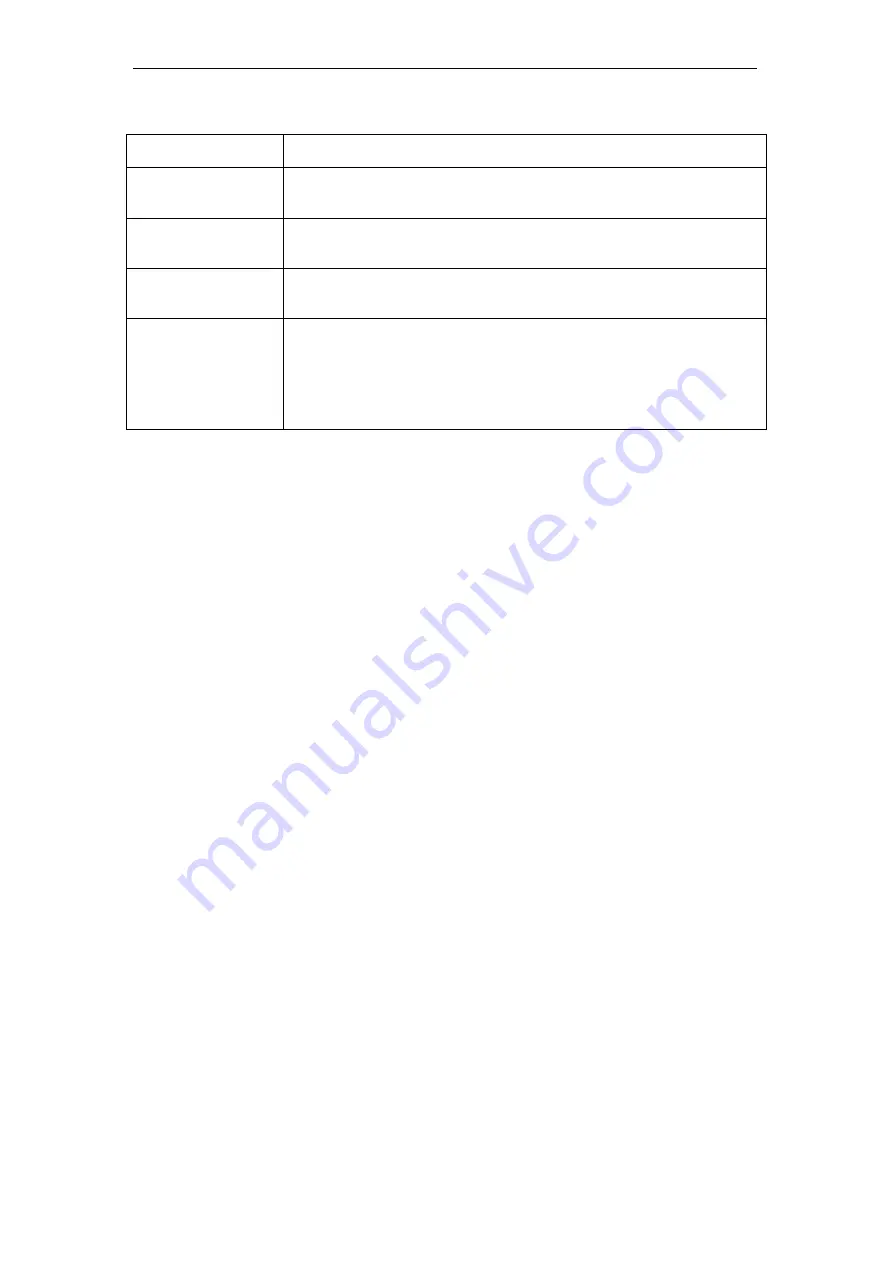
802.11ac WLAN Router User’s Manual
Field
Description
Push Button
Configuration
Clicking this button will invoke the PBC method of WPS. It is only
used when AP acts as a registrar.
Apply Changes
Whenever users want to enable/disable WPS or change AP’s PIN,
they need to apply this button to commit changes.
Reset
It restores the original values of “Self-PIN Number” and “Client PIN
Number”.
Client PIN Number
It is only used when users want their station to join AP’s network.
The length of PIN is limited to four or eight numeric digits. If users
enter eight digit PIN with checksum error, there will be a warning
message popping up.
If users insist on this PIN, AP will take it.
Introduction of WPS
Although home Wi-Fi networks have become more and more
popular, users still have trouble with the initial set up of network.
This obstacle forces users to use the open security and
increases the risk of eavesdropping. Therefore, WPS is
designed to ease set up of security-enabled Wi-Fi networks and
subsequently network management (Wi-Fi Protected Setup
Specification 1.0h.pdf, p. 8).
The largest difference between WPS-enabled devices and
legacy devices is that users do not need the knowledge about
SSID, channel and security settings, but they could still surf in a
security-enabled Wi-Fi network. For examples, in the initial
network set up, if users want to use the PIN configuration, the
only thing they need to do is entering the device PIN into
registrar, starting the PIN method on that device and simply wait
until the device joins the network. After the PIN method is
started on both sides, a registration protocol will be initiated
between the registrar and the enrollee. Typically, a registrar
could be an access point or other device that is capable of
managing the network. An enrollee could be an access point or
a station that will join the network. After the registration protocol
has been done, the enrollee will receive SSID and security
settings from the registrar and then join the network. In other
words; if a station attempts to join a network managed by an
access point with built-in internal registrar, users will need to
enter station’s PIN into the web page of that access point. If the
device PIN is correct and valid and users start PIN on station,
the access point and the station will automatically exchange the
encrypted information of the network settings under the
management of AP’s internal registrar. The station then uses
this information to perform authentication algorithm, join the
secure network, and transmit data with the encryption algorithm.
More details will be demonstrated in the following sections.
144
Содержание RP-WR5822
Страница 1: ...802 11ac WLAN Router User s Manual 802 11ac WLAN Router User s Manual 1 ...
Страница 15: ...802 11ac WLAN Router User s Manual Single RIGHT click on Local Area connection then click Properties 15 ...
Страница 16: ...802 11ac WLAN Router User s Manual Double click on Internet Protocol TCP IP 16 ...
Страница 20: ...802 11ac WLAN Router User s Manual Single RIGHT click on Local Area connection then click Properties 20 ...
Страница 24: ...802 11ac WLAN Router User s Manual In the Control Panel Home click on Change adapter settings to continue 24 ...
Страница 25: ...802 11ac WLAN Router User s Manual Single RIGHT click on Local Area Connection then click Properties 25 ...
Страница 26: ...802 11ac WLAN Router User s Manual Double click on Internet Protocol Version 4 TCP IPv4 26 ...
Страница 29: ...802 11ac WLAN Router User s Manual 2 Click on Control Panel 29 ...
Страница 31: ...802 11ac WLAN Router User s Manual 5 Single RIGHT click on Ethernet then click Properties 31 ...
Страница 32: ...802 11ac WLAN Router User s Manual 6 Double click on Internet Protocol Version 4 TCP IPv4 32 ...
Страница 35: ...802 11ac WLAN Router User s Manual 3 Single RIGHT click on Ethernet then click Properties 35 ...
Страница 36: ...802 11ac WLAN Router User s Manual 4 Double click on Internet Protocol Version 4 TCP IPv4 36 ...
Страница 46: ...802 11ac WLAN Router User s Manual Click on Next Wireless Configuration 5GHz Enter SSID Click on Next 46 ...
Страница 53: ...802 11ac WLAN Router User s Manual Double click Network Connections 53 ...
Страница 59: ...802 11ac WLAN Router User s Manual Figure 5 Homepage 59 ...
Страница 117: ...802 11ac WLAN Router User s Manual Change setting successfully Click on Reboot Now button to confirm 117 ...
Страница 119: ...802 11ac WLAN Router User s Manual Change setting successfully Click on Reboot Now button to confirm 119 ...
Страница 142: ...802 11ac WLAN Router User s Manual Change setting successfully Please wait 20 seconds 142 ...
Страница 151: ...802 11ac WLAN Router User s Manual Click on Turn on network discovery and file sharing 151 ...
Страница 152: ...802 11ac WLAN Router User s Manual Click on No make the network that I am connected to a private network 152 ...
Страница 153: ...802 11ac WLAN Router User s Manual AP s icon will show up Double click on it 153 ...
Страница 154: ...802 11ac WLAN Router User s Manual Users could also Click Add a wireless device if the icon is not there Click next 154 ...
Страница 155: ...802 11ac WLAN Router User s Manual Enter AP s Self PIN Number and click next 155 ...
Страница 156: ...802 11ac WLAN Router User s Manual Choose a name that people who connect to your network will recognize 156 ...
Страница 157: ...802 11ac WLAN Router User s Manual Enter the Passphrase and then click Next 157 ...
Страница 182: ...802 11ac WLAN Router User s Manual Change setting successfully Click on Reboot Now button to confirm 182 ...
Страница 202: ...802 11ac WLAN Router User s Manual Change setting successfully Please wait 20 seconds 202 ...
Страница 211: ...802 11ac WLAN Router User s Manual Click on Turn on network discovery and file sharing 211 ...
Страница 212: ...802 11ac WLAN Router User s Manual Click on No make the network that I am connected to a private network 212 ...
Страница 213: ...802 11ac WLAN Router User s Manual AP s icon will show up Double click on it 213 ...
Страница 214: ...802 11ac WLAN Router User s Manual Users could also Click Add a wireless device if the icon is not there Click next 214 ...
Страница 215: ...802 11ac WLAN Router User s Manual Enter AP s Self PIN Number and click next 215 ...
Страница 216: ...802 11ac WLAN Router User s Manual Choose a name that people who connect to your network will recognize 216 ...
Страница 217: ...802 11ac WLAN Router User s Manual Enter the Passphrase and then click Next 217 ...
Страница 249: ...802 11ac WLAN Router User s Manual Change setting successfully Click on Reboot Now button to confirm 249 ...
Страница 253: ...802 11ac WLAN Router User s Manual 2 From the left hand menu click on WAN Setting The following page is displayed 253 ...
Страница 280: ...802 11ac WLAN Router User s Manual 280 ...
Страница 286: ...802 11ac WLAN Router User s Manual 286 ...
Страница 292: ...802 11ac WLAN Router User s Manual Change setting successfully Click on Reboot Now button to confirm 292 ...
Страница 302: ...802 11ac WLAN Router User s Manual Change setting successfully Click on Reboot Now button to confirm 302 ...
Страница 304: ...802 11ac WLAN Router User s Manual Firmware update has been update complete The following page is displayed 304 ...
Страница 311: ...802 11ac WLAN Router User s Manual 311 ...






























