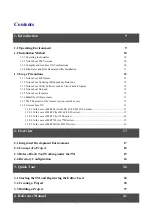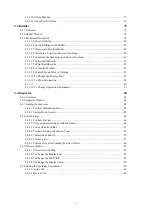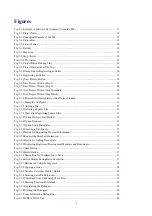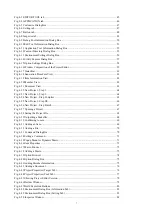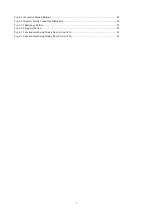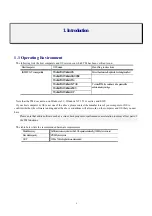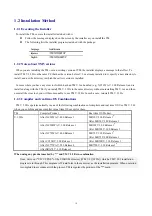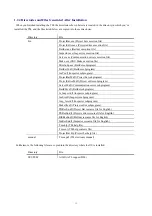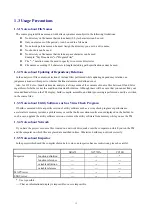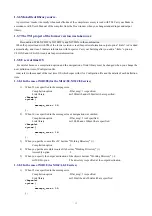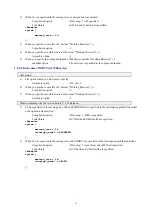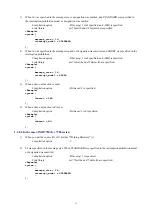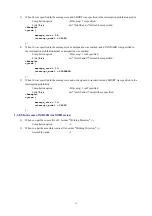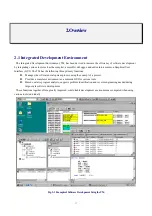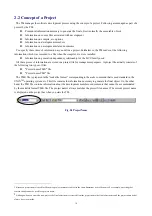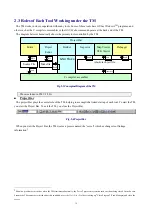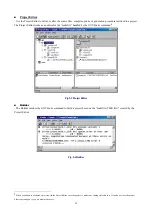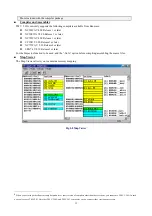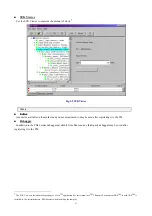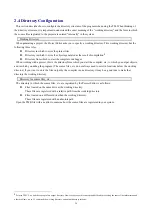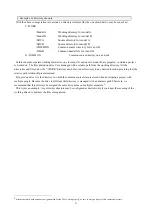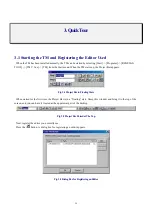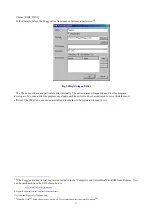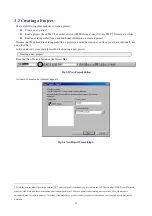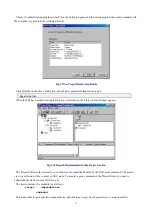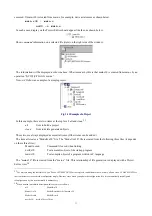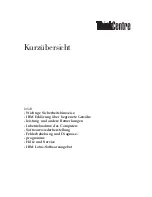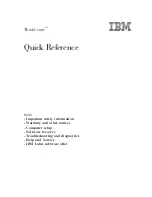16
3)
When 24 was specified in the message size and SHORT was specified in the interruption prohibition model.
Compilation option
:
-Dfar_msg=1 is specified.
Link library
:
mr77lmi.lib and c77mrlm.lib are specified.
<Example>
system {
:
message_size = 24;
interrupt_model = SHORT;
:
};
4)
When 16 was specified in the message size or designation was omitted, and STANDARD was specified in
the interruption prohibition model or designation was omitted.
Compilation option
:
-Dfar_msg=1 isn
’
t specified.
Link library
:
mr77sm.lib and c77mrsm.lib are specified.
<Example>
system {
:
message_size = 16;
interrupt_model = STANDARD;
:
};
5)
When 16 was specified in the message size and or designation was omitted, and SHORT was specified in the
interruption prohibition.
Compilation option
:
-Dfar_msg=1 isn
’
t specified.
Link library
:
mr77sm.lib and c77mrsmi.lib are specified.
<Example>
system {
:
message_size = 16;
interrupt_model = SHORT;
:
};
1.3.8.5 In the case of MR32R (for M32R series)
1)
When you put the source file of C besides
“
Working Directory
”
(.\).
Compilation option
:
-I.
2)
When you put the assembler source file besides
“
Working Directory
”
(.\).
Assembly option
:
-I.
Содержание TM V.3.20A
Страница 1: ...TM V 3 20A Integrated Development Environment User s Manual Rev 1 00 May 01 2003 REJ10J0018 0100Z...
Страница 90: ...90 MEMO...
Страница 92: ......