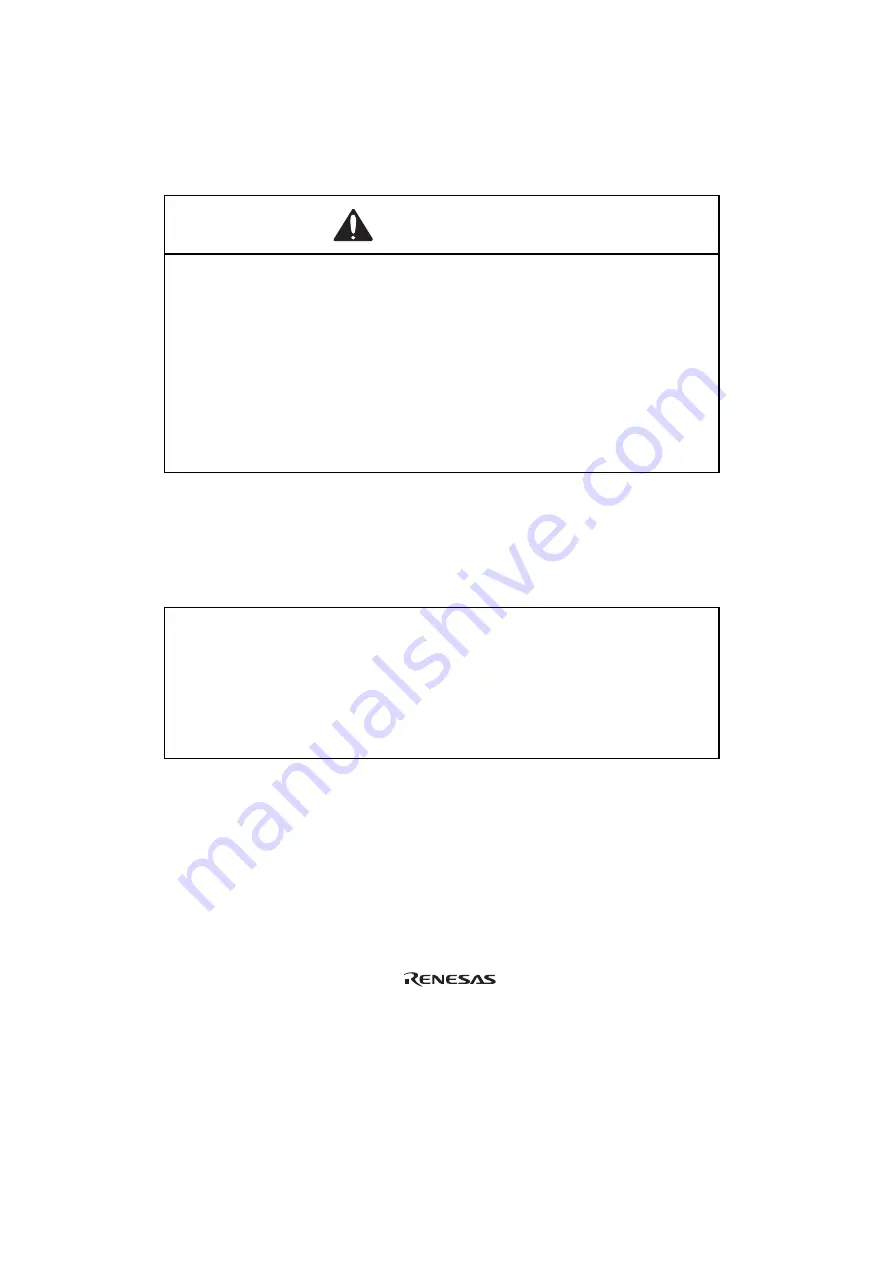
2.2
Connecting User System Interface Cable to User System
WARNING
Always switch OFF the user system and the emulator
product before the USER SYSTEM INTERFACE CABLE
is connected to or removed from any part. Before
connecting, make sure that pin 1 on both sides are correctly
aligned. Failure to do so will result in a FIRE HAZARD and
will damage the user system and the emulator product or
will result in PERSONAL INJURY. The USER PROGRAM will
be LOST.
To connect the cable head to the user system, follow the instructions below.
2.2.1
Installing IC Socket
1. Confirming the location of IC socket
CAUTION
After confirming the location of pin 1 on the IC socket,
apply epoxy resin adhesive to the end of the four projections
at the bottom of the IC socket, and fasten it to the user
system.
Use the guide pins provided to determine where to install the IC socket, as shown in figure 3.
5






































