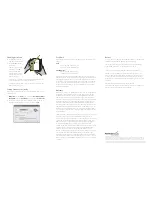AccelScan™ Setup
Plug In AccelScan and
Connect It to Your Computer
Download the Software from
Renaissance Place and Install the Software*
Start Using the AccelScan Software*
A. After installing, start AccelScan.
B. Fill in the address from step 2C. Click
OK
.
C. Enter your Renaissance Place user name and password and click
Log
In
.
D. The AccelScan light turns green, and the software tells you it’s ready
to scan. For scanning instructions, click
Help
in Accelerated Math
(Live); for Accelerated Math 2.0, click
?
, then
Help
. In Accelerated
Math (Live), you can also click
Manuals
to find the
Accelerated Math
Software Manual
.
If there’s a problem, click
Scanner Settings
, then select the
port where the scanner is connected (such as USB). If the scanner has
an on/off switch, make sure it is on. Once the program detects the
scanner, the exclamation point over the scanner icon disappears and
you can choose a sensitivity setting for the scanner. Click
OK
.
* If you are using AccelScan with AccelTest or a desktop Renaissance Learning
product, you won’t use this software. See your product’s software manual for
instructions.
* If you are using AccelScan with AccelTest or a desktop Renaissance Learning
product, you won’t use this software. See your product’s software manual for
instructions.
2
3
A
C
B
A. Connect the power cable to your AccelScan.
B. Plug in the AccelScan.
C. Connect AccelScan’s USB cable
to your computer.
SCANSETUP 11/2014
1
A. In your browser, go to the address for Renaissance Place.
B. On the Welcome page, click
Check Software Requirements
.
C. Note the server address! You will need this later.
D. Click the AccelScan link for your type of computer to download
the file.
E. To install the software, you need administrative rights on the
computer so that you can install software for
all
users. Log in
to the computer as an administrator. (If you have questions,
see the Technology/Computer coordinator for your school.)
F. Double-click the file you downloaded. (If you chose to run the file
when you downloaded it, skip this step.)
G. Follow the instructions in the installer.