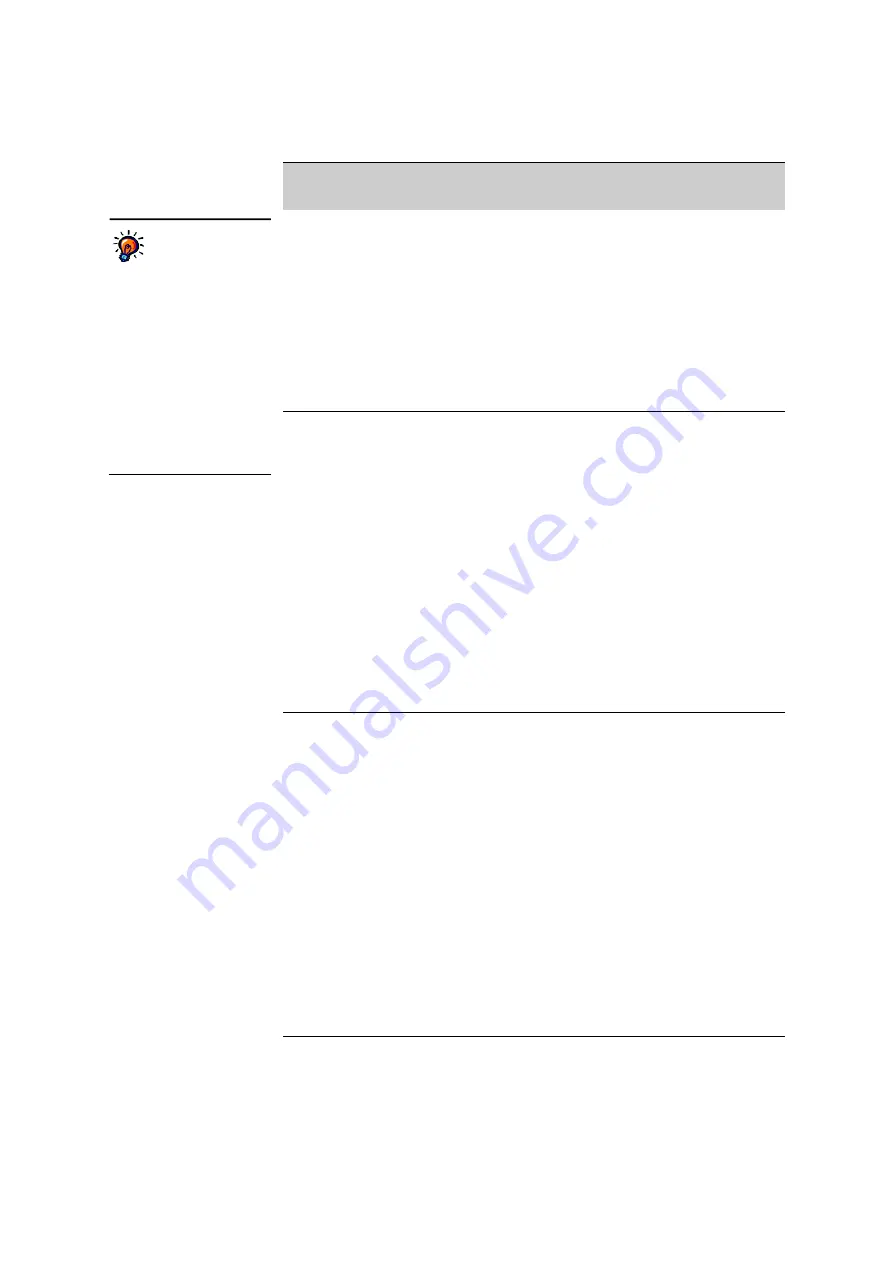
R
E P O R T S
Report Descriptions
. . . . .
132
AccelTest
User Manual
Form
Numbers
Go to the Record Book
and choose the name
of one assignment or
the cells (squares) for
each student in the
column for that
assignment.
The
report is only
available for
assignments meant to
be scored with the
AccelScan scanner.
Use this report to get the form numbers
that students must fill in on their AccelTest
scan cards. The form number tells the
software which student and assignment the
card is for. Each student has a unique form
number for each assignment. The form
number is also printed on each student’s
copy of the assignment.
Preferences (page 143):
Print/preview
setting
Free
Response
Grading
Worksheet
Go to the Record Book
and choose the name
of one or more
assignments.
Some assignments have free-response
items that cannot be scored automatically.
Use this report to fill in students’ points for
these questions before you score the
questions manually (see page 85). This can
help you score the items more quickly. If
you do not score these free-response items
manually, and other items on the
assignment have been automatically scored
with the Responder, NEO 2 or the scanner,
the program assumes that each student
earned all points for the free-response
items. In the report, the
AR
column shows
the points the student earned so far on the
assisted-response items (if they have been
scored).
Preferences (page 143):
Print/preview
setting
Group
Assignment
Go to the Record Book
and choose your class.
Use this report to get an overview of
student progress for each assignment in
your Record Book. The report shows
information about each assignment,
including the due date, the number of
students for which it has been assigned and
scored and the number that still need the
assignment scored.
For scored assignments, the report shows
the points and percentage earned and the
date scored for each student. For unscored
assignments, the report shows the status
(Waiting, Pending, Overdue, Not Assigned
or Sent for homework). The report also
includes the class average score, median
score, standard deviation of points earned
and the high and low scores.
Preferences (page 143):
Print/preview
setting, Sort order for students
Report Name
What to Select Before
Choosing the Report
When You Would Use the Report
Cells in the Record
Book.
A “cell” in the
Record Book is the
square in the table where an
assignment column and a
student row meet. After the
student’s assignment is
scored, the cell shows the
score. Before the assignment
is scored, it shows the status
of the assignment, such as
“Waiting” for incomplete
assignments that are not yet
due, or “Overdue” for
assignments that are past
due.
Содержание 2Know
Страница 8: ...vi AccelTest User Manual...
Страница 167: ...For more information visit our Website at www renlearn co uk...
















































