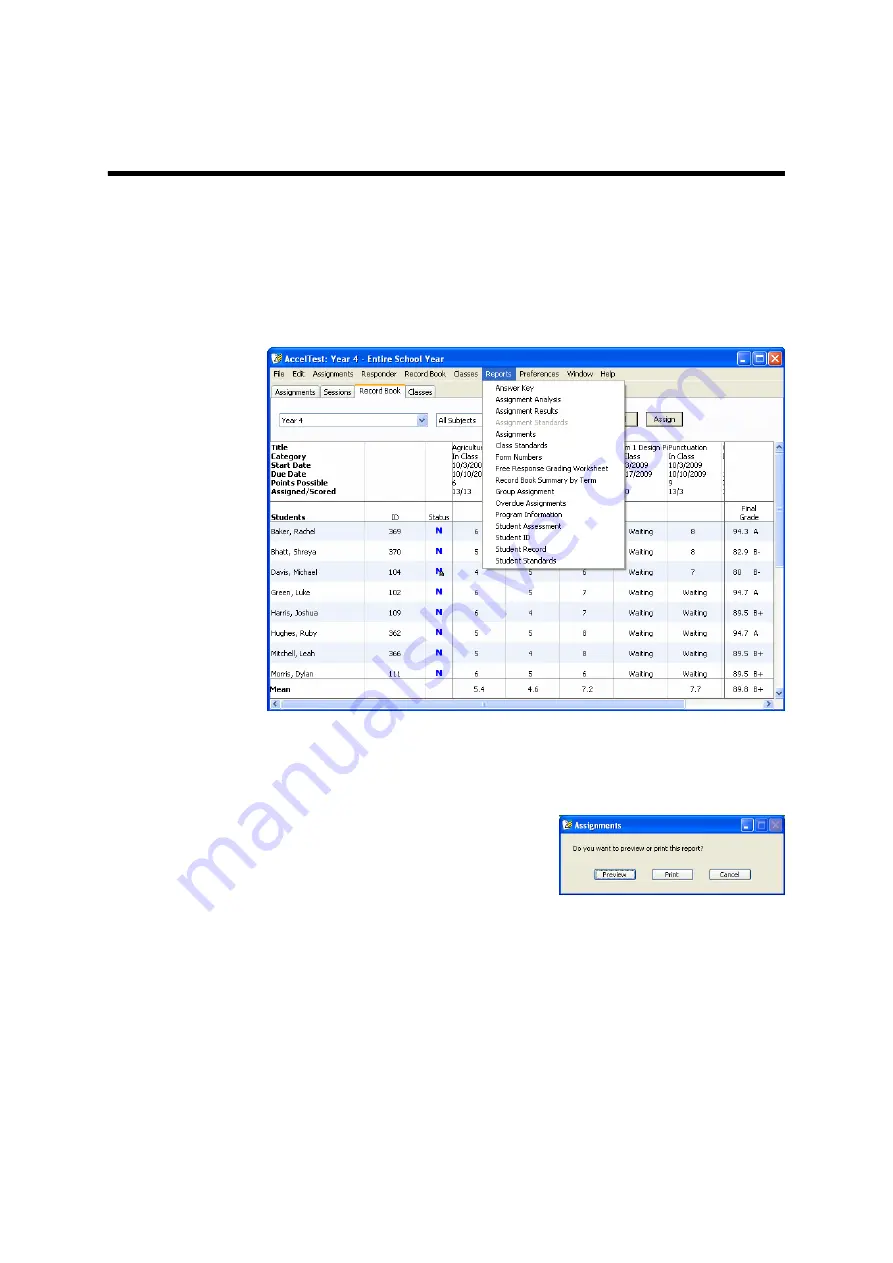
129
AccelTest
User Manual
R
EPORTS
Printing or Previewing AccelTest Reports
AccelTest has several reports that give you information about your assignments
and your students’ work. To generate a report, click the
Reports
menu and
choose the report name.
Many reports are not available unless you have the Record Book tab selected.
Some require you to select something in the Record Book (such as a student name,
assignment name or student results for an assignment) before you choose the
report. For more information, see the table that starts on the next page.
When you choose a report, the program
may ask if you want to preview it in the
program or print it. You can click
Preview
to see what the report looks like
and check its contents in the program
before printing. When you preview a
report, you can scroll down to see other pages in the report. If you would like to
print it, click
in the preview window; if not, click
Close
when you are ready
to close the window.
For each report, AccelTest has a preference so you can customize report options.
Each preference lets you decide if you will be asked whether to preview or print the
report before printing. Some preferences also let you choose other options for the
report. For more information, see page 143.
Содержание 2Know
Страница 8: ...vi AccelTest User Manual...
Страница 167: ...For more information visit our Website at www renlearn co uk...






























