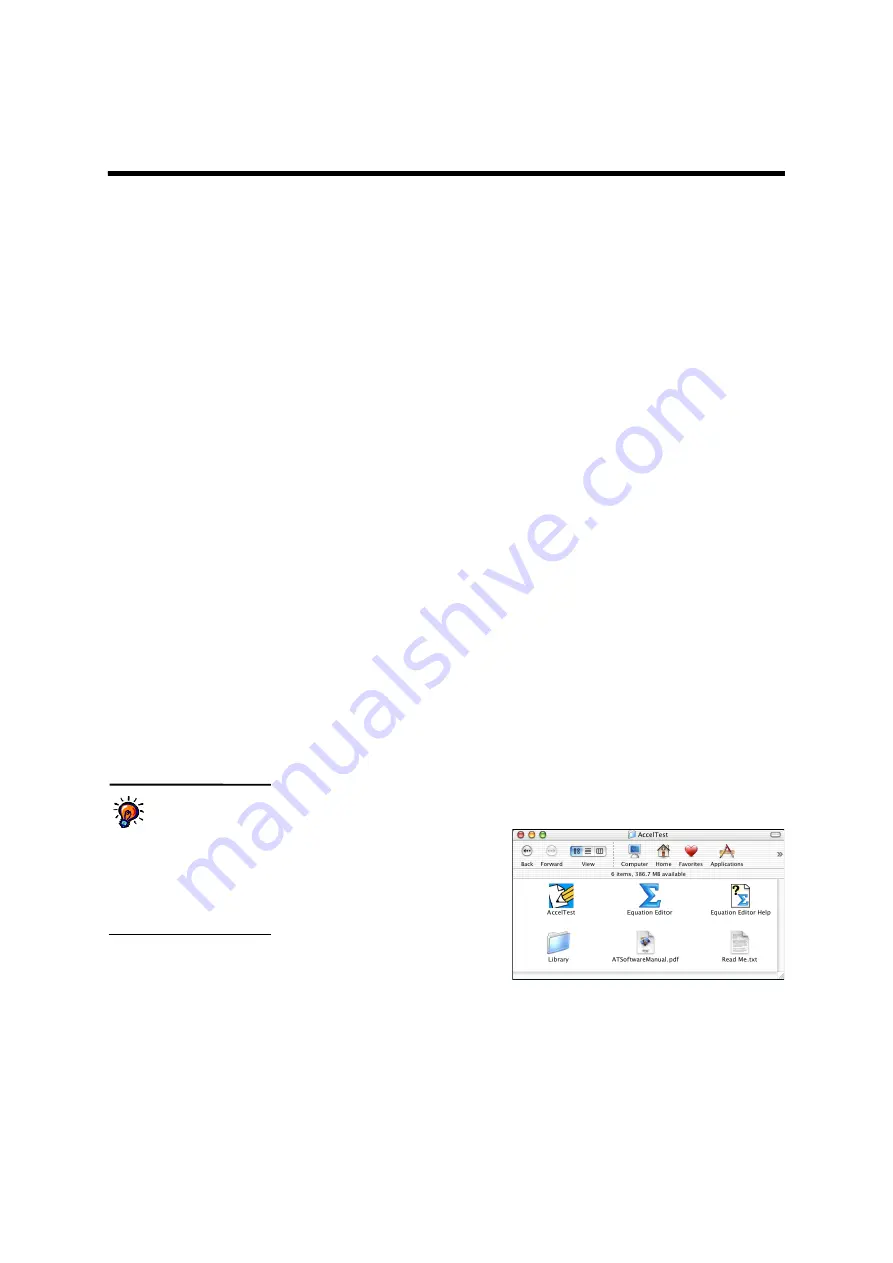
5
AccelTest
User Manual
G
ETTING
S
TARTED
This section gives you the procedures you will need to start using the 2Know!
classroom response system and AccelTest.
Before You Start
Before you start using AccelTest and the 2Know! classroom response system,
check the following:
• Make sure you have installed the AccelTest software. See the
AccelTest Software
Installation Guide
.
• Make sure you have connected the Renaissance Receiver to your computer. See
the
2Know! Classroom Response System Installation and Set-Up Guide
if you
have the 2Know! classroom response system or your NEO 2 instructions if you
have a NEO 2 SmartOption Mobile Lab.
• If you have AccelScan scanners, make sure they are connected. See the
AccelTest
Software Installation Guide
or the
AccelScan User’s Guide
.
Getting Started with the AccelTest Software
Starting the AccelTest Software
Important:
When you start the computer, log in with your own user name and
password so that you see the correct classes in AccelTest. Users who log in to this
computer with a different user name and password will be asked to select their
own database. For more information, see the
AccelTest Software Installation
Guide
.
Follow these steps to start the AccelTest software:
1.
Follow the instructions for your operating system:
Windows:
Click
Start
Programs
AccelTest
AccelTest
.
Macintosh:
Open the
Applications folder. Then,
open the AccelTest folder.
Double-click
AccelTest
A
in
that folder.
2.
If this is the first time you have started AccelTest, the program may ask you to
choose a data location and enter your serial number. See the
AccelTest
Software Installation Guide
for details.
If you have upgraded
from version 2.x to
version 3.x,
the first
time you start AccelTest after
the upgrade, the Data
Migration Tool will convert
your database to the newest
format. This may take some
time.
A
Содержание 2Know
Страница 8: ...vi AccelTest User Manual...
Страница 167: ...For more information visit our Website at www renlearn co uk...




























