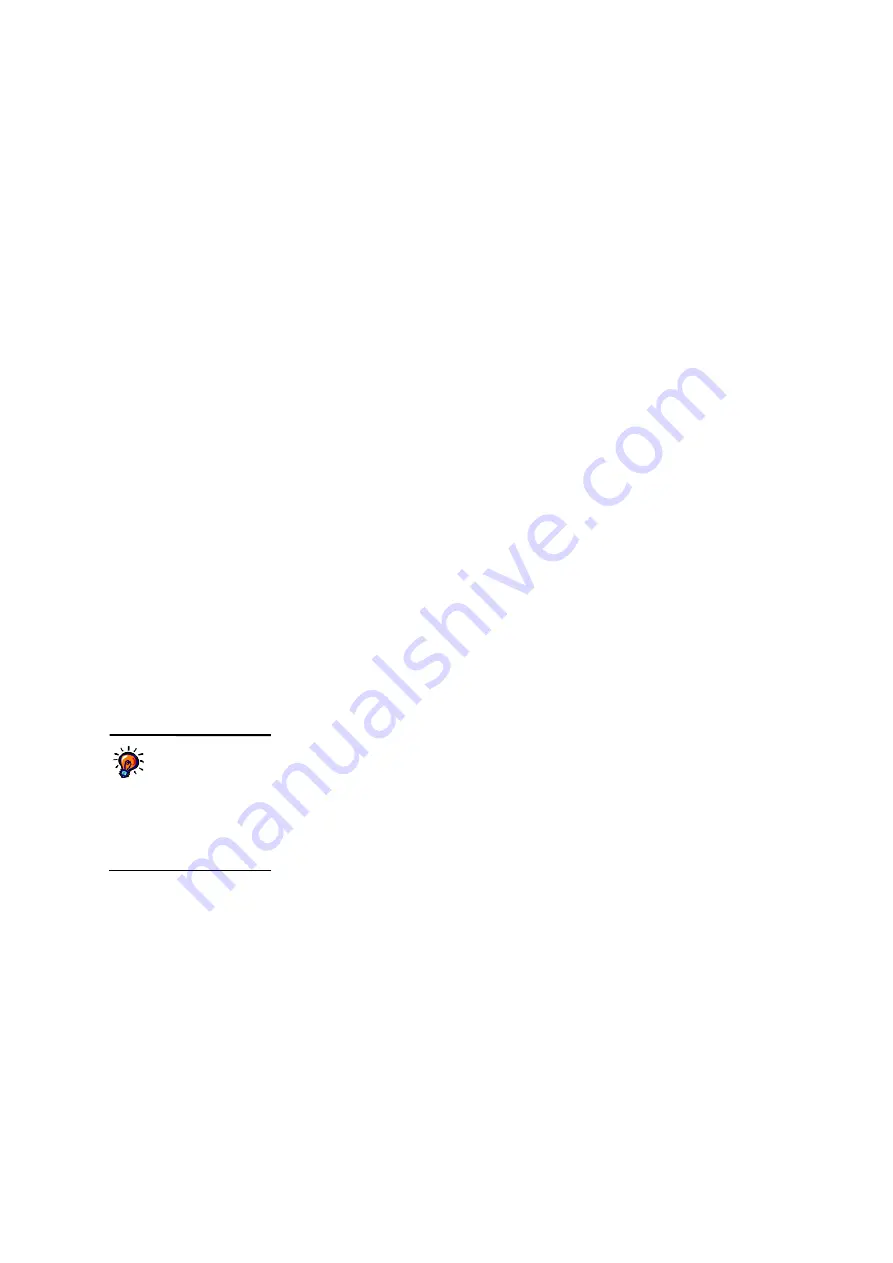
U
S I N G
T H E
R
E C O R D
B
O O K
Exporting Scores from AccelTest
. . . . .
95
AccelTest
User Manual
Tests
Chapter 1 Test
82/100
Chapter 2 Test
80/100
Chapter 3 Test
78/100
Total
240/300 = 80%
Homework
Chapter 1 Homework
30/40
Chapter 2 Homework
20/30
Chapter 3 Homework
40/50
Total
90/120 = 75%
Field Trip
Library
8/10
Museum
7/10
Total
15/20 = 75%
Extra Credit
Report #1
7/10
Report #2
3/10
Total
10/20 = 50%
Tests
80% correct
×
50 weight = 40.0%
Homework
75% correct
×
30 weight = 22.5%
Field Trips
75% correct
×
20 weight = 15.0%
Extra Credit
50% correct
×
10 weight = 5.0%
Total
= 82.5%
Without Extra Credit assignments, this student would have a mark of 77.5% for the
term. Note that the Extra Credit category is not included when the category
weights are totaled, making the assignments truly extra credit.
Note:
If you tick
Drop Worst Score
in the Categories preference, an Extra Credit assignment that
happens to be the lowest score will not contribute to the mark.
Exporting Scores from AccelTest
There are two ways that you can export information about student marks in
AccelTest:
• You can export one class’s results for one or more assignments using the Export
Results feature. The file includes the assignment name, category (such as In
Class) and total points as well as each student’s name, ID and score. The file is
saved in text format; here is an example:
Names
ID
Year 3 Maths, Word Problems
In Class
17
Arnold, Jacob
101
16
• You can export detailed scoring data for one assignment using the Export
Scoring Data feature. For each student who has completed this assignment in
any class, the file includes a line for each question on the assignment. Each line
includes the student’s name and ID, the assignment name, the question
number, the student’s answer (or “Answered” for some free-response items), the
correct answer, the points the student earned for the question and the number
of points possible. The file is in CSV (comma separated value) format, which
allows you to easily open the file in a spreadsheet program.
Follow the steps for the type of export you would like to do.
Both types of export
files are tab-
delimited files.
In tab-
delimited files, the program
puts a tab after each piece of
information. This format can
be imported by many
spreadsheet programs.
Содержание 2Know
Страница 8: ...vi AccelTest User Manual...
Страница 167: ...For more information visit our Website at www renlearn co uk...
















































