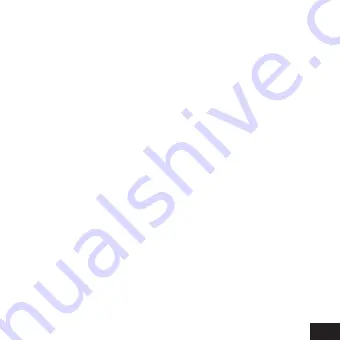
1
Content
1. Introduction .............................................................. 3
2. Safety Instructions .................................................... 4
3. Important Safety Precautions ................................... 6
4. Preparing For Using ................................................. 7
Parts Of The Camera ................................................ 7
Charging The Battery ................................................ 8
Inserting The Memory Card ..................................... 8
Installing The Mounts .............................................. 10
Fixing The Camera To A Bike .................................. 10
Fixing The Camera To A Helmet ............................. 12
5. Basic Operation ...................................................... 14
Turning On And Off The Camera ............................ 14
Setting The Camera ................................................ 14
System setup menu ................................................ 16
Function Setup ........................................................ 17
Function setup menu .............................................. 18
Changing The Mode Of Camera ............................. 19
Recording Video ..................................................... 20
Video mode menu ................................................... 22
Taking Still Photos .................................................. 23
Содержание XPROOF EX640
Страница 11: ...11 Mount A Mount B...
Страница 13: ...13 Mount A Mount B...
Страница 32: ...32 Application SportCAM in AppStore Application SportCAM in GooglePlay...
Страница 33: ...33 35 1 37 2 38 39 40 41 41 43 3 46 46 46 49 51 53 54 55 56 57 58...
Страница 34: ...34 4 60 60 60 USB 61 62 63 64 65 66...
Страница 35: ...35 Rekam...
Страница 36: ...36 40 USB 3 30...
Страница 37: ...37 1...
Страница 38: ...38 2 1 2 3 4 LED 5 Wi Fi 6 7 8 HDMI 9 Reset 10 USB 11 12...
Страница 39: ...39 1 2 USB 3 USB 4 LED 5 USB...
Страница 40: ...40 SD 6 1 2 1 1 SD Class 6 4 1080p 60fps SD Class 10 SD SD...
Страница 41: ...41 38 6 A B 1...
Страница 42: ...42 2 a b c 1 3 2 a b c...
Страница 43: ...43 4 5 1...
Страница 44: ...44 2 a b c 3 3 2 a b c 4...
Страница 45: ...45 5 6...
Страница 46: ...46 3 1 2...
Страница 47: ...47 3 4 English Language Date Time Format Rest To Factory Settings Firmware Version 5 Wi Fi 6 7 Press OK To Exit...
Страница 48: ...48...
Страница 49: ...49 1 2 3 4 5 Wi Fi 6 7...
Страница 50: ...50 Press OK To Exit English Language White Balance Image Rotation Diving Mode WiFi...
Страница 51: ...51 3 2 1 0 1 2 3 180...
Страница 52: ...52 Wi Fi 50 60 10 20 30 1 3 5...
Страница 53: ...53 4...
Страница 54: ...54 1 2 3...
Страница 55: ...55 1 2 720P 30FPS 720P 60FPS 720P 90FPS 1080P 30FPS 1080P 60FPS 2 7K 30FPS 3 2K 30FPS 4K 30FPS...
Страница 56: ...56 0 5 1 2 5 10 30 60 2 3 5 1080P 60FPS 720P 90FPS 1 2...
Страница 57: ...57 2M 1600x1200 5M 2592x1936 8M 3264x2448 12M 4000x3000 16M 4608x3456 3 5 10 20 3 10 15 20 30...
Страница 58: ...58 3 5 10 1 2 Wi Fi 3...
Страница 59: ...59 4 2 Wi Fi...
Страница 60: ...60 4 1 2 USB 1 2 3...
Страница 61: ...61 USB 1 USB USB Wi Fi USB 2 Removable disk Photo Video 3...
Страница 62: ...62 1 App Store Google Play SportCAM 2 Wi Fi 3 Wi Fi SSID Wi Fi 12345678...
Страница 63: ...63 4 SportCAM 5 Wi Fi HDMI HDMI...
Страница 65: ...65 Rekam XPROOF EX640 1 1 1 4 2 USB 1 1 1...
Страница 67: ...67 3 0 EV 3 0 EV 1 0 EV USB 2 0 HDMI SD 64 1000 Microsoft Windows XP Vista Win7 Mac 10 5 68x49 5x37 8 97...
Страница 68: ...SportCAM AppStore SportCAM GooglePlay 68...
















