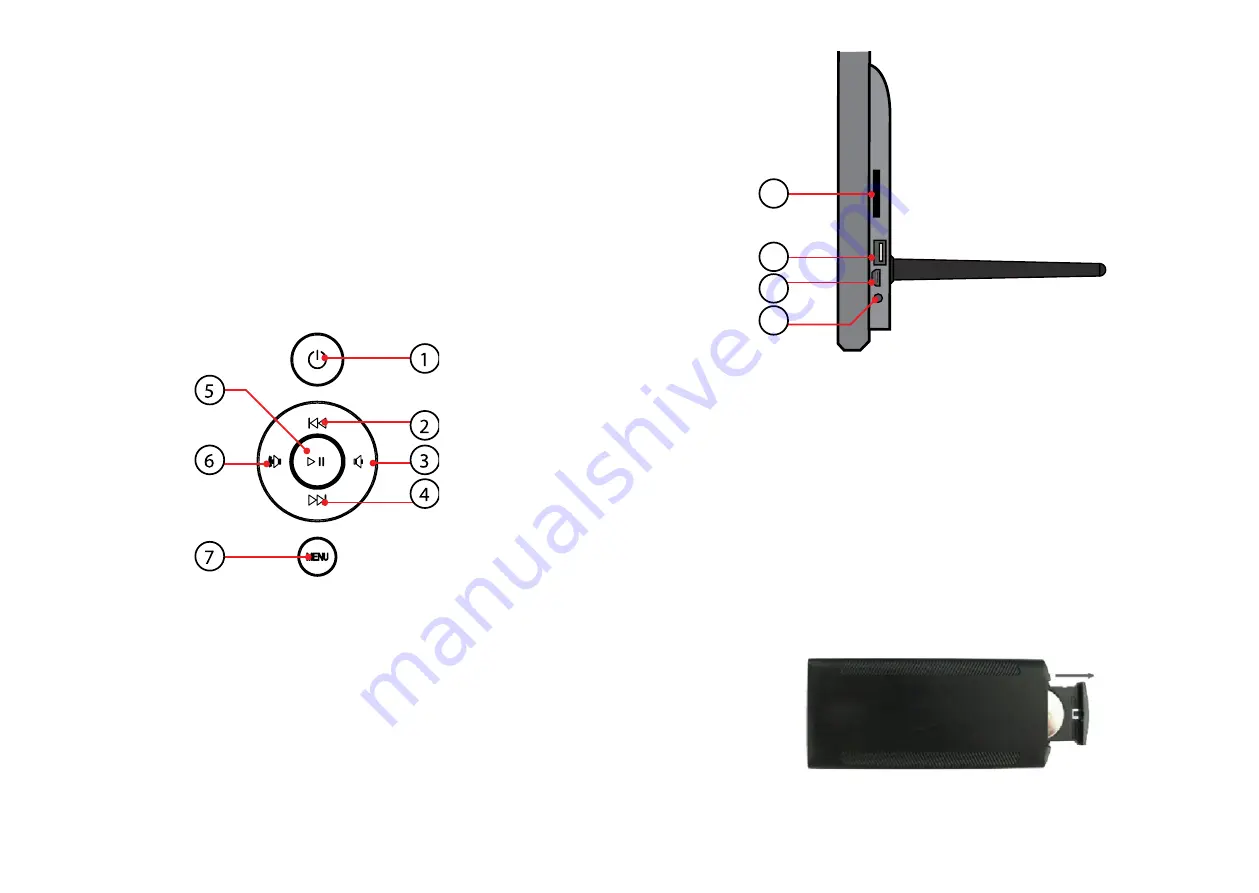
30
31
12) OK –
Press to confirm. Play/Pause: In the playing mode, press this
button for pause/resume.
13) ZOOM
– In the pause state of single picture, press ZOOM to mag-
nify picture display size.
14 /15) VOL +/- –
Turn up/down the volume.
16) ROTATE –
In the pause state of single picture, press this button to
revolve the picture 90°in clockwise direction each time.
17)
–
Move back to previous music or video file.
18)
–
Move forward to next music or video file.
1.2
Rear and Left Side of Frame
1. POWER
2. UP/PREVIOUS
3. VOL-/LEFT
4. DOWN/NEXT
5. PLAY/PAUSE/OK
6. VOL+/RIGHT
7. MENU/ RETURN
1
2
3
4
1. SD/MMC/SDHC CARD
2. USB 2.0
3. HDMI IN
4. DC IN
2.
INSTALLING & REPLACING THE BATTERY
Place the upside of the remote control down, press down on the ridged
area of the battery cover and pull towards you to remove the tray. Place
one CR2025 lithium button-cell battery on the tray with the positive
“+”side facing you. Reinsert the tray.
Содержание VisaVis L-137
Страница 1: ...L 137...
Страница 6: ...10 11 10 SETUP MENU 9 OK 9 7 4 2 OK RAM USB OK 8 OK 8...
Страница 7: ...12 13 12 MENU 13 OK 13 10 11 4 3 OK RAM USB OK 12 OK...
Страница 8: ...14 15 15 MENU 16 OK 16 Setup 17 Setup 14 14 4 4 OK RAM USB OK 15 OK...
Страница 9: ...16 17 19 18 19 4 6 20 17 4 5 USB OK 18...






















