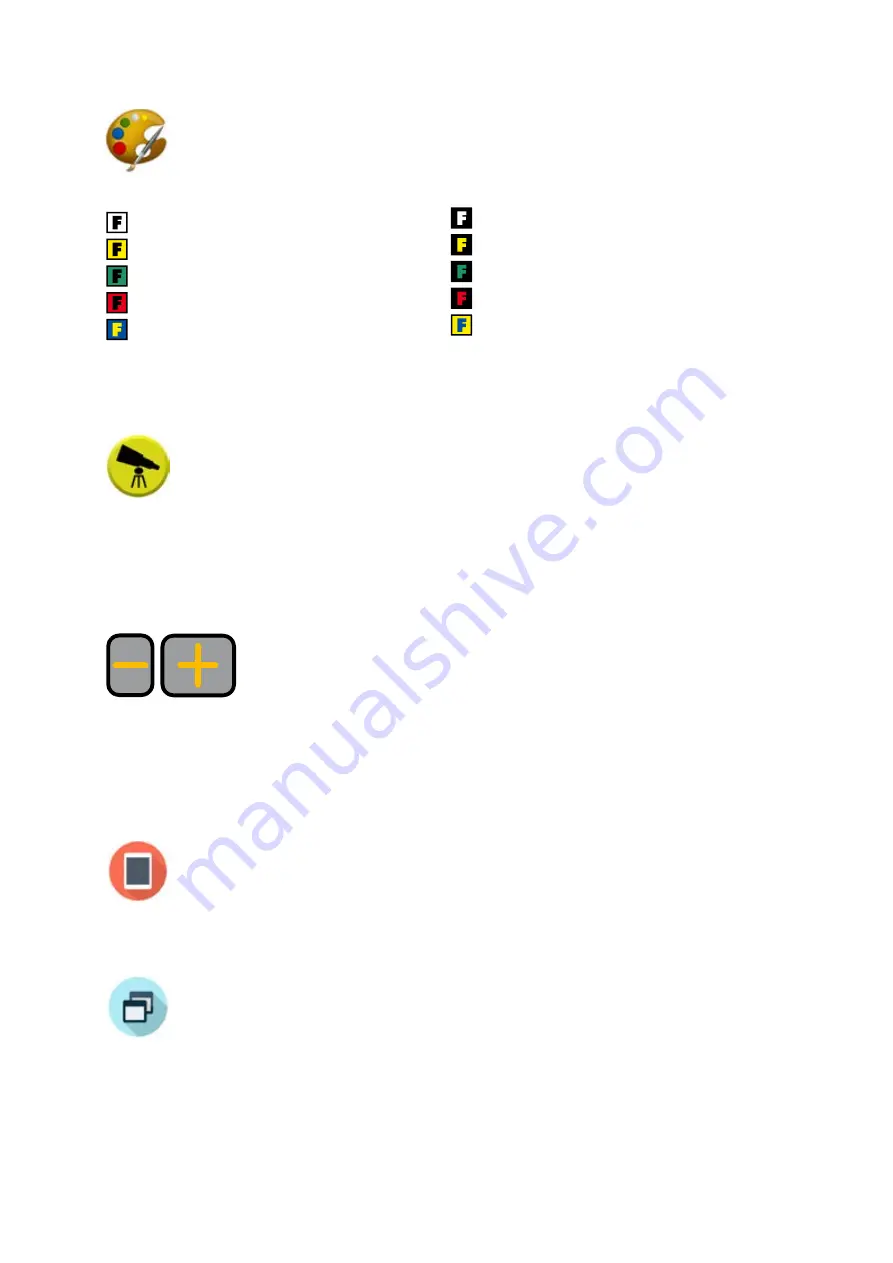
17
Change color modes
Tap the color modes icon to choose between the different screen color
modes:
true color mode
white on black
black on yellow
black on green
black on red
yellow on blue
grey scale mode
contrast-optimized true color mode
black on white
yellow on black
green on black
red on black
blue on yellow
Using the distance camera
If the distance camera is connected, the distance mode icon appears in
the toolbar. The distance camera is used to view objects (e.g. blackboard)
that are further away and can be easily adjusted by hand. Tap the distance
mode icon to switch from document mode to distance mode.
In distance mode you will find two new options in the toolbar.
Controls on top of the distance camera
Autofocus:
press the - / + buttons simultaneously to switch the autofocus of
the distance camera ON or OFF.
Zoom + / -:
The magnification can be continuously adjusted with the - / + buttons.
Return to document mode
To exit Distance Mode and return to Document Mode, tap the Document
Mode icon.
Split screen function ON/OFF
Screen splitting allows both camera images (distance camera and docu-
ment camera) to be shown on the display simultaneously. This can be use-
ful when, for example, you want to read from a blackboard and take notes.
Tap the icon to display the distance camera image in the upper half and
the reading camera image in the lower half. The camera on whose image
the toolbar is displayed is active and can be operated. Tap on the second
camera image to switch to the other camera. The toolbar is now displayed
there. To return to the distance camera view, tap the split screen icon
again.
Содержание topolino tablet
Страница 2: ...2 ...


























