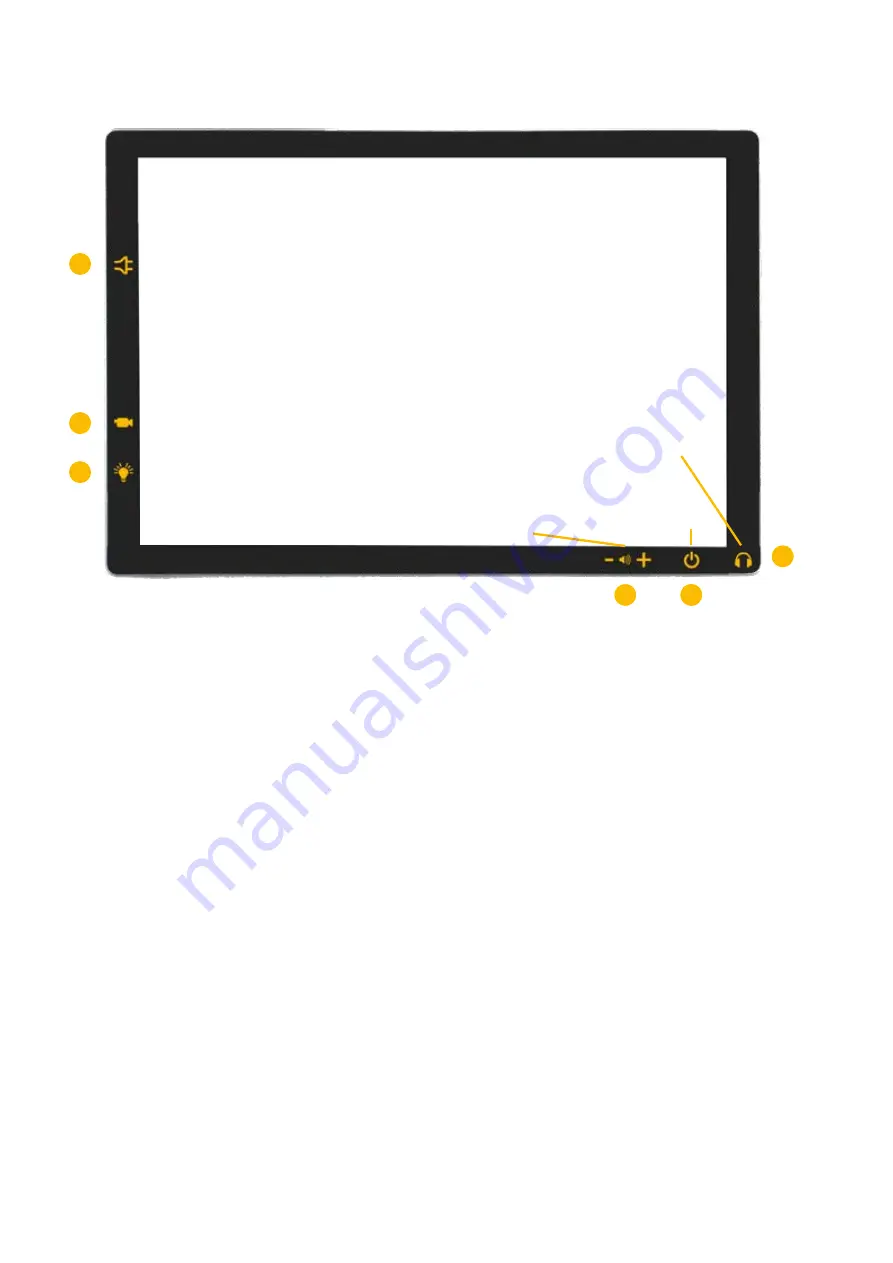
12
Ports and buttons on the device
1)
DC input socket
Connection for the power supply unit (DC plug)
Note:
Only use the supplied AC adapter for mains operation or to charge the
battery.
2)
USB 3 port
For connecting the distance camera (USB 3 plug)
3)
USB-C port
For charging the illumination
4)
Volume button
5)
Power button
Briefly press the power button to turn ON the system. When pressing the power
button for approx. 3 seconds while the system is turned ON, the option to turn
OFF the system by swiping down, appears. Alternatively, you can also switch off
the system via the Windows Start menu.
A short press while the system is on switches the system to sleep or standby
mode. Pressing it again deactivates the sleep or standby mode and the system is
ready for operation again.
Note:
Please note that the system will not shut down completely in sleep or
standby mode and will continue to consume battery power. Please make sure that
the battery is not completely discharged. For more information on deep discharge,
see page 25.
Sleep or standby mode can be configured via the Windows system settings.
1
2
3
4
5
6
Power button
Headphone/
loudspeaker jack
USB-C port
USB 3 port
DC input socket
Volume button
Содержание topolino tablet
Страница 2: ...2 ...































